Mp3/wma cd and audio cd playback, Programming cd playback, Using the dvd player – Dynex DX-LTDVD22-09 User Manual
Page 30
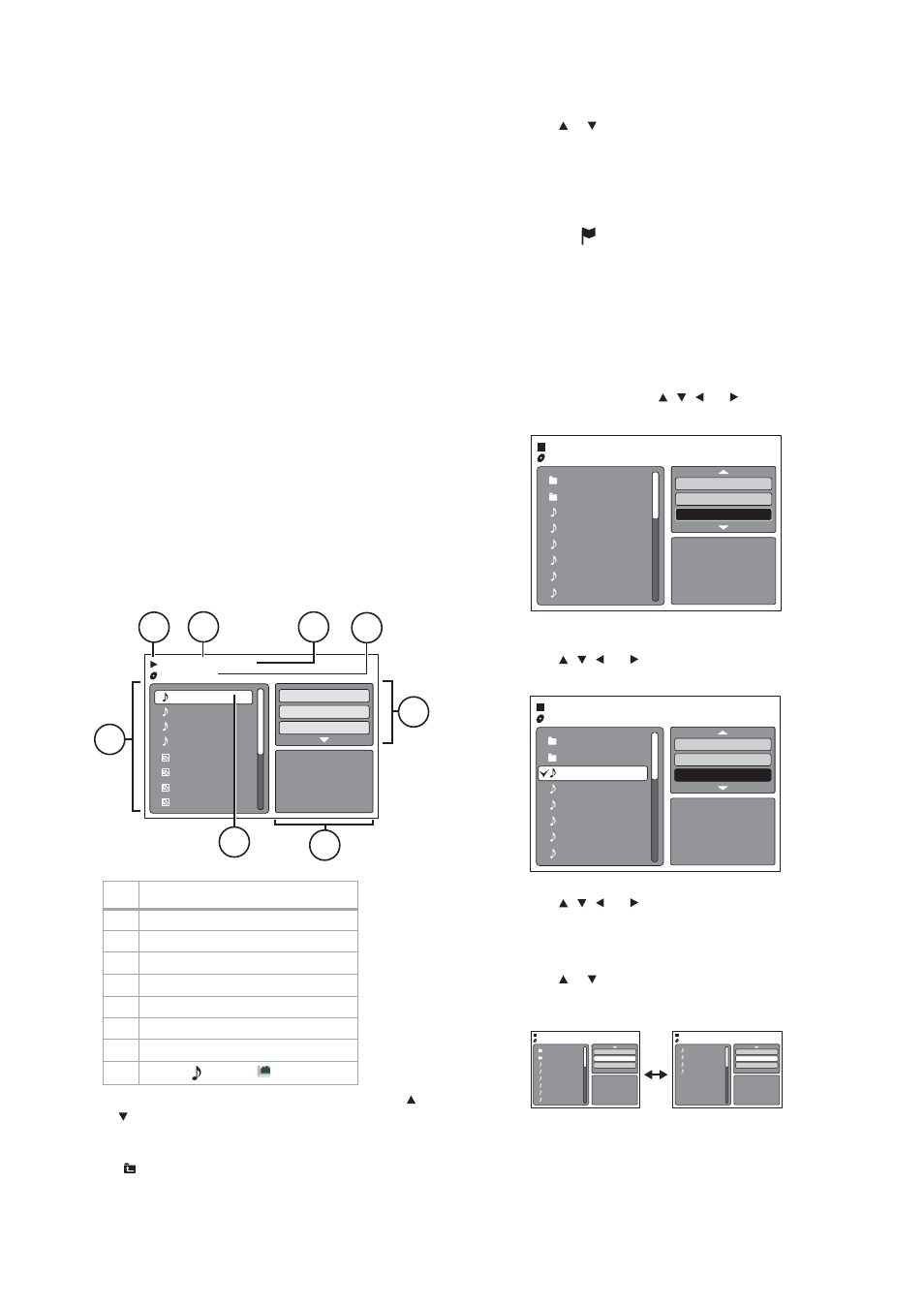
30
Using the DVD player
• Music recorded by “Joliet Recording Specification” can be played
back.
• Music files recorded by the “Hierarchical File System” (HFS)
cannot be played.
• This player can play back baseline and progressive JPEG files.
• MP3 or WMA files on a KODAK Picture CD are not recognized by
this player.
Limitations on display
• Only 15 characters of a file name are displayed. Long file names
are condensed.
• Available letters for display are capital or lowercase letters A
through Z, numbers 0 through 9, and _ (underscore).
• Other letters than those above are replaced by a hyphen.
Notes on MP3/WMA/JPEG files
• To play back MP3/WMA/JPEG CDs in recorded order:
• Use MP3/WMA/JPEG software that records data
alphabetically or numerically.
• File names should include a two-digit or three-digit number
(for example, “01” “02” or “001” “002”).
Notes:
Some MP3/WMA/JPEG CDs cannot be played back, depending on the
recording conditions.
The CD-R/RW that has no music data or non-MP3/ WMA/JPEG files can
not be played.
MP3/WMA CD and audio CD playback
To play back MP3/WMA and audio CDs:
1 Load an MP3/WMA/JPEG CD or an audio CD into the disc slot.
“Reading” appears on the TV (reading time depends on the
number of files on the disc), then a file browser appears on the
screen.
• If the current directory includes nine files or more, press or
to scroll through the file list.
• To see the contents of a folder, select the folder, then press
ENTER. To return to the parent directory, select
“ Go Up ...” then press ENTER.
• If a CD contains a mixture of MP3, WMA, and JPEG files, the
files are played back by selecting them from the file browser.
2 Press or to select the file you want to play.
When you press PLAY after displaying the file browser, playback
begins automatically starting from the first file. If there is no file
in the root directory, playback does not begin automatically.
3 Press ENTER. The selected file starts playing.
4 Press STOP to end playback. The unit memorizes the stopped
point and
appears on the screen. Press PLAY to resume
playback. If you press STOP again or unload the disc, the unit
clears the stopped point.
Notes:
During MP3/WMA/JPEG playback, you cannot use T.SEARCH and A-B .
You can use Program playback, Repeat (Track or All), and Random
features for MP3/WMA/ JPEG and audio CD Playback.
Programming CD playback
To program CD playback:
1 In the file browser, press , , , or to select Edit Mode,
then press ENTER.
When Edit Mode is highlighted black, you can mark the files
which you want to add to the program list.
2 Press , , , or to select the file you want to add to the
program list, then press ENTER. The selected file is marked.
3 Repeat this procedure to select the other files.
4 Press , , ,
or
to select Add To Program, then press
ENTER. All marked files are added to the program list.
When you finish adding the files you want to the program list,
select Edit Mode again, then press ENTER to exit edit mode.
5 Press
or
to
highlight
Program View, then press ENTER.
Program View shows only the files you have added to the
program list.
6 In the Program View, press PLAY. The files start to playback in
programmed order.
#
Information
1
Disc operation status
2
File number
3
Elapsed time
4
Selected file name
5
Tool kit window
6
Preview window
7
Cursor
8
File list (
=music,
=picture)
MP3-5
MP3-6
WMA-11
WMA-12
Picture-1
Picture-2
Music Playing
Select Files
Repeat
:Off
Mod
/MP3-5.MP3
1/15 00:00:00
Picture-3
Picture-4
1
2
3
4
5
6
7
8
:Off
Folder-1
Folder-2
MP3-1
MP3-2
MP3-3
WMA-1
WMA-2
WMA-3
JPEG Preview
Repeat
:Off
Mode
Edit Mode
:Off
Folder-1
Folder-2
MP3-1
MP3-2
MP3-3
WMA-1
WMA-2
WMA-3
JPEG Preview
Repeat
:Off
Mode
Edit Mode
:Off
Folder-1
Folder-2
MP3-1
MP3-2
MP3-3
WMA-1
WMA-2
WMA-3
JPEG Preview
Edit Mode
Program View
Add To Program
MP3-1
MP3-2
MP3-3
WMA-3
JPEG Preview
Edit Mode
Browser View
Clear Program
