Downloading an additional v-chip rating system, Using closed captioning – Dynex DX-LTDVD22-09 User Manual
Page 17
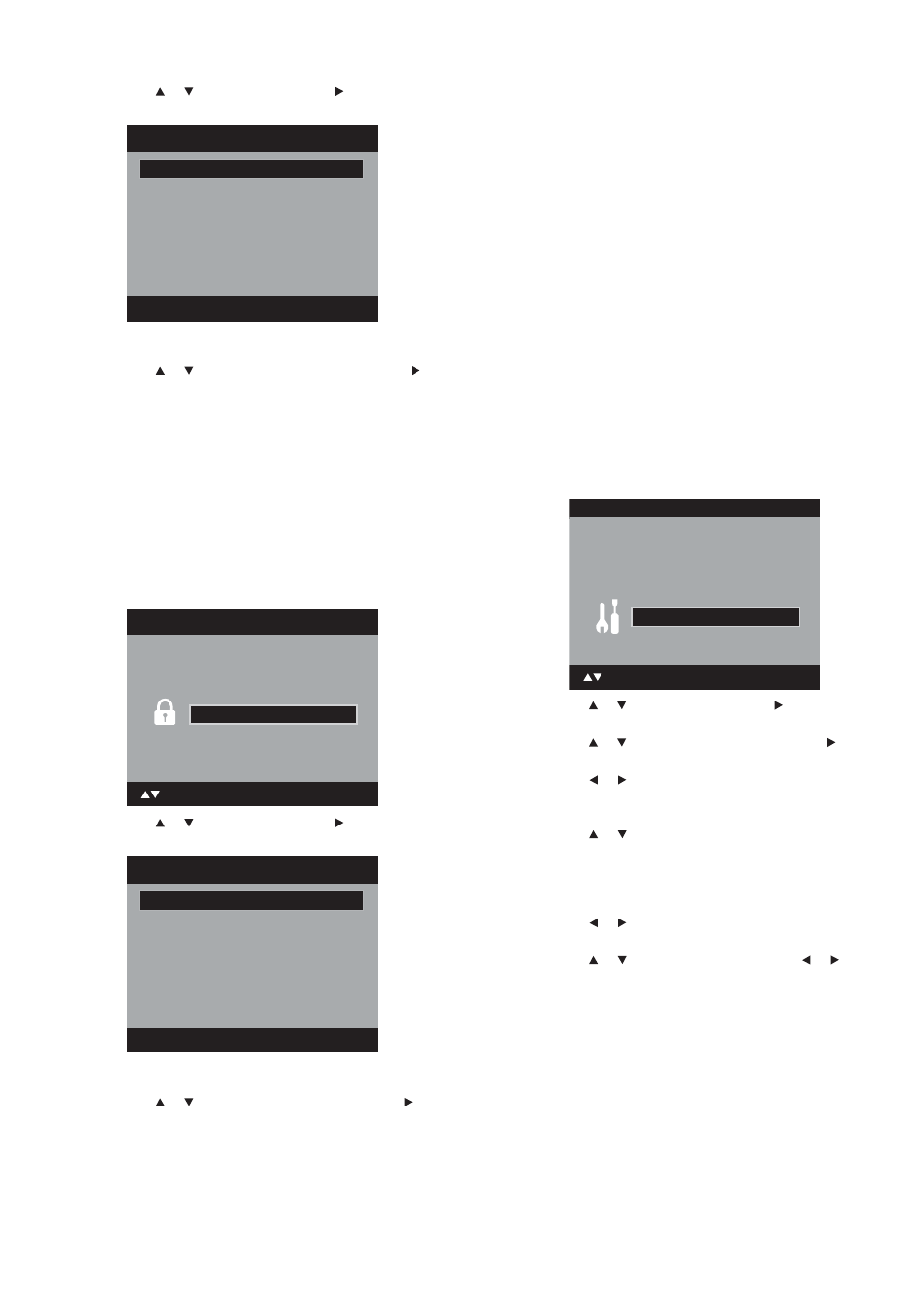
Changing the TV settings
17
2 Press
or
to
select
Lock, then press or ENTER. The
Password screen opens.
3 Enter your password using the number buttons (0-9), then press
ENTER. The Lock menu opens.
4 Press
or
to
select
Change Password, then press or
ENTER. The Change Password screen opens.
5 Enter your new password using the number buttons (0-9), then
press ENTER.
6 When the confirmation screen opens, re-enter the same
password, then press ENTER again. Your password is now
changed.
Downloading an additional V-chip rating system
As a supplement to the standard V-chip rating system, your television
will be able to download an additional rating system, if such a system
becomes available in the future.
To download an additional V-chip rating system (when available):
1 Press SETUP/TV MENU. The initial on-screen menu opens.
2 Press
or
to
select
Lock, then press or ENTER. The
Password screen opens.
3 Enter your password using the number buttons (0-9), then press
ENTER. The Lock menu opens.
4 Press
or
to
select
V-Chip Set (DTV), then press or
ENTER. If your TV does not have the new rating system, it begins
downloading the new rating system. This may take several
minutes to complete.
5 Set your preferred level of control using the new rating system.
Notes:
You can only download the additional V-chip rating system when your TV
is receiving a digital signal.
The V-Chip rating information and system are not determined or
controlled by the TV.
The standard V-chip rating system is available whether your TV is
receiving a digital signal or not. It blocks both analog and digital
programs.
The downloadable V-chip rating system is an evolving technology, and
availability, content, and format may vary.
Using closed captioning
This television has the capability to decode and display closed
captioned television programs. Closed captioning displays text on the
screen for hearing impaired viewers or it can translate and display text
in another language.
• Captions—This closed caption mode displays text on the screen
in English or another language. Generally, closed captions in
English are transmitted on C1 and closed captions in other
languages are transmitted on C2.
• Text—This closed caption mode usually fills half of the screen
with a programming schedule or other information.
To set closed captioning:
1 Press SETUP/TV MENU. The initial on-screen menu opens.
2 Press or to select Setup, then press or ENTER. The Setup
menu opens.
3 Press or to select Closed Caption, then press or ENTER.
The Closed Caption menu opens.
4 Press or to select CC Setting.
• On—Captions are displayed on the screen.
• Off—Captions are not be displayed on the screen.
5 Press or to select Analog Caption or Digital Caption.
• Analog Caption options include C1, C2, C3, C4, T1, T2, T3,
and T4.
• Digital Caption options include CS1, CS2, CS3, CS4, CS5, and
CS6.
6 Press or to select the closed caption mode you want for
both analog and digital captions.
7 Press or to select CC Priority, then press or to select
Digital CC or Analog CC.
Note: Depending on the broadcast signal, some analog captions can
function with a digital broadcast signal. This step prevents the two
types of captions from overlapping.
8 Press EXIT to return to normal viewing.
Notes:
If the program or video you selected is not closed captioned, no captions
are display on-screen.
If text is not available in your viewing area, a black rectangle may appear
on-screen. If this happens, set the CC Setting to Off.
When selecting closed captions, the captioning will be delayed about 10
seconds.
[0-9]
Lock
Password
* * * *
: Select
ENTER:Set
Main Menu
Picture
Audio
Channel
Lock
Setup
ENTER : Set
: Select
>>
[0-9]
Lock
Password
* * * *
: Select
ENTER:Set
Main Menu
Picture
Audio
Channel
Lock
Setup
ENTER : Set
: Select
>>
