Dynex DX-26LD150A11 User Manual
Quick setup guide, Audio in
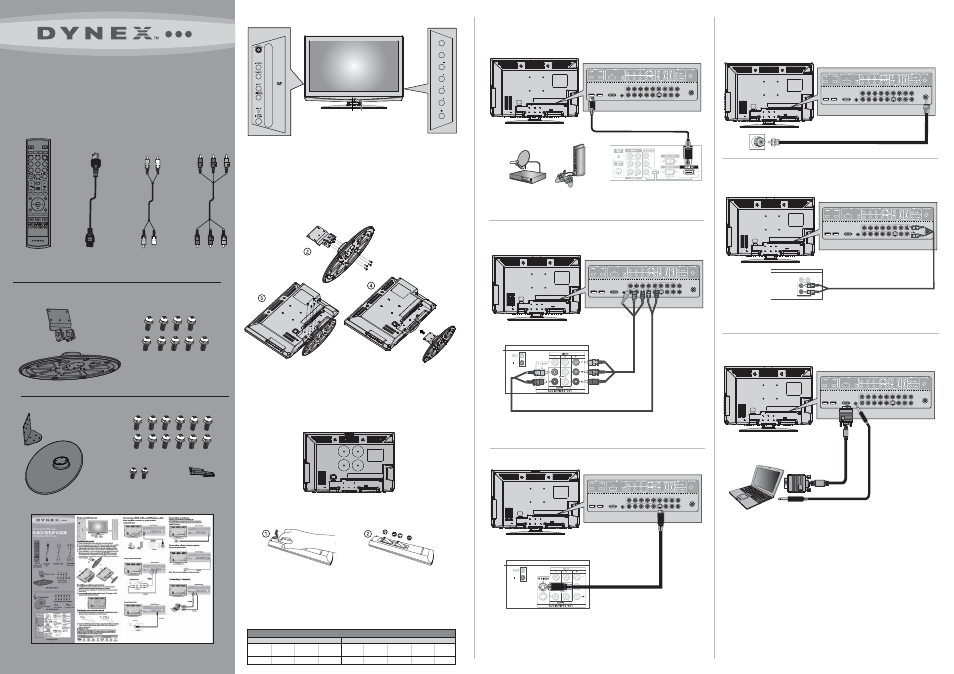
DX-26LD150A11
DX-32LD150A11
TV stand cover
12 M4 screws with washers
9 M4 screws
with washers
2 M3 screws
TV stand
TV stand
TV stand column
TV stand column
26“/32” LCD TV / DVD combo
QUICK SETUP GUIDE
DX-26LD150A11/DX-32LD150A11
HDMI cable
(not included)
HDMI device
AUDIO IN
Component video device
Component
video cable
Video device
S-video cable
Remote
control and 2
AAA batteries
Component
video cable
AC power
cord
Quick Setup Guide
Front and side features
Installing the stand
1 Remove the stand from the box and place it on a table or bench.
2 Secure the stand column to the stand with the four screws with washers provided.
3 Lay your TV/DVD combo face down on a soft, dry, and lint free surface.
Align the bottom side of the TV/DVD combo with one edge of the table.
4 Slide the stand column into the slot in the bottom of the TV/DVD combo.
5 For DX-26LD150A11, secure the stand column to the TV/DVD combo with
the five screws and washers provided. For DX-32LD150A11, secure the
stand column to the TV/DVD combo with the eight screws and washers
provided, then secure the stand cover to the TV/DVD combo with the two
screws provided.
Installing a wall-mount bracket
1 Carefully place your TV screen face-down on a cushioned flat, clean
surface to protect the screen from damages and scratches.
2 Remove the screws holding the TV to its stand column, then remove the
stand column.
3 Secure the wall-mount bracket to the back of your TV by using the screws
provided with the wall mount.
Setting up your remote control
1 While pressing the release button on the battery compartment cover on
the back of the remote, lift the cover off the remote.
2 Insert two AAA batteries into the battery compartment. Make sure that the
+ and – symbols on the batteries align with the + and – symbols in the
battery compartment.
3 Replace the cover.
To program your existing universal remote control to work with your new
Dynex TV, see the table below for common codes. If you have problems
programming your remote or need a different remote control code, visit
www.dynexproducts.com for the latest remote .
Connecting a DVD or Blu-ray DVD player, cable
box, satellite receiver, or game station
Using HDMI (best)
Connecting an antenna
Connect a 75 ohm cable (not included) to the
ANT/CABLE IN jack on the back of the TV/DVD combo, then
connect the other end of the cable to the antenna, cable TV or
satellite TV box jack.
Connecting a home theater system
Using analog audio cable:
Note: Cable connectors and jacks are often color-coded.
Connecting power
Connect the power cable to the AC INPUT on the back of the TV, then
connect the other end to a power outlet.
Turning on your TV for the first time
1. Plug in your TV and turn it on. The initial Setup Wizard opens to the
Choose your menu language screen.
2. Press or to select English, French, or Spanish, then press OK/ENTER
to confirm. The Time screen opens with Mode highlighted.Press or to
highlight an option and press or to change the setting.
Options include:
Mode-Select Custom to set date/time manually or
Auto to have them set automatically.
DST-If your area uses daylight savings
Time Zone-Select your time zone
If you select Custom, press or to highlight an option, then press
or to change the setting.
3 When you are done, press OK/ENTER to move to the next screen.
The Choose your Picture Mode screen opens.
4 Press or to highlight Home Mode (recommended) or Retail Mode.
If you selected Home Mode, the Choose your TV source screen opens.
5 Press or to highlight Antenna, Cable, or Cable/Satellite Box,
then press OK/ENTER . If you selected Antenna or Cable, your TV
automatically scans for available channels. If you selected
Cable/Satellite Box, auto scan is not necessary and will not appear.
6 Press EXIT to close the menu, then select the input source through
the INPUT SOURCE menu.
Selecting the video input source
1 Press INPUT, press or to highlight a source, then press OK/ENTER.
You can also press any of the video source buttons directly.
Adjusting the volume
• Press VOL+ or VOL- to change the volume.
• Press MUTE to turn off the sound.
Selecting a channel
• To move to a different channel in the channel list, press CH + or CH - .
OR
• Enter the channel number directly using the number
buttons.
Viewing channel information
• Press INFO to show an information banner. The information
banner shows current program information such as channel
number and resolution
• Digital signal information—Displays channel number,
channel label (if preset), broadcast program name,
TV rating, DTV signal strength, audio information, resolution,
CC mode, current time, and current program start and end
times when watching a digital channel.
• Analog signal information—Displays channel number,
channel label (if preset), audio information, and resolution
when watching an analog channel.
• Press GUIDE to display program information in a window with
live program content for the channel you are watching.
Press or to view information about future programs on the
selected channel. Press GUIDE or EXIT to exit this feature.
On-screen menu overview
PICTURE menu
AUDIO menu
SETUP menu
CHANNEL menu
Navigating menus with your remote control
Universal remote control TV codes
(for all Dynex TVs manufactured after Jan. 1, 2007)
Philips
PHDVD5, PH5DSS,
PMDVR8, PDVR8
115
DirectTV
RC23
10463
RCA
RCU807
135
One for All
URC-6690
0464
Sony
RM-VL600
8043
Comcast
M1057
0463
Dish Network
VIP508, VIP622
720
Motorola
DRC800
0463
TIVO
Series 3, HD
0091
Universal remote control makers and models
Set-top box makers and models
Using S-video (fair)
Connecting a Computer
Using component (better)
Back of TV / DVD combo
Audio Cable
Audio Cable
Back of TV / DVD combo
Back of TV / DVD combo
Back of TV / DVD combo
Back of TV / DVD combo
Back of TV / DVD combo
1
3
6
5
4
7
8
9
0
2
TV
DVD
RECALL
MTS/SAP
PICTURE
FAVORITE
TV MENU
INPUT
GUIDE
CCD
OK
ENTER
EXIT
TITLE
MENU
SETUP
REPEAT
SUBTITLE RETURN
AUDIO
INFO
A-B
ZOOM
AUDIO
L/R Audio cable
Audio Cable
VGA Cable
Remote control
sensor
Power
indicator
VOL
VOL
INPUT
MENU
CH
CH
D
is
c
la
b
e
l
to
w
a
rd
s
fr
o
n
t
