Setting the dnr, Changing the audio settings, Changing the tv settings – Dynex DX-LTDVD22-09 User Manual
Page 21
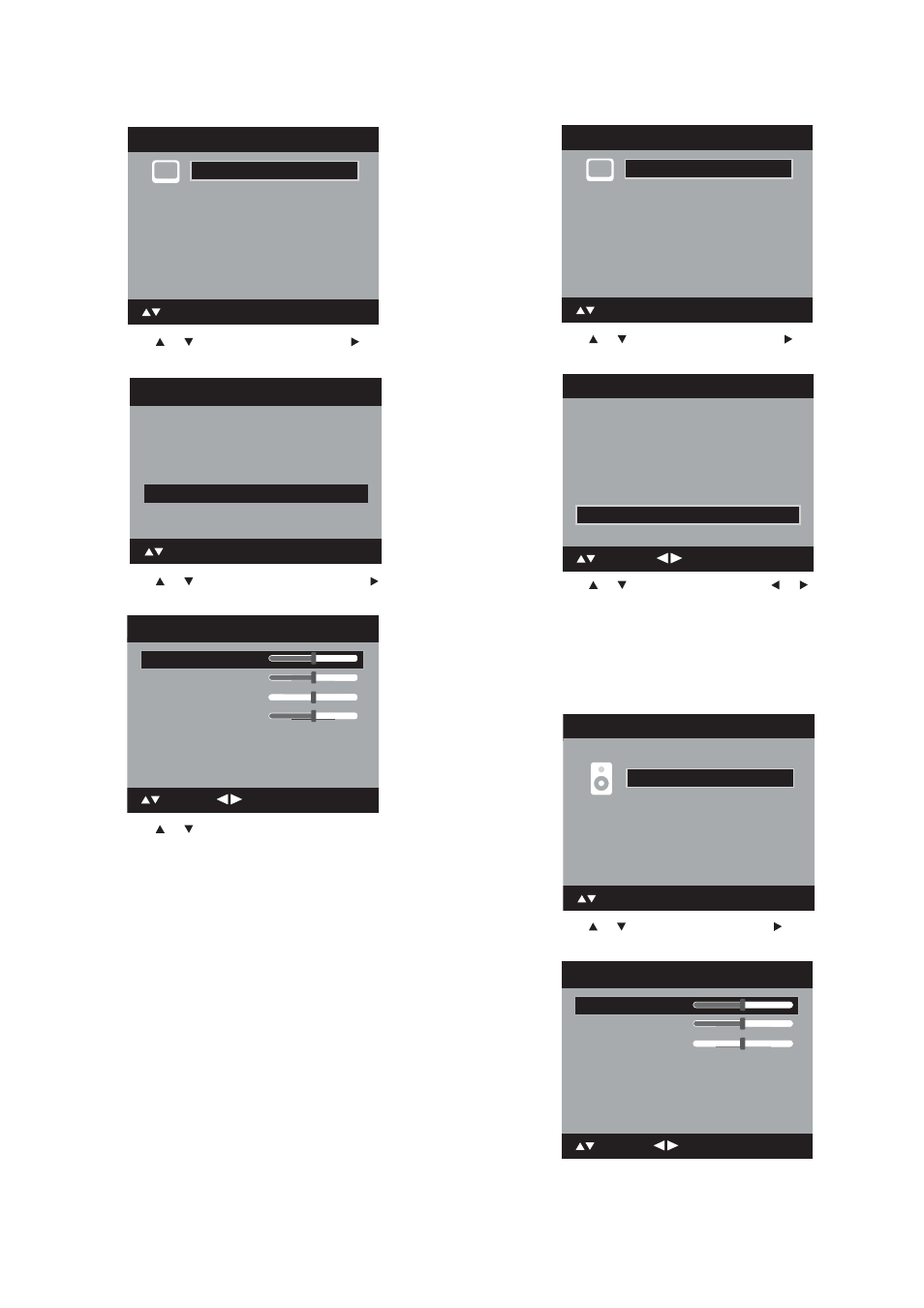
Changing the TV settings
21
To set the picture in PC mode:
1 Press SETUP/TV MENU. The initial on-screen menu opens.
2 Press
or
to
select
Picture, then press or ENTER. The
Picture menu opens.
3 Press
or
to
select
PC Setting, then press or ENTER. The
PC Setting menu opens.
4 Press or to select the setting you want to adjust. Available
options include:
• Hor Position—Lets you adjust the horizontal position of
the image.
• Ver Position—Lets you adjust the vertical position of the
image.
• Clock—Lets you adjust the clock, to eliminate vertical bars
or stripes on the picture background.
• Phase—Lets you adjust the phase, after the frequency has
been set, to optimize the picture.
5 After you adjust one setting, press ENTER to return to the PC
Setting menu to adjust the other settings.
6 After you have set the PC settings, press EXIT to return to normal
viewing.
Notes:
If no buttons are pressed for more than about 40
seconds, the menu screen
returns to normal automatically.
The computer settings do not affect other input modes.
Setting the DNR
DNR (Digital Noise Reduction) can reduce the roughness of the picture
(only for analog broadcasts).
To set the DNR:
1 Press SETUP/TV MENU. The initial on-screen menu opens.
2 Press or to select Picture, then press or ENTER. The
Picture menu opens.
3 Press or to select DNR,, then press or to select On or
Off.
4 Press EXIT to return to normal viewing.
Changing the audio settings
To adjust the audio settings:
1 Press SETUP/TV MENU. The initial on-screen menu opens.
2 Press or to select Audio, then press or ENTER. The Audio
menu opens.
Main Menu
ENTER : Set
: Select
>>
Picture
Audio
Channel
Lock
Setup
DNR
Off
Picture
Picture Setting
>>
Picture Preference
Memory
Picture Size
>>
Film Mode
Off
ENTER : Set
: Select
PC Setting
>>
Ver Position
Clock
Phase
: Adjust
25
0
25
PC Setting
Hor Position
25
: Select
ENTER:Set
Main Menu
ENTER : Set
: Select
>>
Picture
Audio
Channel
Lock
Setup
Picture
Picture Setting >>
PC Setting >>
Picture Preference
Dynamic
Picture Size >>
Film Mode On
DNR On
: Adjust
: Select
Main Menu
Picture
Audio
Channel
Lock
Setup
ENTER : Set
: Select
>>
Treble
Balance
MTS
Stereo
Audio Language
No Info.
HDMI Audio
HDMI
Audio
15
0
: Adjust
15
Bass
: Select
