Changing the tv settings, Picture size – Dynex DX-LTDVD22-09 User Manual
Page 20
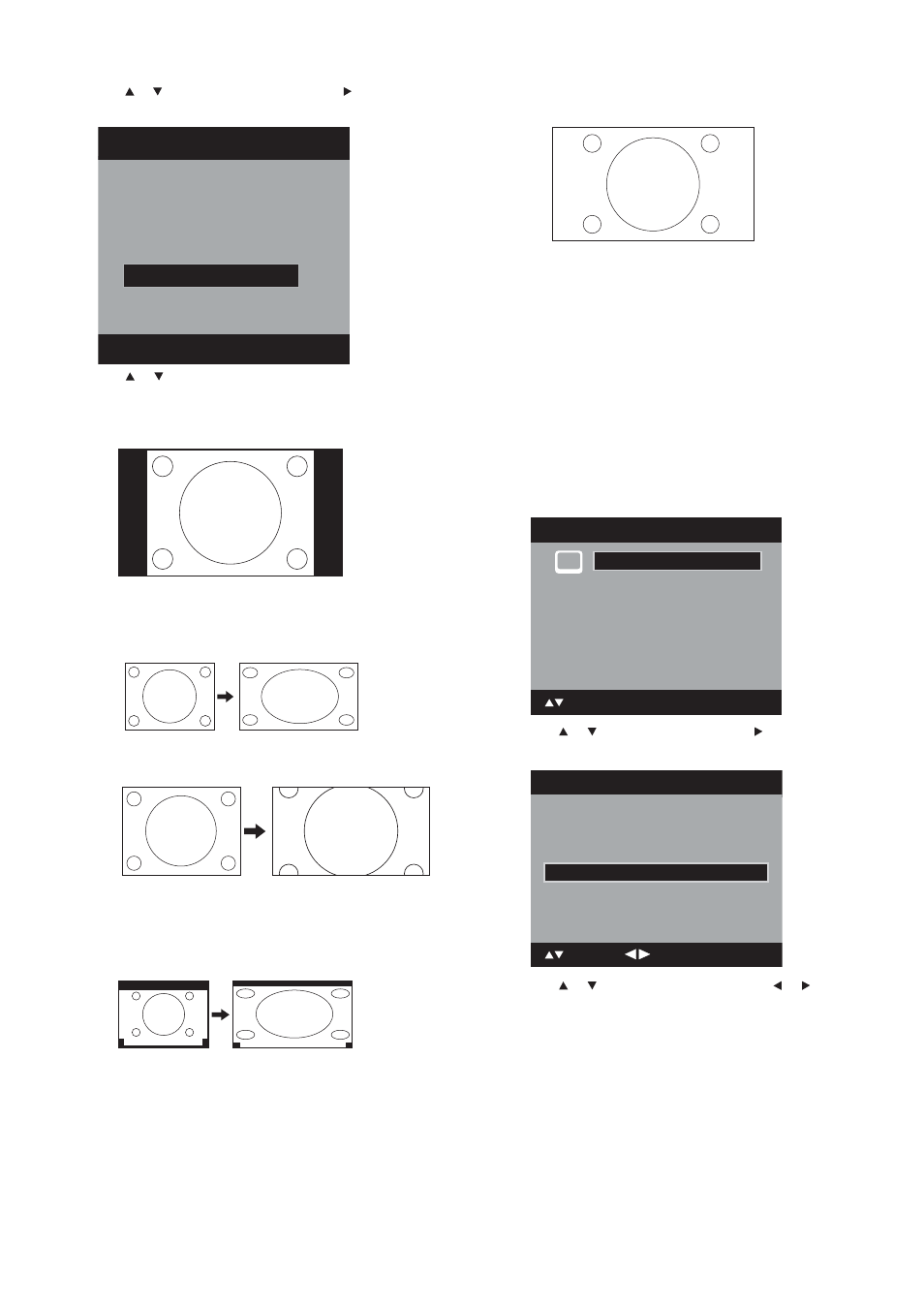
20
Changing the TV settings
3 Press or to select Picture Size, then press or ENTER. The
Picture Size menu opens.
4 Press or , or the corresponding number buttons, to select
the picture size you want. Options include:
• Natural—In some cases, this image displays the size of
standard 4:3 with a black side bar.
• Cinema Wide1 (for 4:3 format programs)—To fill the
screen, the right and left edges are extended. However the
center of the picture remains near its former ratio. The top
and bottom edges of the picture may be hidden.
• Cinema Wide2 (for 4:3 format programs) The top and
bottom edges of the picture may be hidden.
• Cinema Wide3 picture size (for letterbox programs with
subtitles)—To fill the width of the screen, it is extended
horizontally. However it is only slightly extended at the top
and the bottom. The top and bottom edges of the picture
may be hidden.
• Full picture size (for 16:9 source programs)—Displays the
picture at the maximum size.
5 After choosing the picture size you want, press EXIT to return to
normal viewing.
Notes:
Selectable picture sizes may vary, depending on the input source or
broadcast signal.
The Picture Size menu can also be opened by pressing ZOOM on the
remote control.
Some high definition and/or digital broadcasts may not let you change
the picture size.
In HDMI or COMPONENT mode, with a scanning rate of 720p or 1080i, only
the Cinema Wide2 and Full sizes are available.
In PC Mode, only the Natural and Full picture sizes are available.
Additionally, this feature does not work when display mode is WXGA.
To set the film mode:
1 Press SETUP/TV MENU. The initial on-screen menu opens.
2 Press
or
to
select
Picture, then press or ENTER. The
Picture menu opens.
3 Press
or
to
select
Film Mode, then press or to select
On or Off.
Note: For smoother motion, set the Film Mode to On when you view a
DVD.
4 After choosing the setting you want, press EXIT to return to
normal viewing.
Picture Size
1.Cinema Wide1
2.Cinema Wide2
[0-4]:Select
0.Natural
4.Full
3.Cinema Wide3
A B C D E F G - - - - - - - - - - - - - - - -
A B C D E F G - - - - - - - - - - - - - - - - - - - - - - - - - -
Main Menu
ENTER : Set
: Select
>>
Picture
Audio
Channel
Lock
Setup
DNR On
Picture
Picture Setting >>
PC Setting >>
Picture Preference
Dynamic
Picture Size >>
Film Mode On
: Adjust
: Select
