Using the dvd player, Disc organization, Title – Dynex DX-LTDVD22-09 User Manual
Page 24: Chapter, Track, Regional code, Understanding the disc status screen, Playing dvds, Controlling playback, Understanding the disc status screen playing dvds
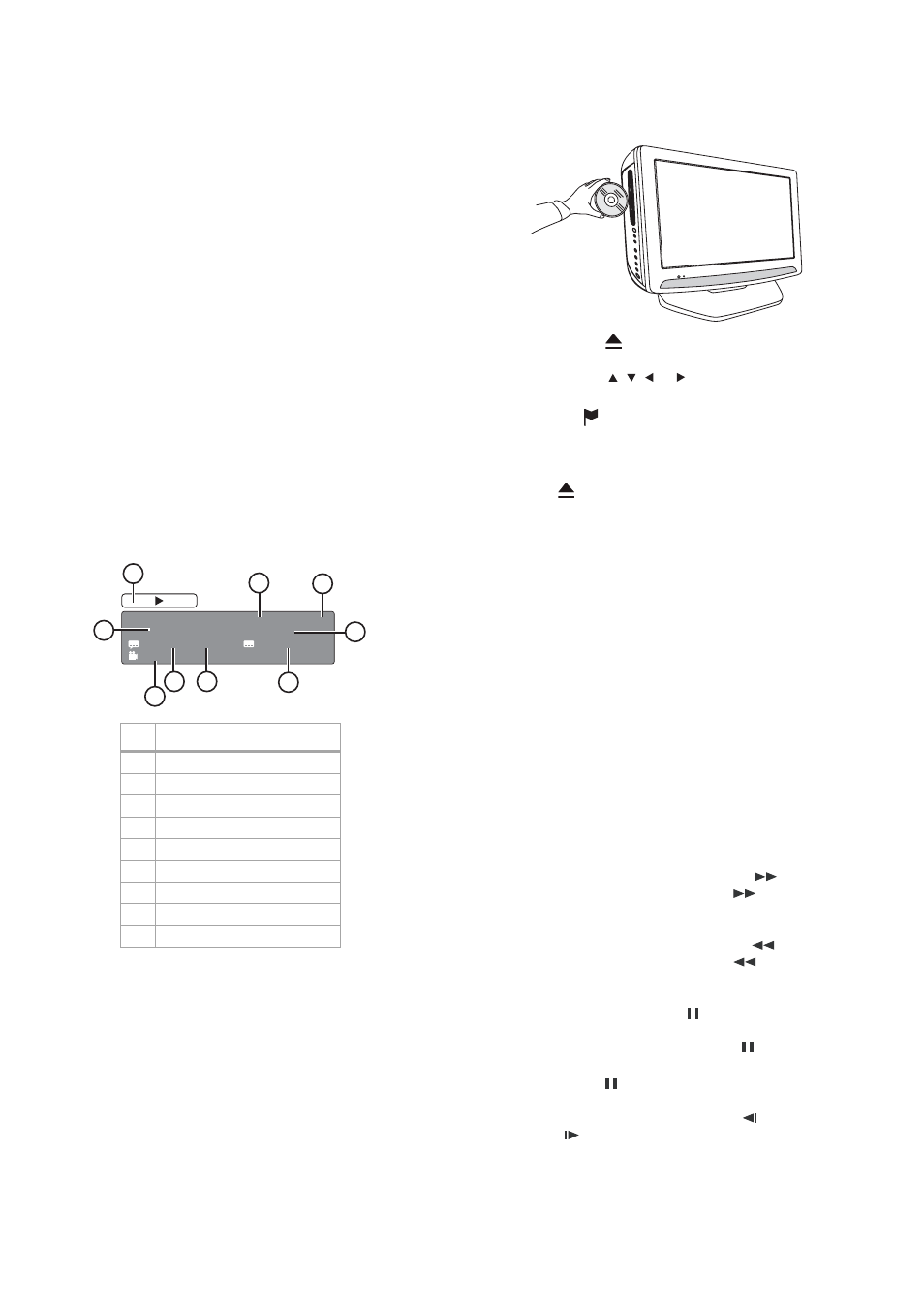
24
Using the DVD player
Using the DVD player
Disc organization
Title
When two or more movies are recorded on a disc, the disc is divided into
two or more sections. Each section is called a “Title..”
Chapter
The titles can be subdivided into many sections. Each section is called a
“Chapter.”
Track
An audio CD can contain several items. These are assigned to the tracks.
Regional code
Your player has a regional code 1 printed on the back of the case. Your
player can play only DVDs labeled with the same regional code 1 or ALL.
Notes:
Most DVDs have a globe with one or more numbers in it clearly visible on
the cover. This number must match your player’s regional code or the
DVD cannot play.
If you try to play a DVD with a different regional code from your player, the
message “Check Regional Code” appears on the TV screen.
Understanding the disc status screen
To view the disc status screen:
1 Press DISPLAY. The disc status screen opens.
2 When you are finished viewing the disc status screen, press
DISPLAY again to return to normal viewing.
Playing DVDs
To play a DVD:
1 Press TV/DVD to change to DVD mode (each time you turn the TV
on, it starts in the TV mode). The DVD startup screen appears.
2 If you are using an amplifier, turn it on.
3 Place the disc in the disc slot with the label side facing forward.
Hold the disc by the edges, without touching either of its
surfaces.
On the screen,
changes to “Reading” and playback begins.
If the disc has a menu feature, the menu screen may appear. In
this case, press
,
,
,
or
and ENTER to navigate the menu.
4 Press STOP to end playback. The unit memorizes the stopped
point and
appears on the screen. Press PLAY to resume
playback (from the memorized point).
5 If you press STOP again, or unload the disc, the unit clears the
memorized stop point.
6 Press
(eject). Remove the disc and then press POWER. The
unit turns off.
Notes:
If your unit does not operate properly, it may be affected by static
electricity. Disconnect the AC power cord, then connect it again.
If a non-compatible disc is loaded, “Incorrect Disc”, “Region Code Error,” or
“Parental Error” appears on the TV screen, depending on the type of
disc loaded. See “Playable discs” on page 32.
Some discs may take about a minute to start playback.
If an 8 cm disc is loaded and picture playback or menu display does not
begin automatically, press PLAY to begin playback.
A “Prohibition” symbol
“X”
may appear at the upper right of the screen.
This symbol means either the feature you tried is not available on the
disc, or the player cannot access the feature at this time. This does not
indicate a problem with the player.
If you load a single-faced disc backwards, “Reading” appears on the
screen, then “Incorrect Disc” is displayed.
Some DVD playback operations may be intentionally preset by the
manufacturer. Since this player plays DVDs according to the disc
content recorded, some playback features may not be available. Refer
to the instructions supplied with the DVD.
Controlling playback
To control playback:
• Fast Forward Playback—Press SEARCH
during normal
playback. Each time you press SEARCH
,
the speed increases
(DVD - Ч 2, Ч 4, Ч 8, Ч15) (CD - Ч 2, Ч 4, Ч 8, Ч 20). Press PLAY
to resume normal playback.
• Fast Reverse Playback—Press SEARCH
during normal
playback. Each time you press SEARCH
,
the speed increases
(DVD - Ч 2, Ч 4, Ч 8, Ч15) (CD - Ч 2, Ч 4, Ч 8, Ч 20). Press PLAY
to resume normal playback.
• Pause—Press PAUSE/STILL
during normal playback to
pause the program. Press PLAY
to resume normal playback.
• Frame Advance—Press PAUSE/STILL
during normal
playback to pause the program. Each time you press
PAUSE/STILL
the program is advanced one frame. Press
PLAY
to resume normal playback.
• Slow-motion Playback—Press SLOW
reverse or
SLOW
forward during normal playback or still playback. Each
press of either button decreases the speed of the program (Ч1/2,
Ч1/4, Ч1/6, Ч1/7). Press PLAY
to resume normal playback.
#
Information
1
Current disc operation
2
Elapsed time
3
Total time
4
Chapter number playing
5
Subtitle language selected
6
Audio type selected
7
Audio language selected
8
Angle selected
9
DVD title number
9
3
:
1
4
:
1
0
5
2
:
5
1
:
0
0
D
V
D
Title 1/3
Chapter 2/24
1/1 Eng Dolby Digital
1/2 Eng
1/1
1
2
3
4
5
6
7
8
9
