English, Preset scan tuning, Clearing preset stations – Marantz SR4320N User Manual
Page 22: Station name preset
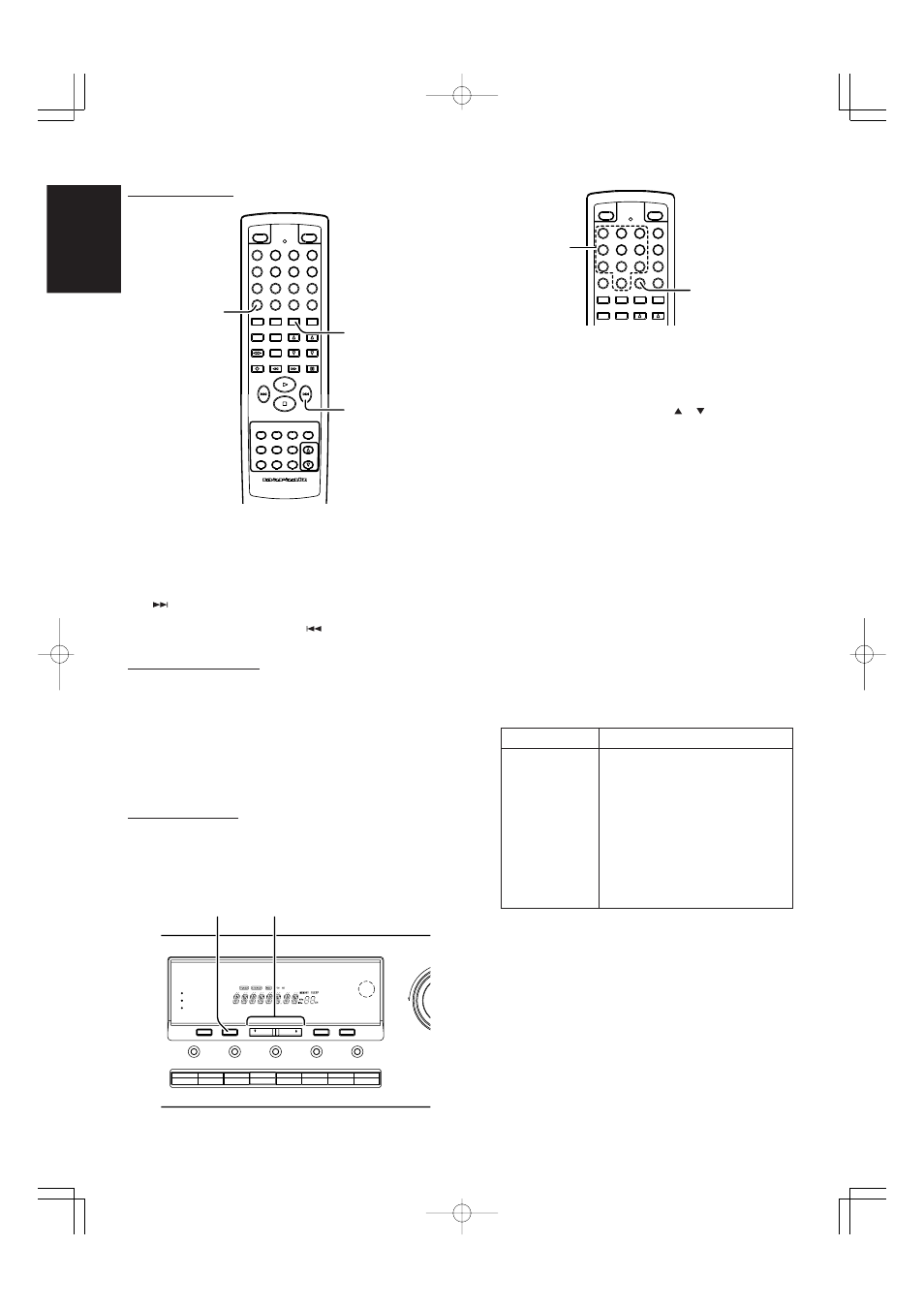
16
ENGLISH
Preset Scan Tuning
0
9
8
7
6
5
4
3
2
1
AMP
DSS
VCR
DVD
TAPE
MD
CDR
CD
PHONO
TUNER
VOLUME
POWER
MAIN
POWER
SOURCE
MUTE
SLEEP
DIMMER
S-DIRECT
MEMO
CLEAR
SPKR A/B
P.SCAN
T.MODE
F.DIRECT
PTY
DISP./RDS
TREBLE
BASS
INPUT
DIRECTION
PAUSE
REC
RC4320SR
SYSTEM REMOTE CONTROLLER
TUNE/SEARCH
CH SKIP
CH SKIP
1
3
4
1
Press the P.SCAN button on the remote control unit. (The preset
station with the smallest preset number is recalled first. If no stations
have been preset, CH “00” blinks in the display and the unit returns
to the previous mode.)
2
Preset stations are recalled in sequence for 5 seconds each. Preset
numbers that do not contain stations are skipped.
3
You can skip to the next preset station by pressing the CH SKIP
button on the remote control unit.
4
When the desired preset station received, cancel the preset scan
operation by pressing the CH SKIP
button or the CLEAR button
on the remote control unit/front panel.
Clearing Preset Stations
You can remove preset stations from memory using the following
procedure.
1
Recall the preset number to be cleared with the method described
in “Recalling a Preset Station”.
2
Press the MEMORY button on the front panel or MEMO button on
the remote control unit, “MEMORY” blinks in the display for
5 seconds. While “MEMORY” is still blinking, press the CLEAR
button.
“CLEAR” appears on the display to indicate that the specified
preset number has been cleared.
Station Name Preset
The station name preset function allows the name of each preset channel
to be entered using alphanumeric characters. The Station Name button
is valid only in the tuner mode. Before station name preset operation,
store stations with the preset memory operation.
1
Press the MEMORY button on the front panel or MEMO button on
the remote control unit for more than 3 seconds.
2
The left most column of the station name indicator flashes,
indicating the character entry ready status.
[Operation (Using the SR4320)]
3
When you press the TUNING/PRESET or buttons, alphabetic
and numeric characters will be displayed in the following order:
A
→ B → C...Z → 1 → 2 → 3....0 → – → + →/→ (Blank) → A
UP
→
← DOWN
4
After selecting the first character to be entered, press the MEMORY
button to confirm the entry in this column. Move to the next column
when it starts to flash. After having filled all of the 8 columns, press
the MEMORY button for more than 3 seconds to confirm the entry.
[Operation (Using the remote control unit)]
First, press the TUNER button on the remote control unit.
(This operation is not necessary if the remote control unit has already
been operated in the TUNER mode.)
3
Enter the character using the ten key buttons. For example, to
enter “A”:
1) Press the “1” button. “A” appears on the display column.
2) Every time the 1 button is pressed, the displayed character
changes in the order: A
→ B → C → 1 → A...
Pressing buttons other than the “1” button cause different
characters to be displayed in a similar way, so that other
alphanumeric characters can be entered. To enter a blank or
space, press the “9” button.
4
When the desired character is displayed, press the MEMO button
to confirm the entry in this column and move to the next column.
After having filled all of the 8 columns, press the MEMO button for
more than 3 seconds to confirm the entry.
SPEAKERS
DISPLAY OFF
JOG MODE
MUTE
SLEEP
SPEAKERS
S-DIRECT
B
A
CLEAR
F/P
MODE
TUNING/PRESET
MEMORY
TUNER
CD
TAPE
PHONO
DVD
VCR
DSS
CDR/MD
DOWN
1,4
3
0
9
8
7
6
5
4
3
2
1
POWER
MAIN
POWER
SOURCE
MUTE
SLEEP
DIMMER
S-DIRECT
MEMO
CLEAR
SPKR A/B
P.SCAN
T.MODE
F.DIRECT
PTY
DISP./RDS
TREBLE
BASS
INPUT
DIRECTION
1,4
3
Ten key buttons
Press, press again, press again, etc.
1
A
→ B → C → 1 → A
2
D
→ E → F → 2 → D
3
G
→ H → I → 3 → G
4
J
→ K → L → 4 → J
5
M
→ N → O → 5 → M
6
P
→ Q → R → 6 → P
7
S
→ T → U → 7 → S
8
V
→ W → X → 8 → V
9
Y
→ Z → Space → 9 → Y
0
–
→ + → / → 0 → –
SR4320N 01 ENG
03.11.28, 2:51 PM
Page 16
Adobe PageMaker 6.5J/PPC
