English – Marantz SR4320N User Manual
Page 11
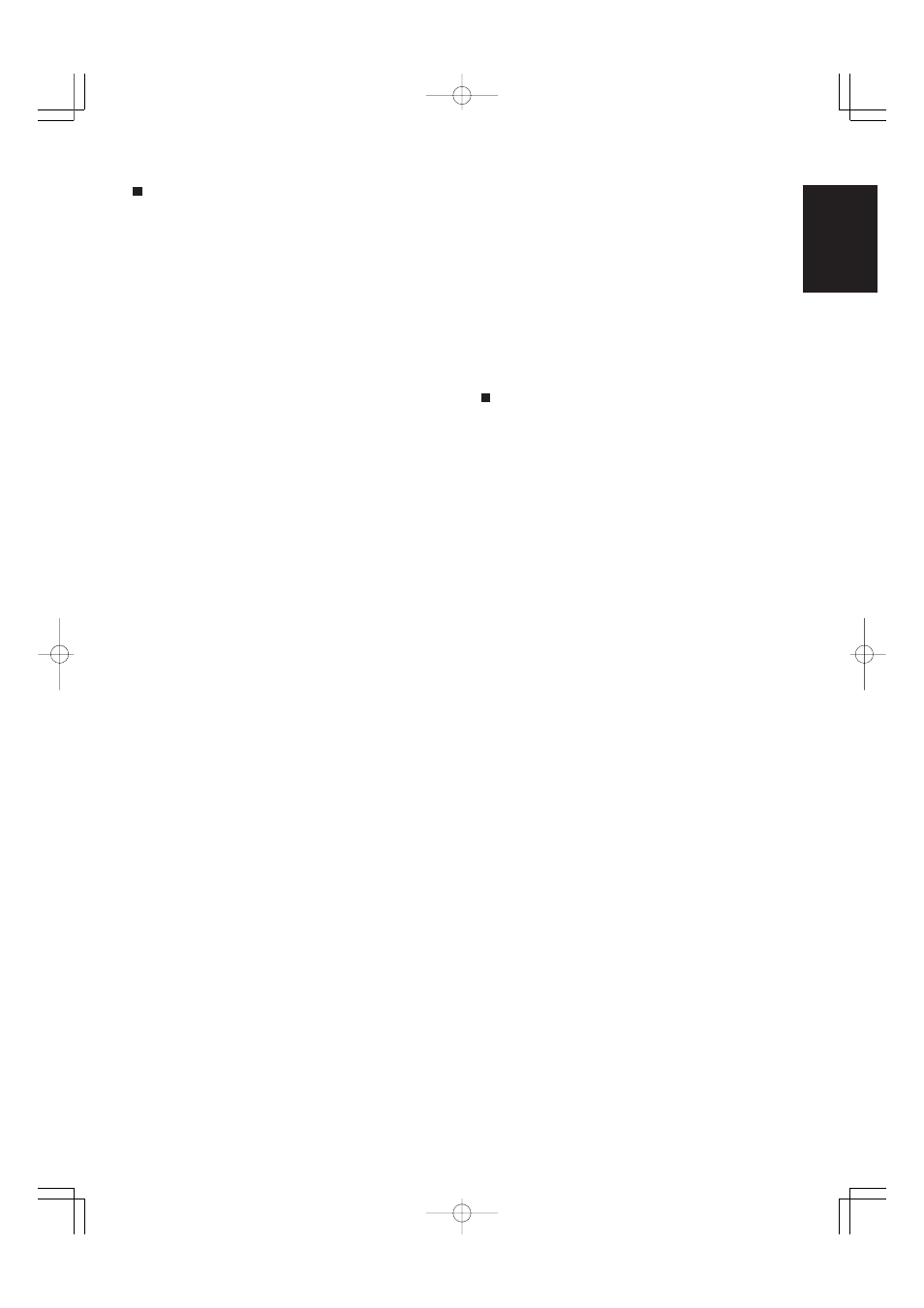
5
ENGLISH
REAR PANEL
All connections to the rear panel should be made with entire power off
to the system. To avoid miss-connection, it is advisable to connect one
cable at a time between the different components. This is the safest
way to avoid cross-connecting channels or mix up signal inputs with
outputs.
z Antenna terminals
FM antenna terminal
For connecting the supplied FM antenna or for connecting an external
FM antenna with a coaxial cable, or for connecting a cable network.
AM antenna and ground terminal
For connecting the supplied AM loop antenna. Use the terminals marked
“AM” and “GND”.
The supplied AM loop antenna will provide good AM reception in most
areas. Position the loop antenna to the best reception.
x PHONO audio input jacks
Connect the audio output jacks of an analog turntable to these jacks.
c GND (ground) terminal
Connect the grounding wire from the analog turntable to this terminal.
v CD audio input jacks
Connect to the CD’s audio output jacks.
b CDR/MD audio input/output jacks
Connect the audio output (PLAY) jack of the CD recorder/MD deck to
the IN jack, and connect the audio input (REC.) jack to the OUT jack.
n TAPE audio input/output jacks
Connect the audio output (PLAY) jack of the cassette deck to the IN
jack, and connect the audio input (REC.) jack to the OUT jack.
m DSS audio input jacks
Connect to the satellite tuner’s audio output jacks.
, DVD audio input jacks
Connect to the DVD’s audio output jacks.
. VCR audio input/output jacks
Connect the audio output (PLAY) jack of the VCR to the IN jack, and
connect the audio input (REC.) jack to the OUT jack.
⁄0 PRE OUT jacks
Use these jacks to connect an extension power amplifier or graphic
equalizer.
When a graphic equalizer is to be connected, connect its input jacks
with the PRE OUT jacks on this unit.
When not used, leave these jacks connected with the supplied
connecting pins.
⁄1 MAIN IN jacks
Use these jacks to connect an extension pre amplifier or graphic
equalizer.
When a graphic equalizer is to be connected, connect its output jacks
with the MAIN IN jacks on this unit.
When not used, leave these jacks connected with the supplied
connecting pins.
⁄2 DSS video input jack
Connect to the satellite tuner’s video output jack.
⁄3 DVD video input jack
Connect to the DVD’s video output jack.
⁄4 VCR video input/output jacks
Connect the video output (PLAY) jack of the VCR to the IN jack, and
connect the video input (REC.) jack to the OUT jack.
⁄5 MONITOR output jack
Connect to the TV’s video input (VIDEO IN) jack.
⁄6 REMOTE CONTROL IN/OUT jacks
Connect to other Marantz component equipped with REMOTE
CONTROL jacks.
⁄7 AC INLET
Plug the supplied power cord into this AC INLET and then into the power
outlet on the wall.
⁄8 Speaker terminals
Connect your speaker system(s) to these terminals. There are two sets
of terminals, so you can connect either A and/or B speaker systems.
REMOTE CONTROL UNIT
The supplied remote control unit can be used to control a Marantz audio/
visual component such as a DVD player, CD player.
The POWER button, numeric buttons and control buttons are used in
common across different input source components.
The input source controlled with the remote control unit changes when
one of the input selector buttons on the remote control unit is pressed.
• Example
To select the DVD as the input source and play the DVD player.
Press the DVD button twice within 2 seconds. The input selector of
the SR4320 is switched to DVD and the remote control unit is set for
control of the DVD player.
Press the PLAY button on the remote control unit.
z Infrared window
Outputs infrared control signals.
x MAIN POWER button
Press to switch the power of the SR4320 ON or STANDBY.
c Transmitting indicator
Lights up during a button is pressed and an infrared signal is being
sent.
v SOURCE POWER button
Press to switch the power of the source component after pressing the
function selector button.
b Numeric buttons 0 to 9
These buttons are used to enter figures in the selection of a tuner preset
station or to select a CD track number, etc.
n MUTE button
Press this button decrease the sound temporarily.
Press this button again to return to the previous sound level.
m SLEEP button
This button is used for setting the sleep timer.
, DIMMER button
When this button is pressed once, the display is dimmed. When this
button is pressed twice, the display is turned off and the “DISPLAY OFF”
indicator lights up.
Press this button again to turn on the display again.
. CLEAR button
This button is used to cancel for certain memory or programming
operations.
⁄0 MEMO (Memory) button
Memory enables button for various preset functions.
⁄1 S (Source)-DIRECT button
When this button is pressed, the audio signal will bypass the balance
and tone control circuit to provide the pure sound quality.
SR4320N 01 ENG
03.11.28, 2:51 PM
Page 5
Adobe PageMaker 6.5J/PPC
