2 configuration file, 1 save configuration, 2 upload configuration – Hall Research VSA-51-R User Manual
Page 29: 3 firmware upgrade
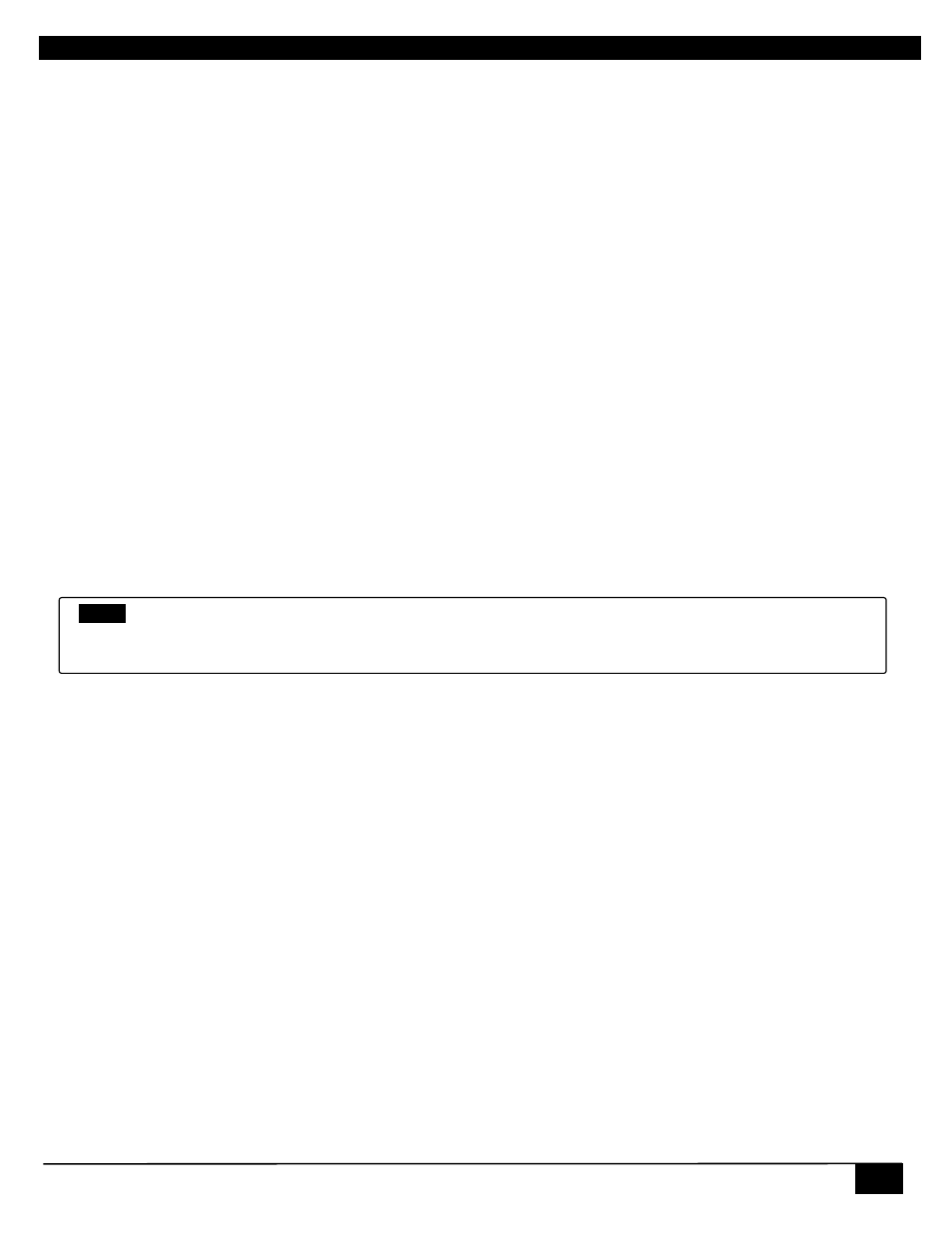
Digital AV Room Control System
27
3.1.2 Configuration File
Configuring multiple VSA-51 systems can be time consuming. Fortunately, we’ve made it easier by allowing you to save a
configuration and upload it to other systems, requiring only minimal changes. All configuration including settings, users,
actions, groups, buttons, events and state information are stored in a file called ‘config.js’. This file can be downloaded or
uploaded through the IP Manager interface.
3.1.2.1 Save Configuration
Follow these simple steps to save the configuration settings:
1.
FTP into the device. You can use a free FTP utility like Filezilla.
2.
Login with username: admin password: PASS
3.
Download the “config.js” file. This contains all the system configuration information.
You can now keep this file as a backup or use it to configure other systems
3.1.2.2 Upload Configuration
Follow these simple steps to upload a configuration file:
1.
FTP into the device.
2.
Login with username: admin password: PASS
3.
Upload “config.js” file and overwrite the existing one.
4.
Reboot the device for the changes to take effect.
If you have uploaded a configuration from another system with a static IP then you should power down or disconnect the
original system before rebooting the new one with the same configuration because once the new system reboots it will try
to obtain the same IP address which will cause conflicts on the network. Once the new system reboots you can login and
change the IP and system information.
3.1.3 Firmware Upgrade
Occasionally we may release firmware upgrades to address bugs or add new features. You can safely upgrade your
firmware with the following procedure:
1. If you have made changes to the system then you should save the configuration file.
2. Download the latest firmware file from our website at
and
extract the contents. There should be a file called Matchport_ar.romz and a folder called http. Matchport_ar.romz
is the actual firmware file. The http folder contains the VSA IP Manager Web code.
3. Open an FTP connection to the VSA-51 using an FTP client like Filezilla. Login with the username: admin and the
password: PASS.
4. Once connected, upload the HTTP folder into the root directory, overwriting the existing one. You may be
prompted to confirm overwriting existing files. Say yes to all as we want to replace the existing HTTP directory
with the new one. During the upload process you may see the system pause briefly on some files. This is
because the system needs to compact itself for adequate space. It shouldn’t time out during this process but if it
does and fails to upload any files then you reconnect and reinitiate the transfer for the missed files.
5. Once the HTTP folder is finished uploading, upload the file Matchport_ar.romz to the root directory. Once the file
has finished uploading the device should restart automatically but if not you can simply reset the power to force a
reboot.
6. Once the system is rebooted it will have the latest firmware running. You can verify this by logging in and
checking the firmware version on the status page. Note that the system is set by default for DHCP so once it
reboots with the new firmware it may not have the same IP address as before. You may need to redetect the
device on the LAN before you are able to reconnect. Also note that if the system was previously configured then
the config file will need to be uploaded.
NOTE
The config.js file is JSON format. JSON is very particular about syntax and spacing. It is not recommended to
manually edit the config file unless you are absolutely sure what you are doing. Any mistakes in the file could
cause the system to be unstable.
