ITC Hemochron Signature+ Whole Blood Microcoagulation System User Manual
Page 43
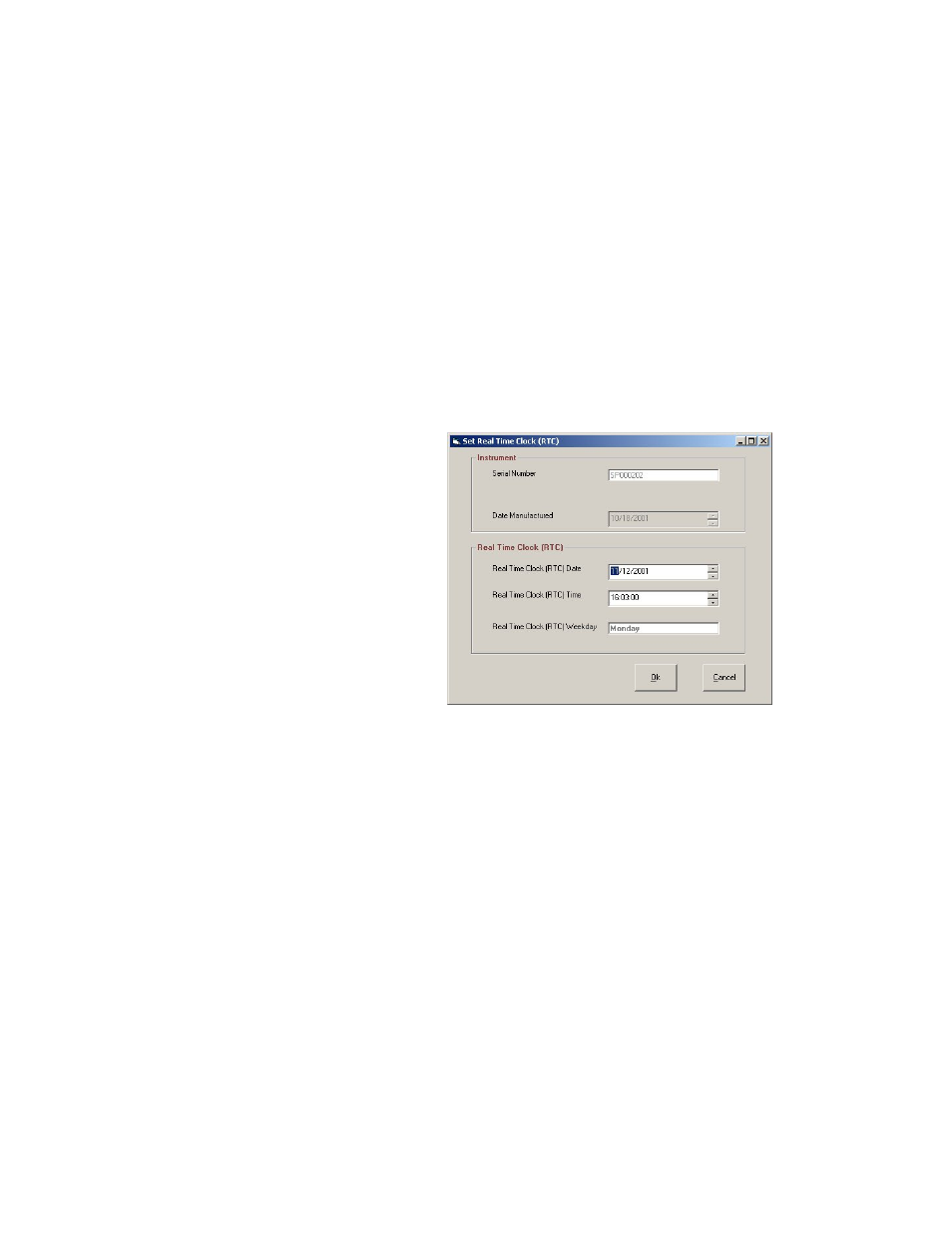
43
Updating a User Record
The supervisor can modify or delete a record for an existing user.
1.
Select Security from the Utilities menu. The User Master File Maintenance dialog box is
displayed listing information for the first user record in the database.
Note: The record number and total number of records in the database are displayed at the
bottom of the dialog box.
2.
Use the scroll buttons at the bottom of the dialog box to display the record to be updated.
3.
Update the name, password or access level as needed. Click Delete to delete the user record.
Note: Entries are not case-sensitive. The User Name field cannot be changed. To change User
Name, delete the record and add a new record for the new User name.
4.
Click Save. The updates are saved.
Note: Click Exit to return to the main window.
Important: The user name “Supervisor” cannot be deleted from the database; however the
password can be changed.
Setting the Real Time Clock
The time clock of the HEMOCHRON Jr. Signature+ instrument must be synchronized with that of the
HEMOCHRON Configuration Manager PC so that correct starting times are used for system lockouts.
1.
Connect the instrument to the PC (see page 26).
2.
Start HEMOCHRON Configuration Manager (see page 27).
3.
Select Real Time Clock from the Utilities menu. The Set Real Time Clock (RTC) dialog box is
displayed:
Note: The Instrument information is read-only and cannot be changed by the user.
4.
Set the Real Time Clock date and time using the up and down arrow keys.
5.
The day of the week in the Real Time Clock Weekday field changes when the date is entered.
6.
Click OK to synchronize the clocks.
