ITC Hemochron Signature+ Whole Blood Microcoagulation System User Manual
Page 37
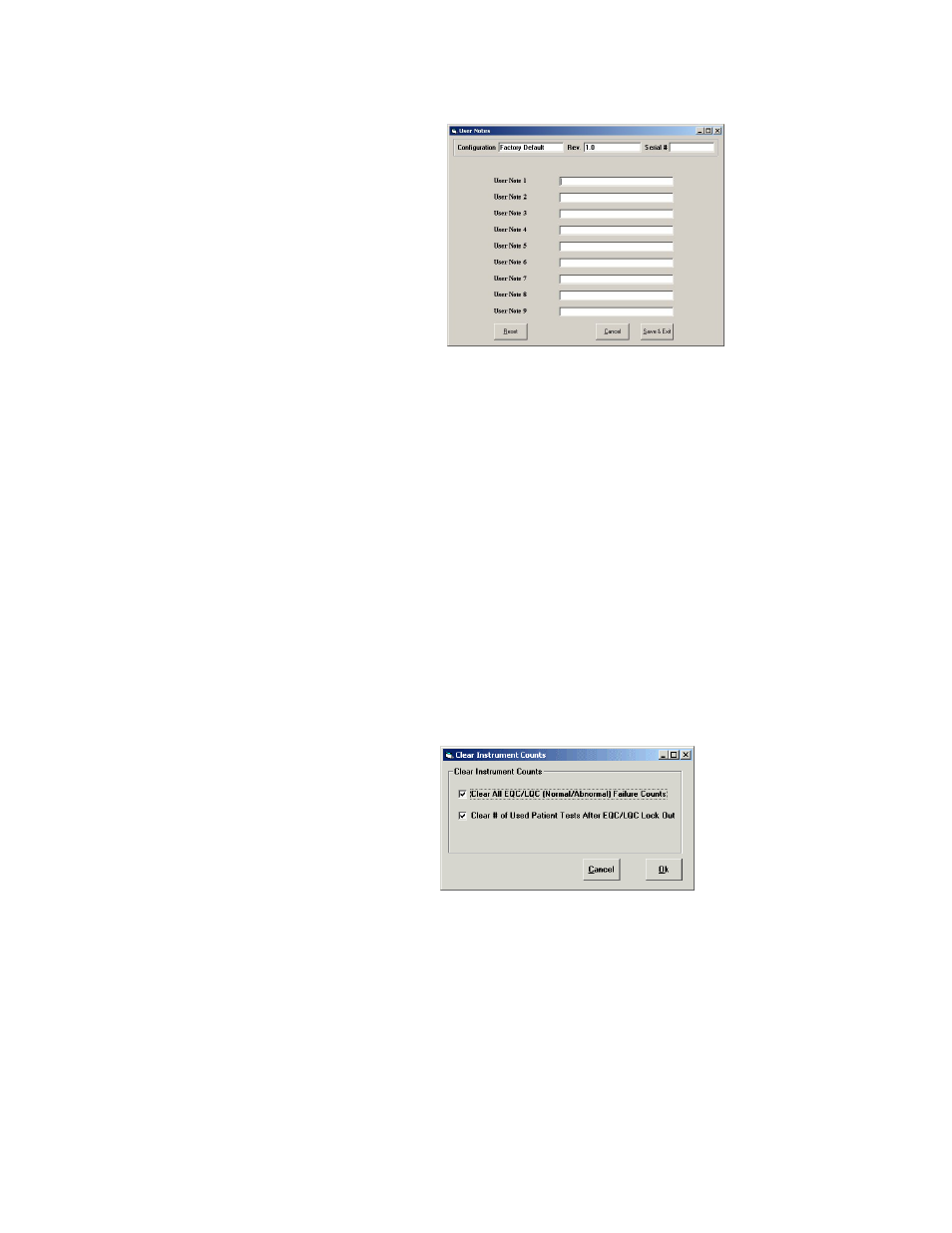
37
Specifying User Notes
Up to nine customized notes can be entered into the User Notes menu of an instrument. Up to two of
these notes can be selected and appended to a test record by the operator when the test is run.
1.
Select User Notes from the Configuration Module screen to display the User Notes dialog box.
Each field is labeled with the instrument key for that note on the User Notes menu:
2.
Enter a note (up to 16 characters) for each key.
Note: NOTE NOT USED is displayed on the HEMOCHRON Jr. Signature+ instrument if a note
is not entered for that note number.
3.
Click Save & Exit to save the specified notes and exit the dialog box.
Note: Reset clears all fields. Cancel cancels display of the dialog box without saving the
modified notes.
Saving Modified Configuration Data
After configuration data has been modified, the data must be saved to a configuration file prior to
downloading to instrument(s) or for future use.
1.
Click the Save Configuration button.
2.
The modified configuration may be saved as a new Configuration filename, or as a pre-existing
filename (by selecting a filename from the drop-down list in Select Existing Configuration File).
Writing Modified Configuration Data to an Instrument
After configuration data have been modified and saved, the data from the configuration file (or any other
saved configuration file) can be downloaded to a HEMOCHRON Jr. Signature+ instrument.
To Write Configuration Data to an Instrument:
1.
(If needed) Link the instrument to the PC (see page 26).
2.
(If needed) Start HEMOCHRON Configuration Manager and select the configuration file that is
to be downloaded (see page 30).
3.
Select Clone Signature+ Instrument. The Clear Instrument Counts dialog box is displayed:
