Configuration manager – ITC Hemochron Signature+ Whole Blood Microcoagulation System User Manual
Page 26
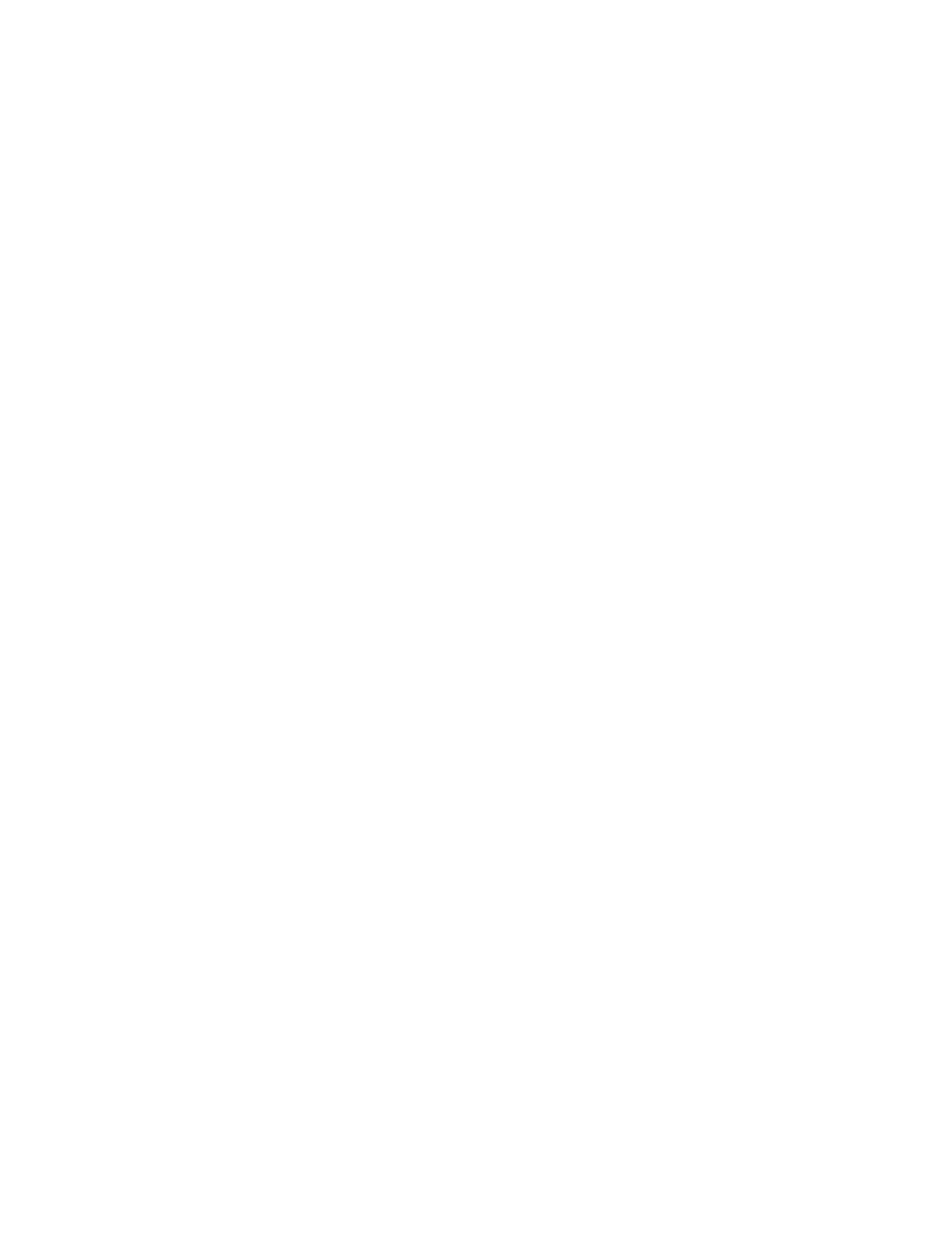
26
CONFIGURATION MANAGER
HEMOCHRON Configuration Manager (HCM) software V1.1 or higher allows the supervisor to configure
HEMOCHRON Jr. Signature+ instruments so they meet the needs of the laboratory. The configuration is
performed on a personal computer that is connected to the instrument by means of a computer interface
cable.
Refer to the online Help in HCM software for additional information.
Personal Computer Requirements
A personal computer with installed HEMOCHRON Configuration Manager software is required for
configuring a HEMOCHRON Jr. Signature+. Instructions for connecting the personal computer to the
instrument are provided on page 11.
The personal computer must meet the following minimum requirements:
•
For Microsoft Win98, WinME: A Pentium 100 MHz or higher microprocessor and a minimum of
64 megabytes (MB) of random-access memory (RAM).
•
For Microsoft WinNT 4.0, Win2000 or WinXP: A Pentium II 400 MHz or higher microprocessor
and a minimum of 128 megabytes (MB) of random-access memory (RAM).
•
If you are running Windows 2000 or Windows XP, you must have System Administrator or Power
User security privileges.
•
Hard disk with at least 50 MB of free space.
•
VGA 800x600 or higher resolution supported by Microsoft Windows.
•
One RS-232 serial port for connecting to an instrument.
•
CD-ROM drive.
Loading Configuration Manager Software
The Setup program creates HEMOCHRON Configuration Manager working directories. It copies programs
and configuration files to the working directories and adds the HEMOCHRON Configuration Manager (ITC
HCM) program icon to the desktop.
1.
Start Microsoft Windows.
2.
Insert the HEMOCHRON Configuration Manager installation CD-ROM in the CD drive.
3.
Follow the instructions on the screen.
Note: The System Configuration dialog box (page 41) is displayed for entry of institution
information and the PC COM port that is being used. You will also be prompted to specify a
folder for the installation and to specify a folder for the program icon.
4.
A message will be displayed when the software is successfully loaded. After the message is
displayed, remove the CD from the computer.
5.
Shut down and restart the computer if prompted to do so.
Linking a HEMOCHRON Jr. Signature+ Instrument
The HEMOCHRON Jr. Signature+ instrument that is being configured must be linked to HEMOCHRON
Configuration Manager.
1.
Connect the HEMOCHRON Jr. Signature+ instrument to the personal computer on which
HEMOCHRON Configuration Manager is installed.
Note: Refer to page 13 for connection details. A computer interface cable is included with the
instrument and CD, or a separate PCKIT (Personal Computer Interface Cable) can be
obtained from ITC. Alternatively, the cable can be prepared as outlined on page 13.
2.
Start Configuration Manager software (see page 27).
3.
If necessary, designate the PC COM port to use.
