Autocue WinCue Pro News User Manual
Page 82
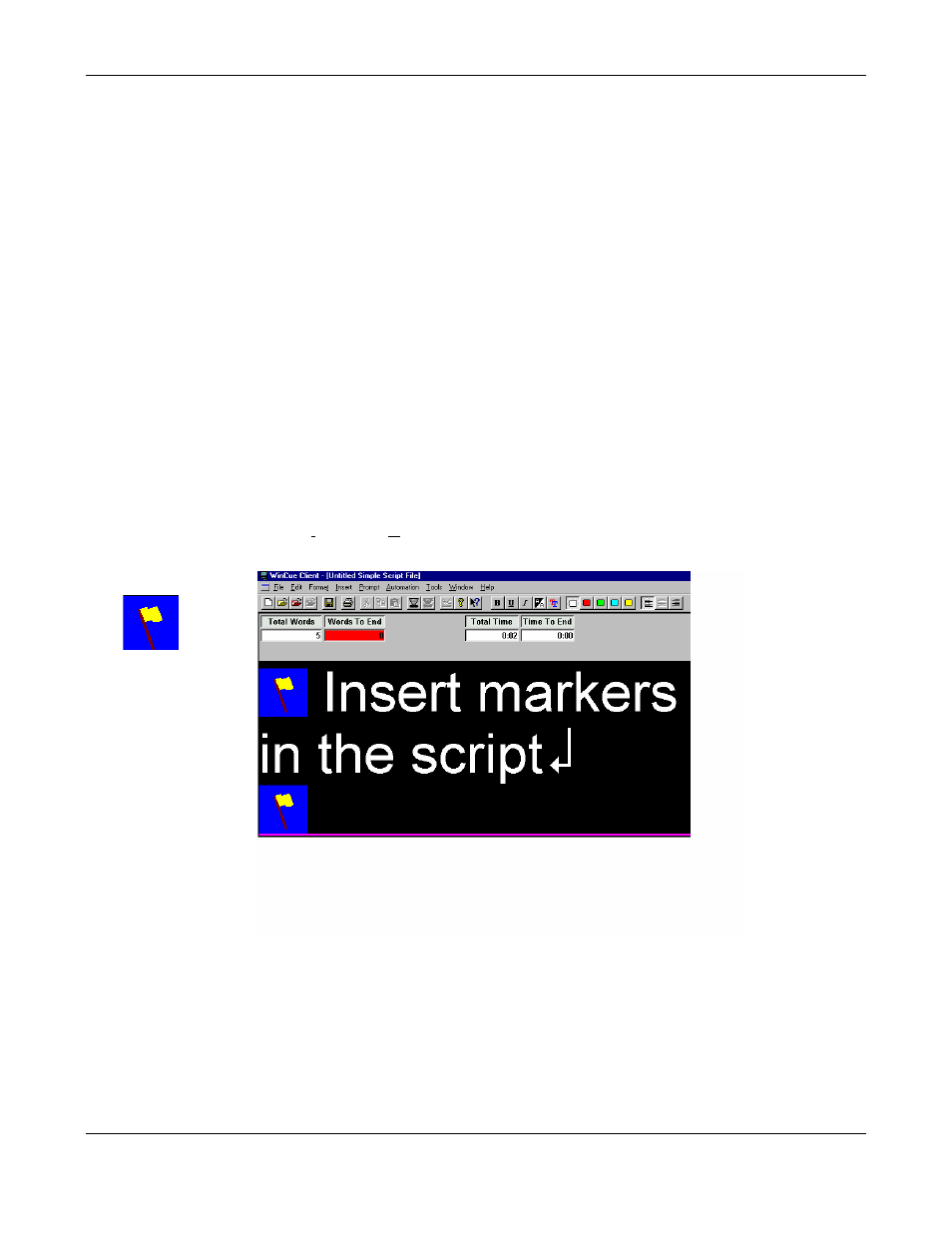
WINCUEPRONEWS USER GUIDE
VERSION 1.30B515
82
QTV 1998
The cursor is automatically placed on left hand side of the Script Editor window. The text,
which is written in the window, will appear on the prompter’s output. To add text to this
window, just start typing. When the text reaches the right hand margin, WinCueProNews
automatically “wraps” the following text to the next line.
The blinking insertion point indicates where the text you type will appear. If you want to work
in a different location in a document, you need to move the insertion point. To do this, use the
mouse to move the I-beam to the new location, and then click.
4.2.1 Adding Markers to a Script
When prompting it is sometimes useful to be able to jump to specific parts of a script without
having to scroll to that point. Markers are placed at points where the operator may need to
jump too.
To insert a marker, place the cursor in the position in the text where the marker is required.
Choose Insert then Marker from the menu. A flag marker is inserted in text.
Marker Flag
See also
Turn to section 4.4.2 to find out how to use the scroll control to move around the
script using markers.
