Autocue WinCue Pro News User Manual
Page 108
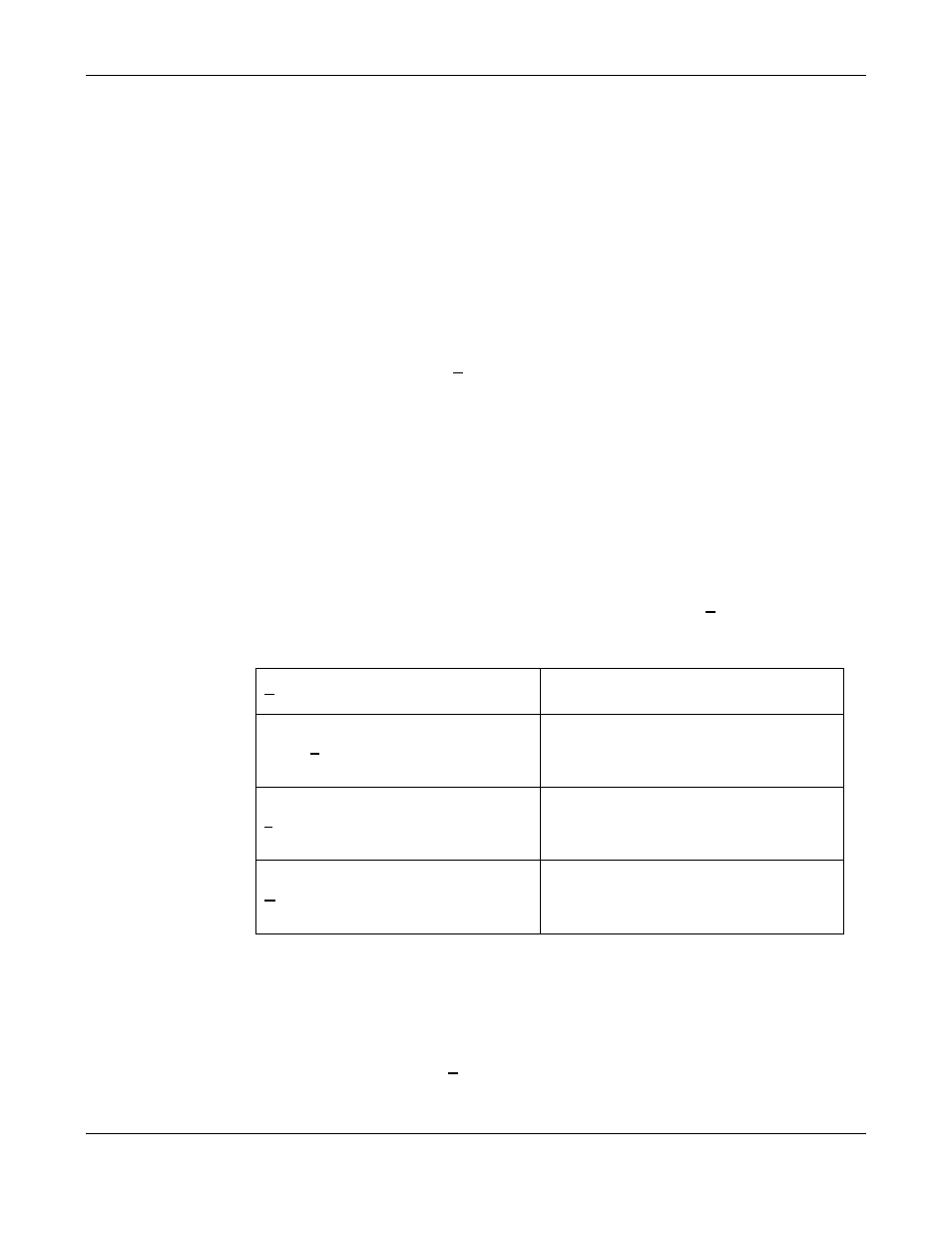
WINCUEPRONEWS USER GUIDE
VERSION 1.30B515
108
QTV 1998
6.5
Prompting Mode
When WinCueProNews enters the prompting mode the stories in the chosen rundown can
be scrolled. The prompter operator controls the speed at which the text is scrolled to suit the
presenters read rate. The stories within a rundown can be skipped or returned as necessary.
6.5.1 Entering Prompt Mode
To start the prompter choose Prompt, then Begin Prompting from the menu. The first item
on the rundown list appears yellow indicating that this is the current item prompting. The
prompter operator can now control the text on the prompter using the scroll controller.
6.5.2 Controlling Prompted Text
The prompter operator uses the scroll controller to vary the text scroll speed, the direction, to
skip backwards and forwards between stories in the rundown. There are a number of other
options available, within the Prompt menu, when prompting. Choose Prompt, then any of the
following from the menu:
Edit at Prompt Position
Allows editing at current position
Script Lock Mode
Stops prompting and set prompter at the
beginning of current item
Jump prompt to editor
Skips to start of current item and continues
prompting
Refresh Prompt Output
Skips back a couple of lines and continues
prompting
A check mark ( ) indicates the command is on.
6.5.3 Quitting Prompt Mode
To quit the prompter, choose Prompt, then Stop Prompting from the menu.
See Chapter 7 for details of the different scroll controllers and there set up
A yellow bar on the rundown order indicates the story you have selected
