Warning – Autocue WinCue Pro News User Manual
Page 12
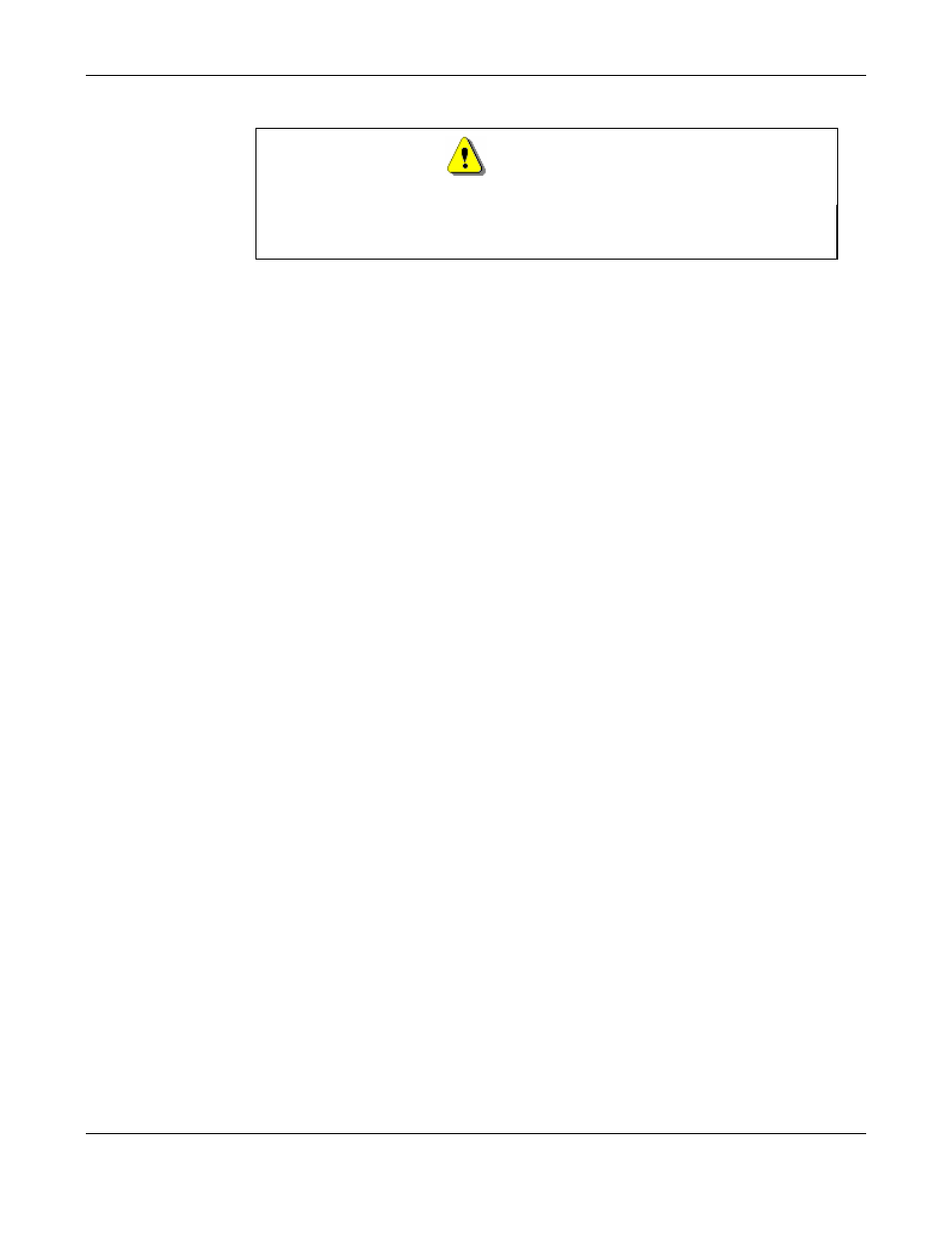
WINCUEPRONEWS USER GUIDE
VERSION 1.30B515
12
QTV 1998
Warning!
The licence disk included with each copy of WinCueProNews is designed to work
with the supplied I.M.T. scroll card. It will not work with any other I.M.T. card.
1.6
Installing the Hardware - Desktop PCs
When the software has been installed and the PC turned off the I.M.T. scroll card can
be installed.
The I.M.T. card will have been configured prior to despatch for the settings required in
your country. Therefore changes to jumpers or dipswitch settings should not be
necessary.
1.6.1 Installing the I.M.T. Card Inside a PC
1.
Remove the cover from the PC’s case
2.
If the I.M.T. card is not the only device connected to the PC’s SCSI card, add another
SCSI connector to the SCSI cable if you have not already done so
3.
The I.M.T. card is configured it should be connected to the end of the SCSI cable.
4.
Find a free full length ISA slot inside the PC
5.
Remove the appropriate blanking plate
6.
Carefully insert the I.M.T. card
7.
Connect the SCSI cable to the I.M.T. card
8.
Replace the PC’s cover
1.6.2 Connecting a Scroll Control
The standard scroll control used with WinCueProNews is the I.M.T. scroll control. The
I.M.T. scroll control port is the 9 pin analogue port on the back of the I.M.T. card.
WinCueProNews expects the scroll control to be connected to this port.
The I.M.T. scroll control will not work if it is attached to any other port on your PC.
See Also
Refer to Appendix C for wiring diagrams
See Also
Refer to chapter 6 to learn more about all the different scroll controls
supported by WinCueProNews
