I.R.I.S. 808 Digital Video Recorder User Manual
Page 52
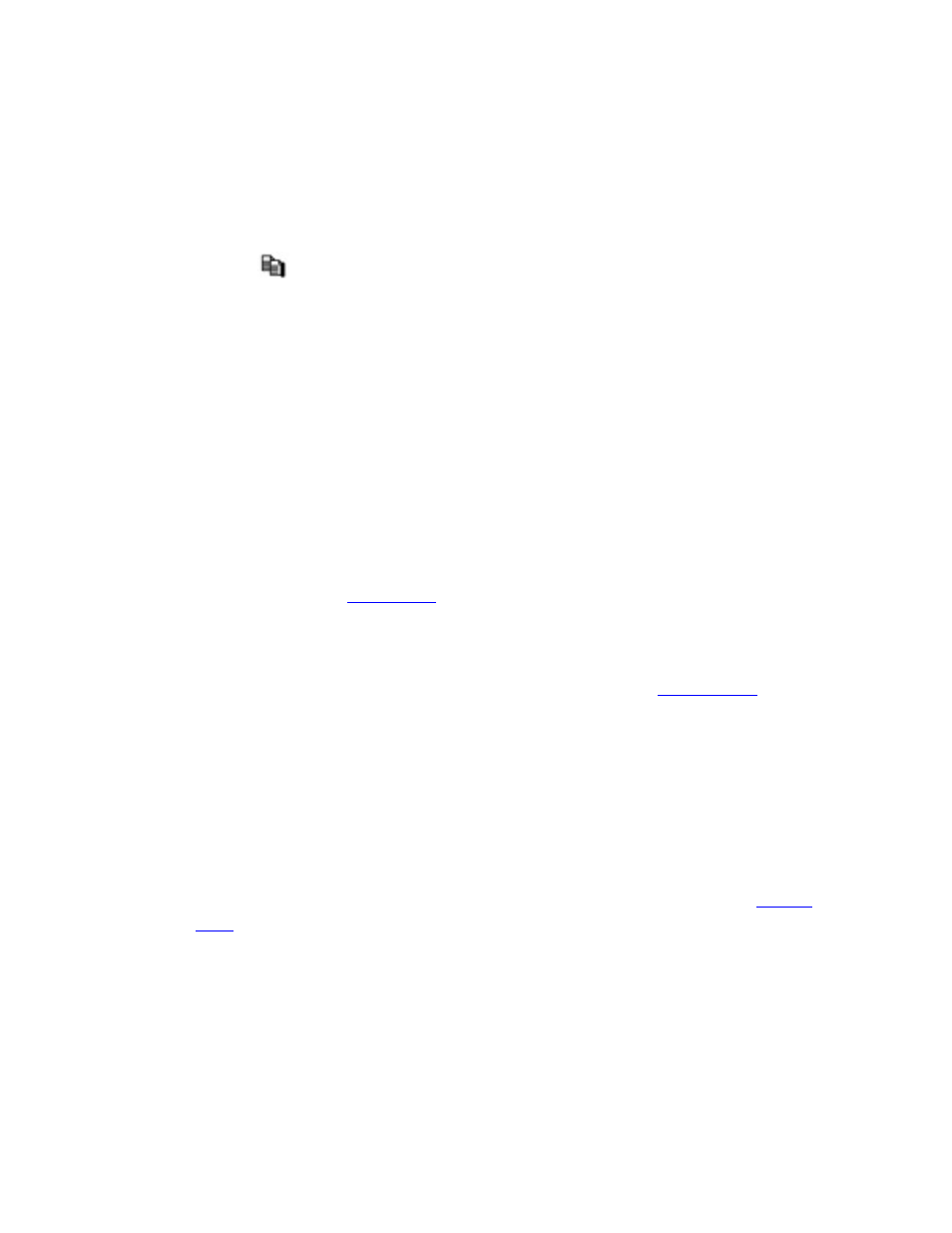
Press these buttons to select the items. The display will scroll left/right if the
selected item is not shown on the screen.
Numeric
Press these buttons to select the camera.
COPY (
)
Press this button to copy all the settings - excluding detailed Motion settings,
Video Loss settings, Title/Audio - of the focus camera to all the following
cameras. (EX. focus camera is 1, its settings will be copied to those of cameras
2-4.)
MENU/ESC
(Mouse: Right Click)
Press this button to escape from this screen, and return to Setup Menu display. If
the Save dialog is shown, press ENTER to exit and save, MENU/ESC to exit
without saving.
Following is a brief description for each item and its specific operations:
Title – The title (Max. 8 characters) of this camera. Please follow the Text Input
method described in
to modify this item.
Video Loss Settings.. – used to setup the action settings when video loss is
detected for this camera. Press ENTER
(Mouse: Left click)
in Settings.. to call
up Video Loss Setup display for the camera. Please refer to
details.
Motion Detection – whether the motion detection of this camera is enabled or
not.
(Note : this field has no effect for the Smart Search information.)
Press
ENTER or +/- to check/uncheck this item. The default setting is “ˇ” - checked.
Motion Settings.. – used to setup the motion settings,
used for Motion Detection
or Smart Search
, for this camera. Press ENTER
(Mouse: Left click)
in
Settings.. to call up Motion Setup display for the camera. Please refer to
Please note that if the Motion Detection is disabled, the
default factory motion settings should work fine for Smart Search.
Covert – covert or not. If the camera is covert, the video of this camera can only
be seen if the user has logged in as Administrator. Press ENTER or +/-
(Mouse:
Left click)
to check/uncheck this item. The default setting is “–” - unchecked.
Call By Event – whether to switch the main monitor to the video of this camera if
52
