Lenovo ThinkServer RD550 User Manual
Page 95
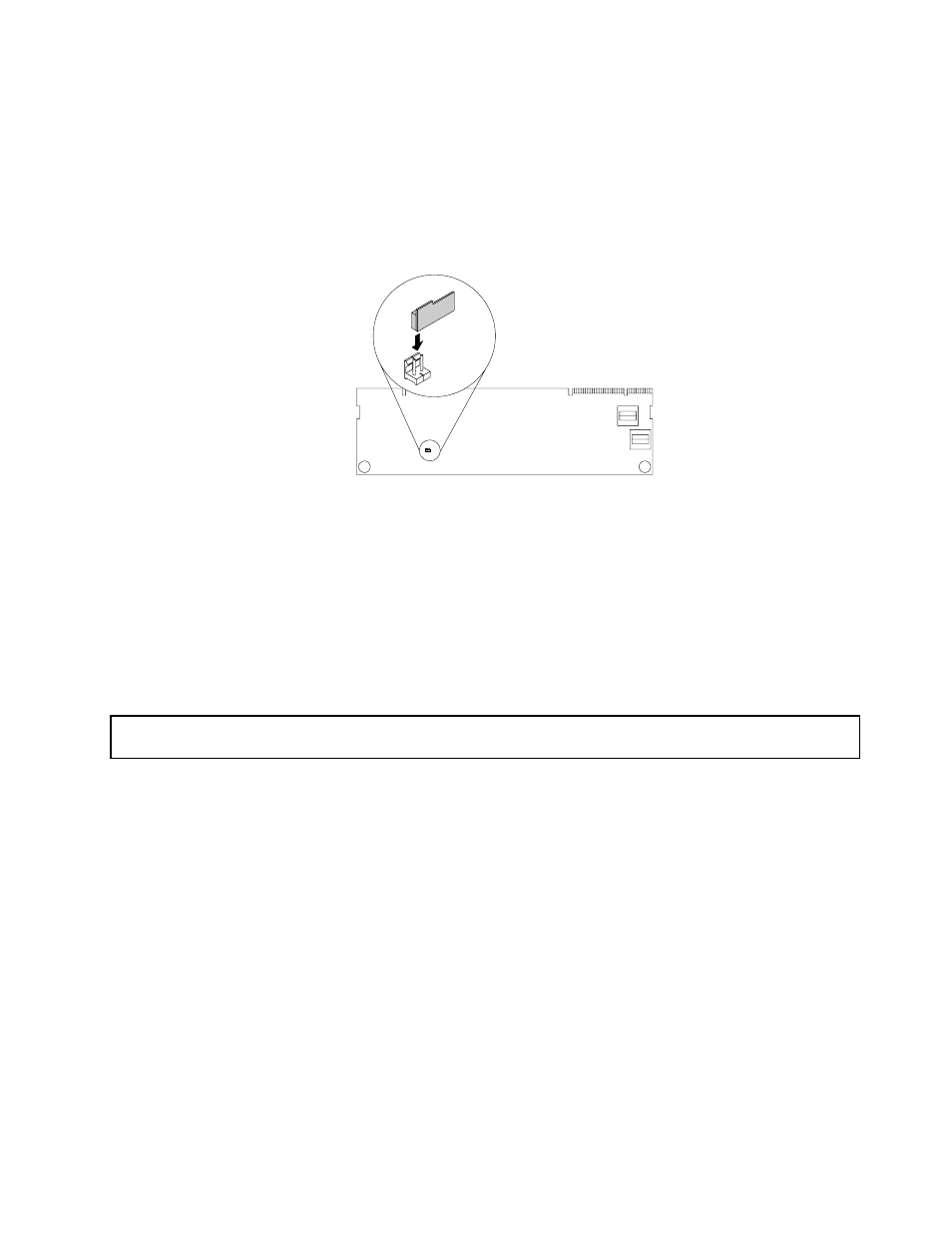
6. Locate the RAID upgrade key connector on the Lenovo ThinkServer RAID 510i AnyRAID Adapter and
insert the RAID 510i key into the connector. Ensure that the RAID 510i key is securely seated. If
necessary, remove the Lenovo ThinkServer RAID 510i AnyRAID Adapter first before installing the RAID
510i key. Then, reinstall the Lenovo ThinkServer RAID 510i AnyRAID Adapter. See “Replacing the
AnyRAID adapter or the pass-through board” on page 99.
Note: Ensure that the RAID 510i key is securely seated on the ThinkServer RAID 510i Adapter.
Figure 46. Installing the RAID 510i key
What to do next:
• To work with another piece of hardware, go to the appropriate section.
• To complete the installation, go to “Completing the parts replacement” on page 144. Then, the hardware
RAID 5 and RAID 50 levels are available for your server if your server has the required number of hard disk
drives installed. Refer to the MegaRAID SAS Software User Guide on the documentation DVD that comes
with your server for information about how to configure the hardware RAID.
Removing the RAID 510i key
Attention: Do not open your server or attempt any repair before reading and understanding “Safety information”
on page iii and “Guidelines” on page 61.
Before you begin, print all the related instructions or ensure that you can view the PDF version on another
computer for reference.
Attention: Removing the RAID 510i upgrade key might impact your RAID configurations. Back up your data
before you begin to avoid any data loss due to a RAID configuration change.
Notes:
• If you remove the RAID 510i key from the ThinkServer RAID 510i Adapter, the hardware RAID 5 and
RAID 50 levels will be disabled.
• Use any documentation that comes with the RAID 510i key and follow those instructions in addition to
the instructions in this topic.
To remove the RAID 510i key, do the following:
1. Remove all media from the drives and turn off all attached devices and the server. Then, disconnect all
power cords from electrical outlets and disconnect all cables that are connected to the server.
2. Prepare your server. See “Removing or extending the server from the rack cabinet” on page 63.
3. Remove the server cover. See “Removing the server cover” on page 63.
81
