Installing or removing the raid 110i upgrade key – Lenovo ThinkServer RD550 User Manual
Page 92
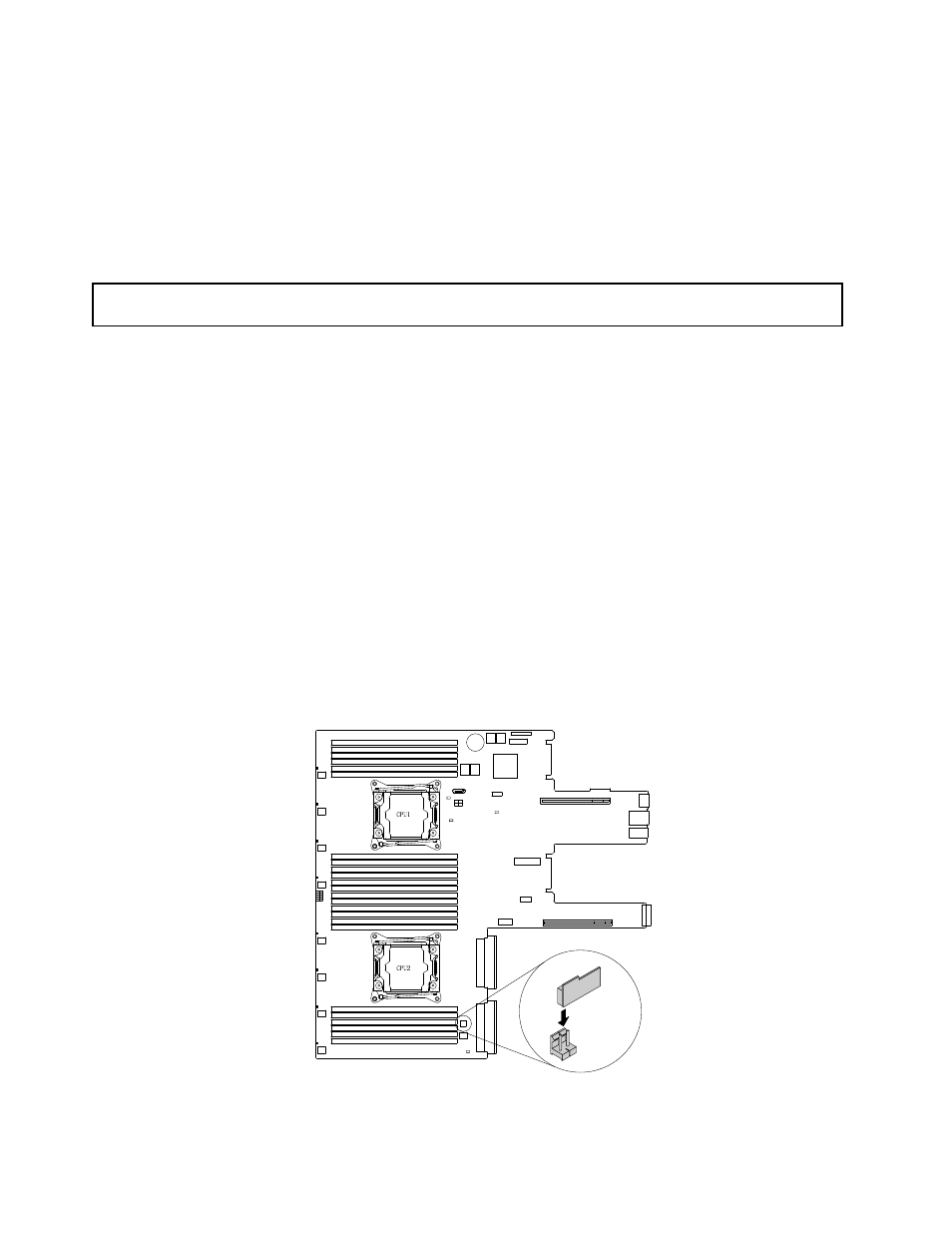
Installing or removing the RAID 110i upgrade key
The Lenovo ThinkServer RAID 110i upgrade key (hereinafter referred to as RAID 110i key) activates RAID 5
for the onboard SATA software RAID. As a result, the capability of the system board is expanded. You can
purchase a RAID 110i key from Lenovo and install it to the RAID upgrade key connector on the system board.
For a list of ThinkServer options, go to:
Installing the RAID 110i key
Attention: Do not open your server or attempt any repair before reading and understanding “Safety information”
on page iii and “Guidelines” on page 61.
Before you begin, print all the related instructions or ensure that you can view the PDF version on another
computer for reference.
Note: Use any documentation that comes with the RAID 110i key and follow those instructions in addition to
the instructions in this topic.
To install the RAID 110i key, do the following:
1. Remove all media from the drives and turn off all attached devices and the server. Then, disconnect all
power cords from electrical outlets and disconnect all cables that are connected to the server.
2. Prepare your server. See “Removing or extending the server from the rack cabinet” on page 63.
3. Remove the server cover. See “Removing the server cover” on page 63.
4. Touch the static-protective package that contains the RAID 110i key to any unpainted surface on the
outside of the server. Then, take the RAID 110i key out of the package.
Note: Carefully handle the RAID 110i key by its edges.
5. Locate the RAID upgrade key connector on the system board and then insert the RAID 110i key into the
RAID upgrade key connector on the system board.
Figure 44. Installing the RAID 110i key
78
ThinkServer RD550 User Guide and Hardware Maintenance Manual
