Installing or removing a memory module – Lenovo ThinkServer RD550 User Manual
Page 82
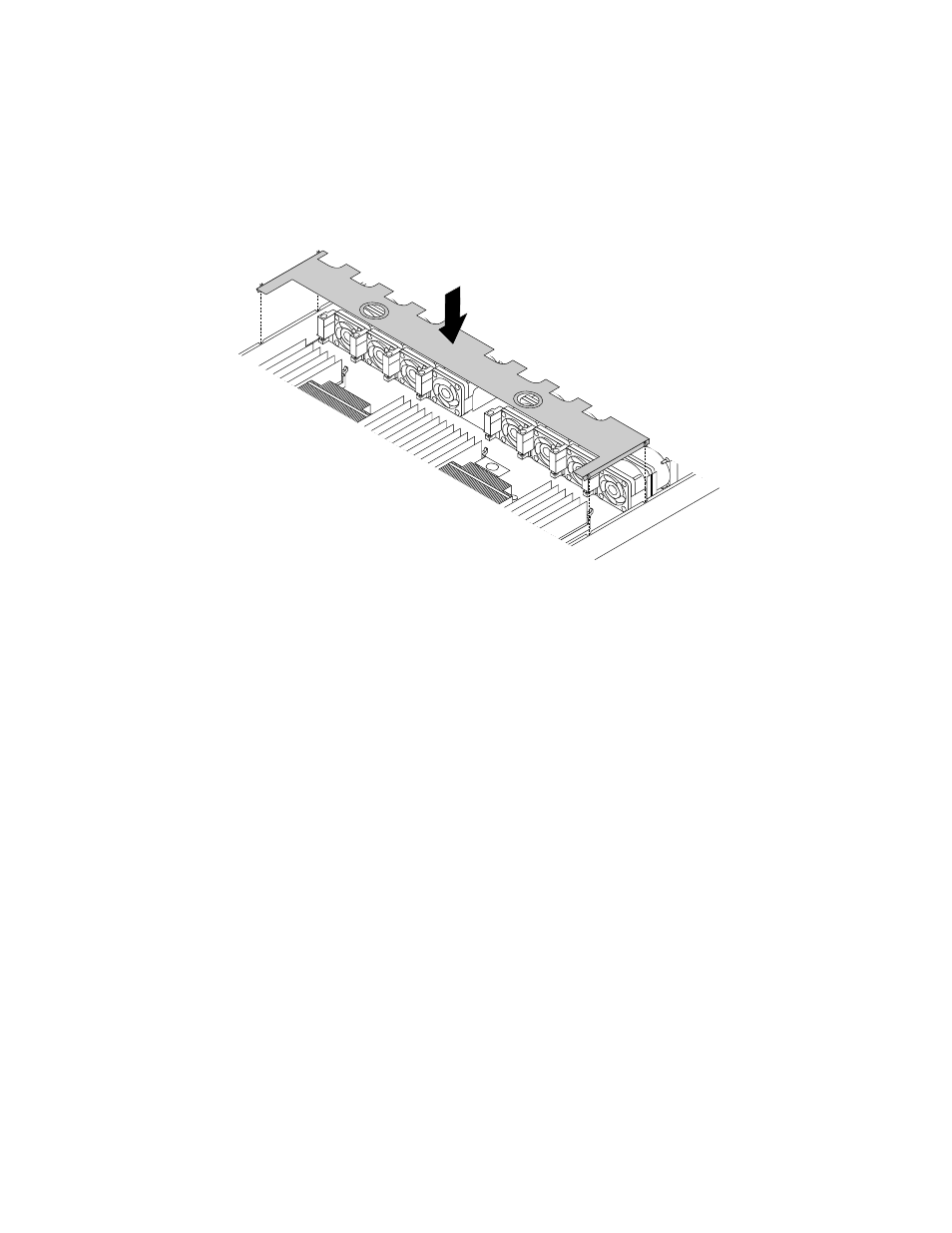
3. Note the orientation of the cooling shroud and then place it above the server so that the tabs on both
sides of the cooling shroud are aligned with the corresponding holes or gaps in both sides of the
chassis. Then, lower the cooling shroud into the chassis until it snaps into position.
Note: If necessary, gently press the cooling shroud on both sides so that the tabs on the cooling shroud
completely engage with both sides of the chassis.
Figure 34. Reinstalling the cooling shroud
4. Reinstall the server cover and reconnect cables to the server. For more information, refer to “Reinstalling
the server cover and reconnecting cables” on page 144.
Installing or removing a memory module
Note: The memory modules are extremely sensitive to ESD. Ensure that you read and understand “Handling
static-sensitive devices” on page 62 first and carefully perform the operation.
Memory module installation rules
Your server has 24 memory slots.
• Each slot supports 4 GB, 8 GB, 16 GB, and 32 GB double data rate 4 registered dual inline memory
modules (DDR4 RDIMMs).
• Each slot supports 32 GB, 64 GB, or 128 GB DDR4 load-reduced dual inline memory modules (LRDIMMs).
• Your server supports up to 12 memory modules when one microprocessor is installed and up to 24
memory modules when two microprocessors are installed.
• The minimum system memory for RDIMMs is 4 GB (only one microprocessor installed and only one 4
GB RDIMM installed in the CPU1 DIMMA1 slot).
• The minimum system memory for LRDIMMs is 32 GB (only one microprocessor installed and only one 32
GB LRDIMM installed in the CPU1 DIMMA1 slot).
• The maximum system memory for RDIMMs is 768 GB (two microprocessors installed and one 32 GB
RDIMM installed in each of the 24 memory slots).
• The maximum system memory for LRDIMMs is 3 TB (two microprocessors installed and one 128 GB
LRDIMM installed in each of the 24 memory slots).
68
ThinkServer RD550 User Guide and Hardware Maintenance Manual
