Updating the server configuration – Lenovo ThinkServer RD550 User Manual
Page 159
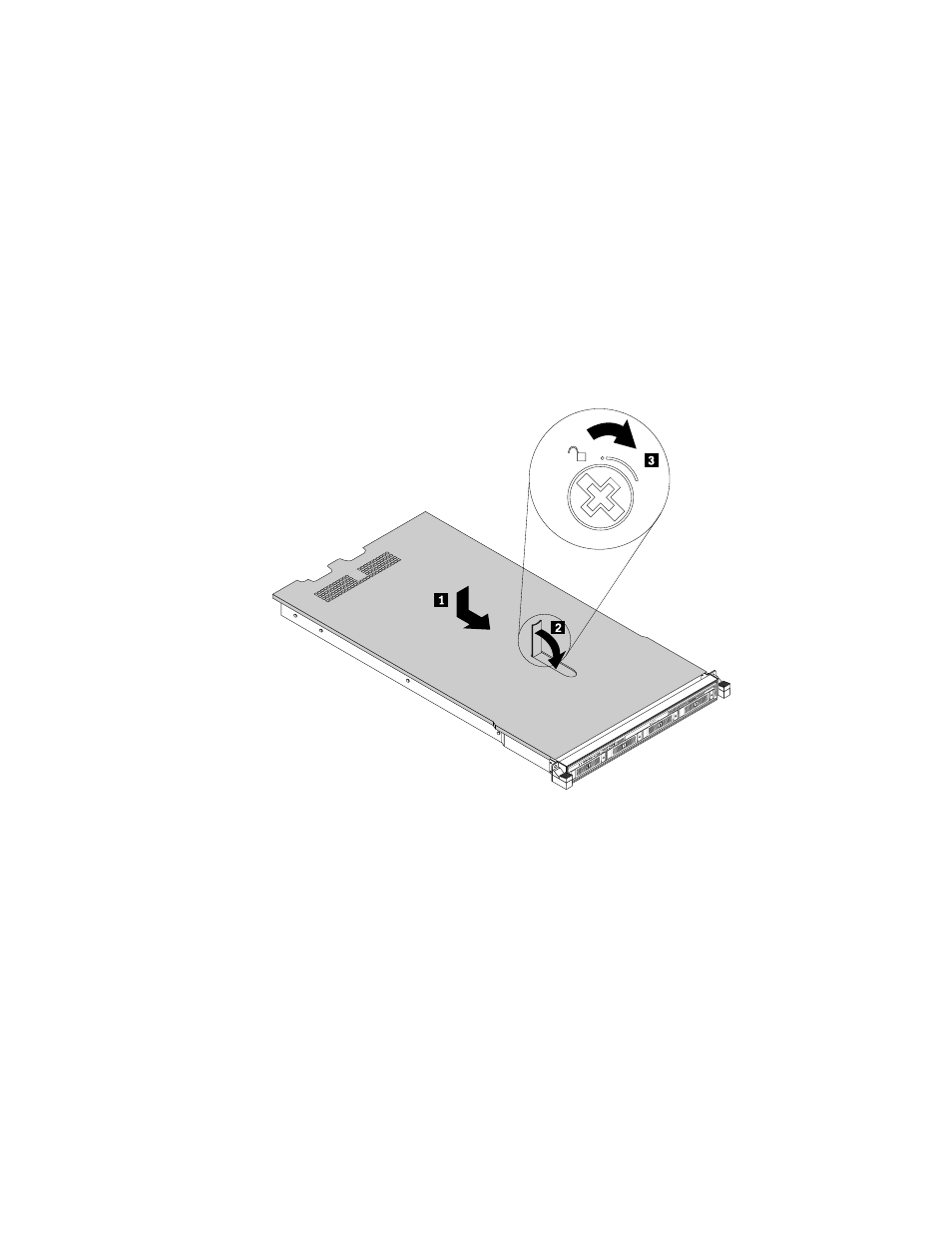
To reinstall the server cover and reconnect cables to your server, do the following:
1. Ensure that all components have been reassembled correctly and that no tools or loose screws are
left inside your server.
2. Ensure that all internal cables are routed correctly and secured by any cable clips or ties in the server.
Keep cables clear of the hinges and sides of the server chassis to avoid interference with reinstalling the
cooling shroud and the server cover.
3. If you have removed the cooling shroud, reinstall it. See “Removing and reinstalling the cooling shroud”
4. Ensure that the cover latch is in the open position. Lower the server cover onto the chassis until both
sides of the server cover engage the guides on both sides of the chassis. Then, pivot the cover latch
and slide the cover to the front of the chassis at the same time until the server cover snaps into
position. Ensure that the cover latch is completely closed. Use a screwdriver to turn the cover lock
to the closed position.
Figure 126. Installing the server cover
5. If the server is installed in a rack cabinet, reinstall the server into the rack cabinet. See the Rack
Installation Instructions that comes with the server.
6. Reconnect external cables and power cords to the server. See “Rear view of the server” on page 21 to
identify the connectors on the rear panel of the server.
Attention: To avoid component damage, connect the power cords last.
Note: In most areas of the world, Lenovo requires the return of the defective CRU. Information about this will
come with the CRU or will come a few days after the CRU arrives.
Updating the server configuration
When you turn on the server for the first time after you install, remove, or replace a device, you might
need to update the server configuration.
.
145
