Sony RM-NX7000 User Manual
Page 93
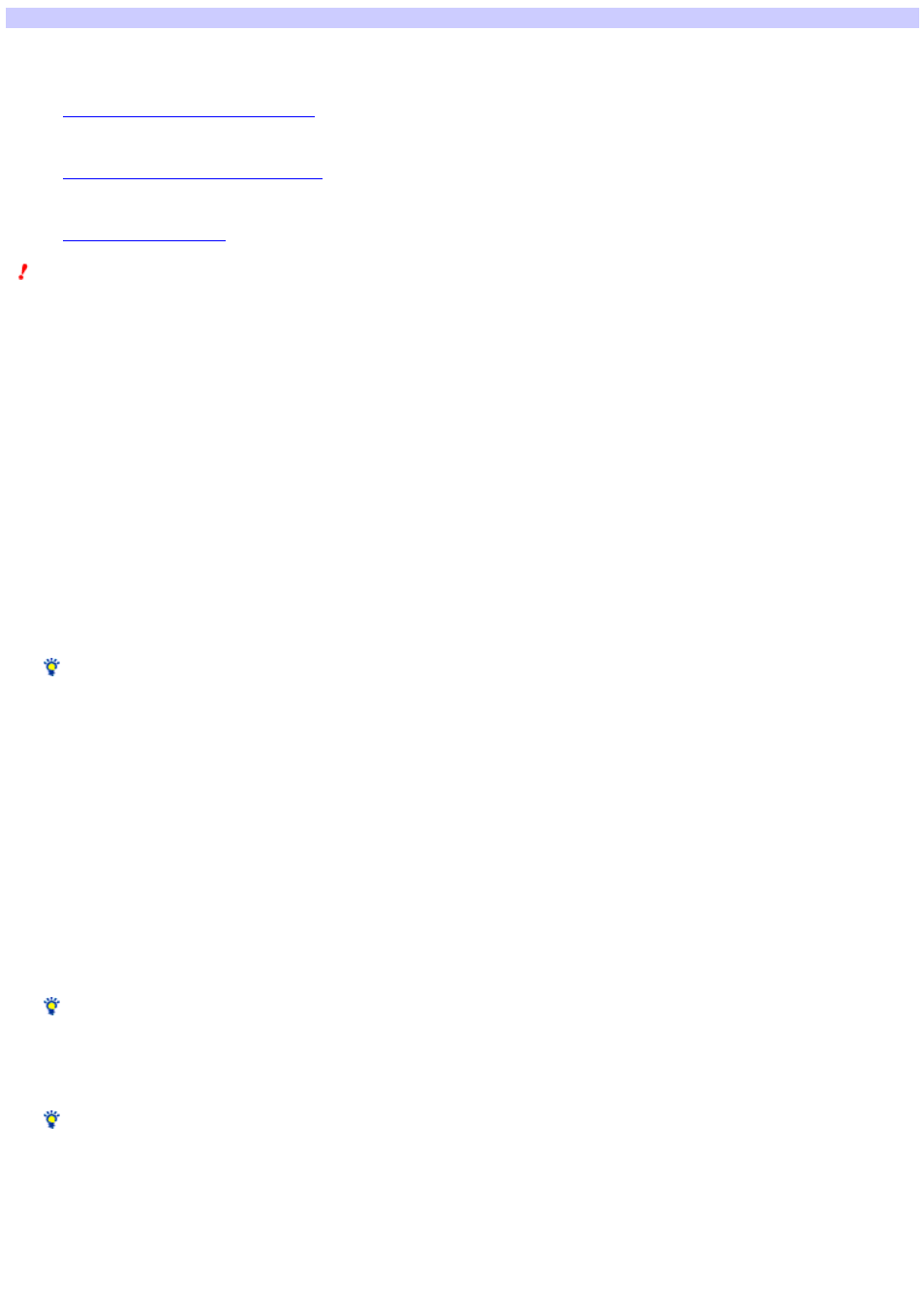
Exporting the settings by NAVITUS Design to a Memory Stick
You can export the settings you made w ith NAVITUS Design to a Memory Stick. The setting data you can export to a Memory Stick is as follow s:
Full data s e t
Includes all the Remote Commander settings.
Exporting all the Remote Commander settings
."
Com pone nt data
Includes the settings of a specific component.
Exporting the settings of a specific component
Pre s e t table
Includes the preset code list (Preset table).
Exporting the preset code list
Note s
A single Memory Stick can contain only one of the above.
Before you export the setting data to a Memory Stick, make sure that the w rite-protect sw itch on the Memory Stick is unlocked. If the Memory Stick is
locked, you cannot w rite setting data onto it.
Do not remove the Memory Stick from the Memory Stick slot w hile exporting the data. Doing so may cause a malfunction.
Exporting all the Remote Commander settings (Full data set)
1.
Ope n the proje ct from w hich you w ant to e xport the s e ttings .
2.
Ins e rt the M e m ory Stick (to w hich you w ant to e xport) into an available M e m ory Stick s lot of your PC.
3.
Click "File " of the m e nu bar and point to "M e m ory Stick ," the n s e le ct "Export to M e m ory Stick ."
The "Export to Memory Stick" w izard appears.
4.
Se le ct "Full data s e t," the n click "Ne xt."
The "Memory Stick device selection" display appears. This display show s a list of the Memory Stick slots that are available on your PC.
5.
Se le ct the M e m ory Stick (to w hich you w ant to e xport), the n click "OK."
All the settings in the project opened in step 1 are exported to the Memory Stick.
Hint
If the Memory Stick (to w hich you w ant to export) has the Remote Commander settings and you click "OK," a dialog box appears to confirm the
overw riting of the settings. If you click "Overw rite," the existing setting data on the Memory Stick is overw ritten. If you click "Cancel," exporting is
canceled, and the display returns to the "Memory Stick device selection" display.
Exporting the settings of a specific component (Component data)
1.
Ope n the proje ct from w hich you w ant to e xport the s e ttings .
2.
Ins e rt the M e m ory Stick (to w hich you w ant to e xport) into an available M e m ory Stick s lot of your PC.
3.
Click "File " of the m e nu bar and point to "M e m ory Stick ," the n s e le ct "Export to M e m ory Stick ."
The "Export to Memory Stick" w izard appears.
4.
Se le ct "Com pone nt data," the n click "Ne xt."
The "Component selection" display appears. This display show s the list of all the components set for the current project.
5.
Se le ct the com pone nt w hos e s e ttings you w ant to e xport.
Hint
To select several components, click the components holding dow n the Ctrl key or the Shift key on your keyboard.
6.
Click "Ne xt."
The "Memory Stick device selection" display appears. This display show s the list of the Memory Stick slots that are available on your PC.
7.
Se le ct the M e m ory Stick (to w hich you w ant to e xport), the n click "OK."
All the settings selected in step 5 are exported to the Memory Stick.
Hint
If the Memory Stick (to w hich you w ant to export) has the Remote Commander settings and you click "OK," a dialog box appears to confirm the
overw riting of the settings. If you click "Overw rite," the existing setting data on the Memory Stick is overw ritten. If you click "Cancel," exporting is
canceled, and the display returns to the "Memory Stick device selection" display.
Exporting the preset code list (Preset table)
1.
Ins e rt the M e m ory Stick (to w hich you w ant to e xport) into an available M e m ory Stick s lot of your PC.
2.
Click "File " of the m e nu bar and point to "M e m ory Stick ," the n s e le ct "Export to M e m ory Stick ."
The "Export to Memory Stick" w izard appears.
3.
Se le ct "Pre s e t table ," the n click "Ne xt."
Page 93
