Figure 6-7: penmount monitor icon, Figure 6-8: penmount monitor popup menu, Figure 6-9: configuration screen – IEI Integration TDM_Series v2.01 User Manual
Page 74
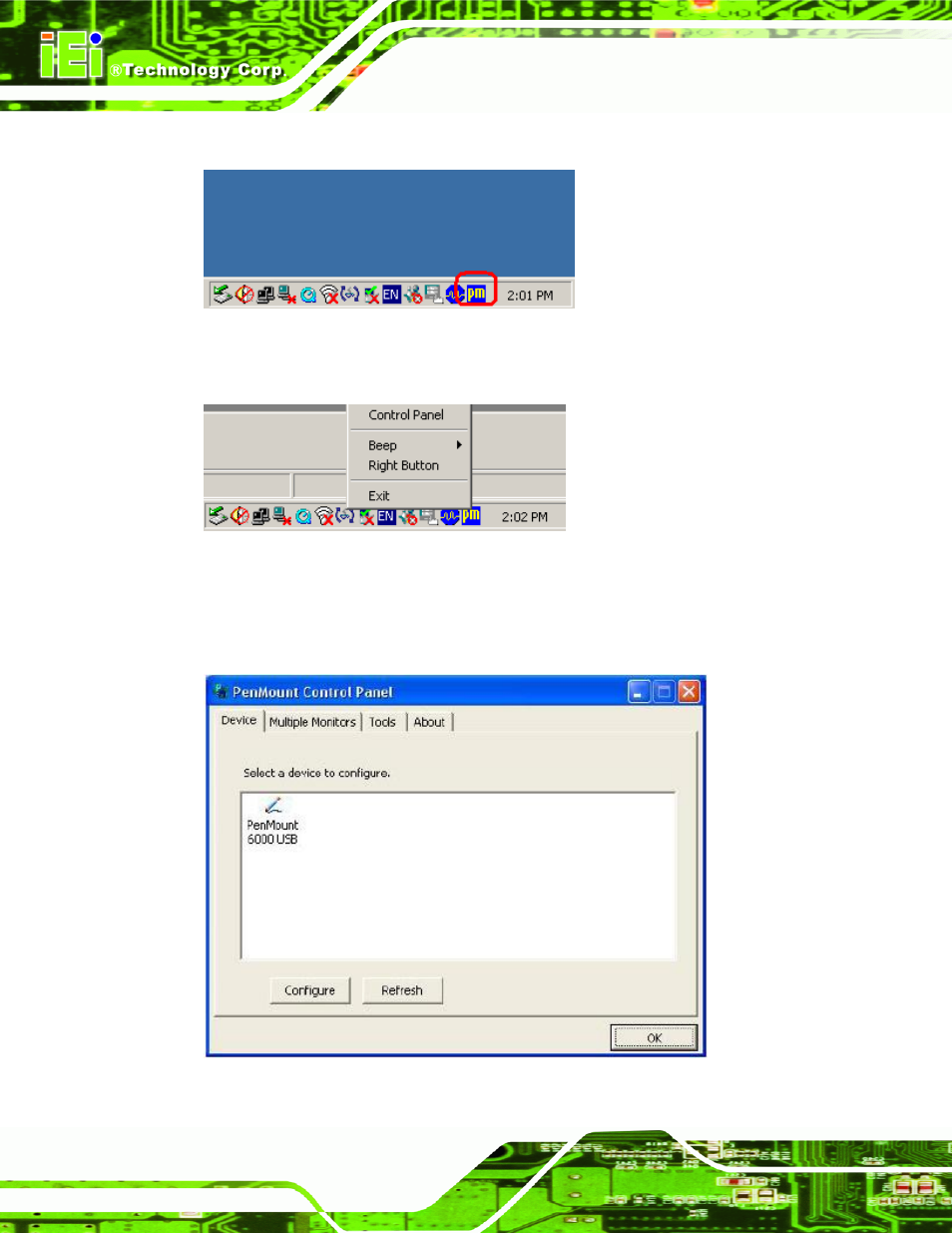
TDM Series Monitor
Page 60
Step 3:
Locate the PenMount Monitor icon in the bottom left corner of the screen.
Figure 6-7: PenMount Monitor Icon
Step 4:
Click the icon. A pop up menu appears. See Figure 6-8.
Figure 6-8: PenMount Monitor Popup Menu
Step 5:
Click Control Panel in the pop up menu shown in Figure 6-8.
Step 6:
The configuration screen in Figure 6-9 appears.
Figure 6-9: Configuration Screen
