Tool bar – IDEC DATAVS2 Series User Manual
Page 16
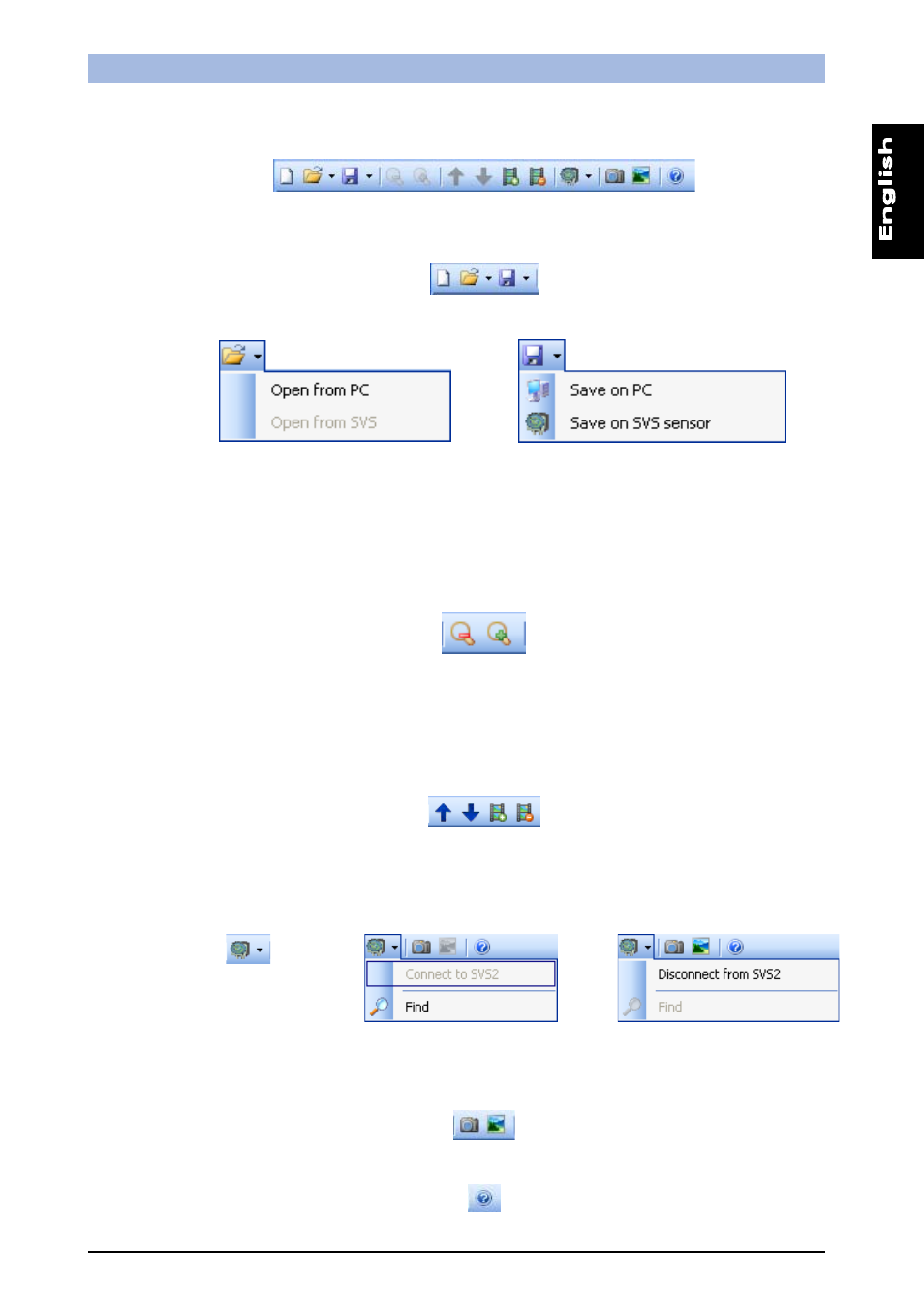
SVS2
Series
Instruction
Manual
11
5.1.2. Tool bar
Gives quick access to typical functions. It is divided into 4 sections:
-
The first 3 icons access the same functions contained in the File menu. In the order: New, Open,
Save;
The load and save operations can be performed on the PC or by transferring the current
inspection directly from the memory or to sensor memory;
-
The next 2 icons let you choose the magnification level for the image in the work area: the first is
the 'Zoom Out' icon, that reduces magnification to provide a better overview of the image as a
whole, the second is the 'Zoom In' icon, that magnifies the object to highlight details;
Note:
Image scaling functionality will be available in release 1.2.0.
- The next 6 icons let you interact with the Images buffer. The first icon disables automatic image
addition to the buffer during Live mode; the arrows scroll image thumbs; the third icon may be
used to upend another thumbview to the list; the fourth icon removes the image corresponding to
the currently selected thumbview from the list (Note : This will eliminate the link to the image, while
the image remains stored on the personal computer); the last icon is used to save.
- The next two icons establish a connection with the sensor (Connect to SVS) after it has been
located in the network (Find SVS), or let you connect to/disconnect from the simulator (Connect
to Simulator/Disconnect from Simulator)
-
The next two icons save screen shots of the Graphic User Interface screens (Screen Shot) or of
the work area / acquired image (Save Image)
-
-
Finally, the last icon gives access to Help
