Settings in each tab, Document/quality tab – Alps Electric MD-5000P User Manual
Page 99
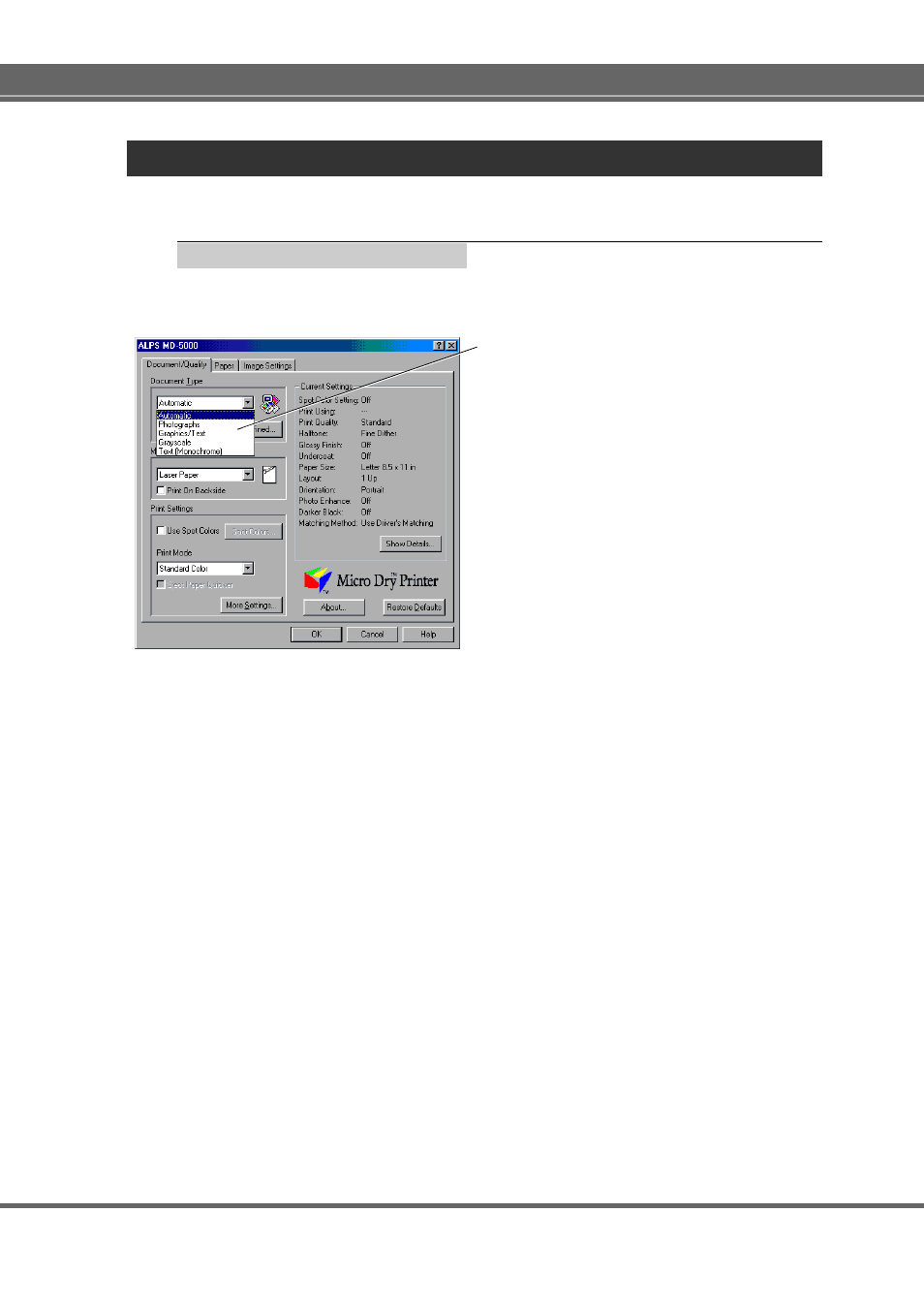
99
Printer Driver
Settings in Each Tab
Document/Quality Tab
This tab allows you to select a Document Type, Media Type, and a few other
settings.
Document Type
Click the down arrow, and select the desired document
type from the displayed settings. The available options
are as follows:
• Automatic
Use this option to have the MD-5000 printer driver auto-
matically select a document type from among the options
that follow, depending on the docuemnt being printed.
• Graphics/Texts
Use this option when printing a business document that
includes some graphics. The colors often used in busi-
ness documents, such as red and blue, will be printed
more vividly.
• Photographs
Use this option when printing color photographs. Choos-
ing this option automatically turns on the Darker Black
option in the Image setting, so that the black portions of
color photographs are blended more naturally.
• Grayscale
Use this option when printing a monochrome graphic
image or printing a color image in monochrome.
• Text (Monochrome)
In contrast to Grayscale mode, this option produces
images without halftoning. All shades of gray will be
printed as either black or white.
• User Defined... button
Click this button to save your own setting as a docu-
ment type with your desired name. To do this, after set-
ting the necessary items, click this button so that the
User Defined Document Type dialog box is displayed..
Type the document type name in the Save as field, then
click the Save button. Up to ten document types can be
saved. To delete a document type, click the document
type name you want to delete in the List, then click the
Delete button.
