Alps Electric MD-5000P User Manual
Page 105
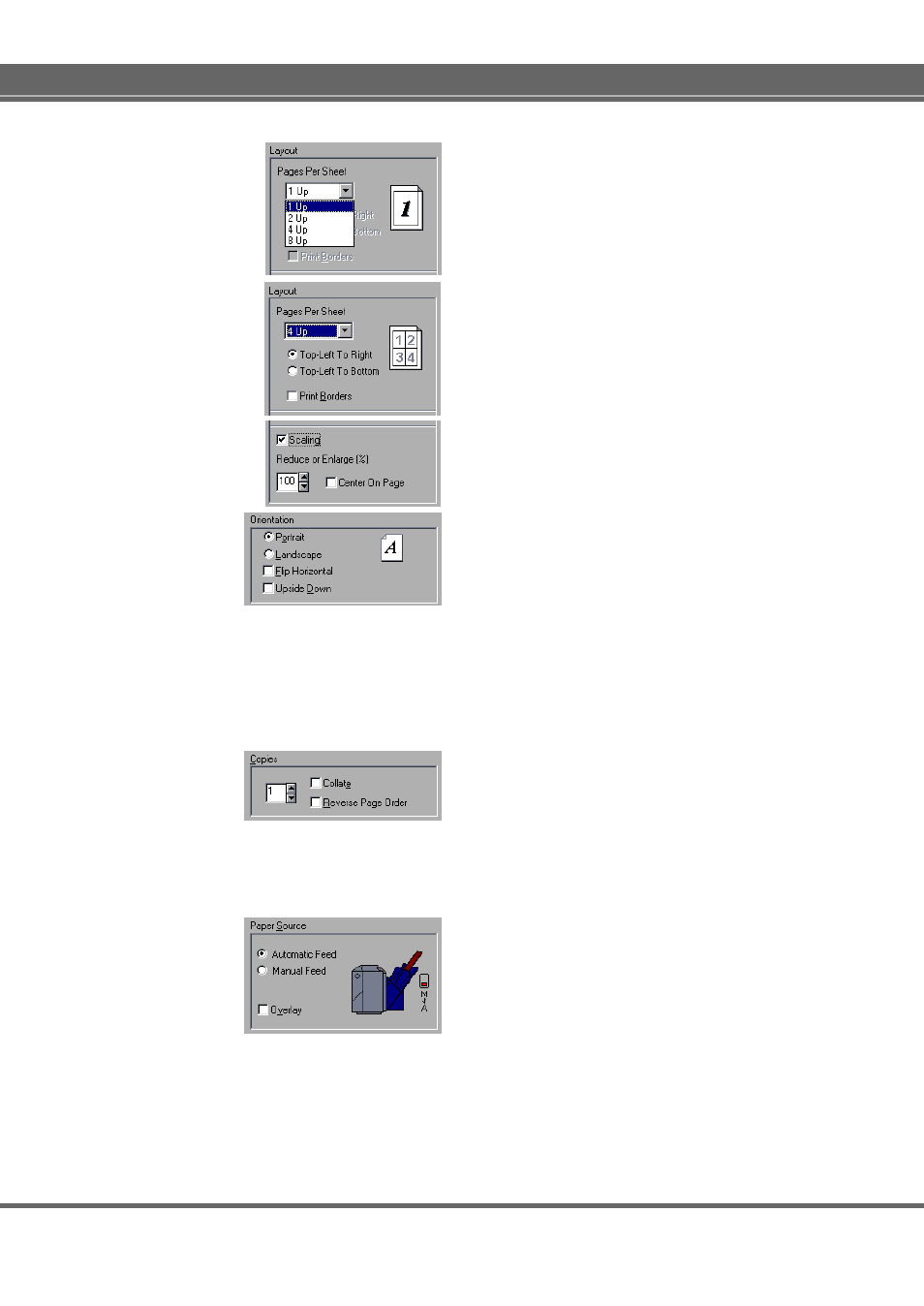
105
Printer Driver
Layout
Set Pages Per Sheet and Scaling. The available op-
tions vary depending on the settings in Print Mode and
Paper Size.
• Pages Per Sheet
Select the corresponding option to print two, four, six,
or eight pages on one page. The orders of printing
pages can be selected with the Top-Left T Right and
Top-Left to Bottom radio buttons.
• Print Borders check box
Check this box to print border lines of each page.
• Scaling check box
Scaling can be set between 25% to 400%.
• Center On Page check box
Check this box to print data after executing center-
ing.
Orientation
This setting sets the paper orientation.
• Portrait/Landscape
Click one of the radio buttons to set the paper orien-
tation to either Portrait or Landscape.
• Flip Horizontal
Turning on this option prints an image flipped hori-
zontally. When you select Iron-on Sheet or Back Print
Film in the Media Type setting, this check box is au-
tomatically checked.
• Upside & Down check box
Check this box to print the image after turning it 180
degrees.
Copies
Input the number of copies to be printed by typing the
number in the edit box.
Select different printing options by clicking on the check
boxes.
• Collate
Print multiple copies in collated order.
• Reverse Page Order
Print in reverse order beginning with the last page.
Paper Source
This setting allows you to set the paper feed mode. The
current paper feed mode is displayed in the box.
Click one of the radio buttons to select a paper feed mode
appropriate for the paper type. The available modes are
Automatic Feed and Manual Feed.
Set the paper feed switch of the printer as displayed on
the screen.
Overlay
This option allows two consecutive pages of a document
to be printed on the same sheet. Use this option when
printing metallic color data, and then full color data. This
option is not available when Metallic with Full Color has
been selected in the Document Type setting.
