Alps Electric MD-5000P User Manual
Page 103
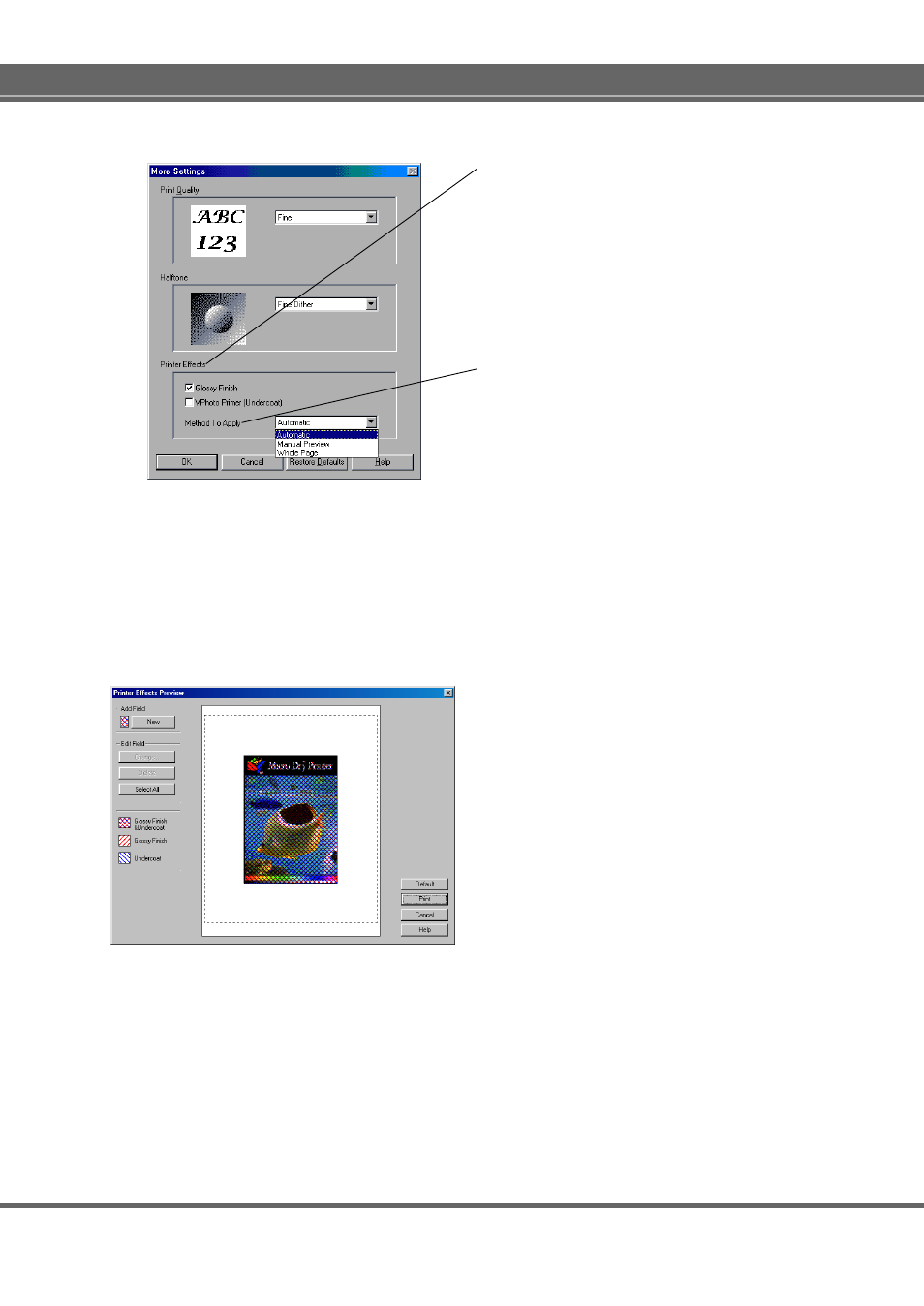
103
Printer Driver
Printer Effects
This option allows you to select Glossy Finish and VPhoto
Primer (Undercoat). This option is linked with the Print Mode
setting in the Document/Quality tab.
• Glossy Finish check box
Select this option to obtain the photograph like glossy
print using Finish ink cartridge.
• VPhoto Primer (Undercoat) check box
Select this option to print the undercoat using VPhoto
Primer ink cartridge that enables photo-quality print on
any plain paper.
Method to Apply
Select a method to apply the printer effects of glossy finish
and undercoat.
• Automatic
This option applies the printer effects automatically to
the images. Use Manual Preview to manage the printer
effects, if you want to do so.
• Manual Preview
This option allows you to specify the area where the
printer effects to be applied using the Printer Effects
Preview window. Windows 3.1 does not support this
feature.
• Whole Page
To apply the printer effects to entire page.
Printer Effects Preview
The Printer Effects Preview allows you to view and edit the
printer effects of Undercoat and Glossy Finish. You can
create new field to add, change its printer effects, and edit
it to resize or move prior to printing your print job.
• Adding the NEW field:
1. Click on the NEW button.
2. Position the cursor where you want the rectangle to
appear.
3. Click and drag to draw the shape.
• Changing the printer effects:
1. Right-click on the filed to display its selectable printer
effects.
2. Select the printer effects to change.
• Resizing the field:
1. Click on the field to select.
2. Drag one of the corner or size selection handles inward
to decrease the size, or outward to increase its size.
• Moving the filed:
1. Click on the field to select.
2. Drag the field to a new place in your preview window.
