Screen layout, Turning channels on and off, Auxiliary channel – GxT Ferret 92 Color Labscope User Manual
Page 5
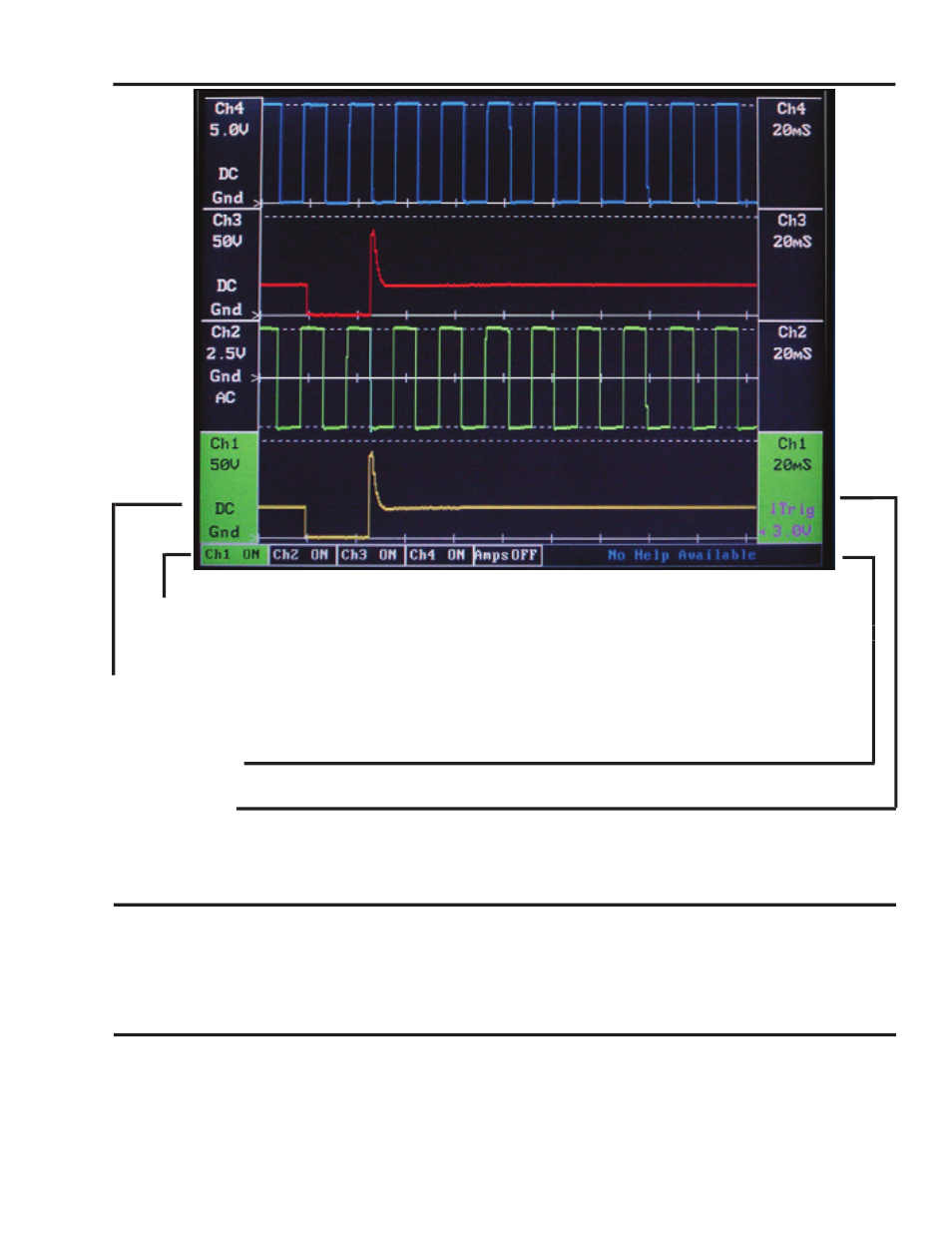
5
www.gxtauto.com
Screen Layout
Channel Menu
The small menu at the bottom of the screen shows you the channel you have selected. Pressing the CHAN-
NEL SELECT button will cause the green selection bar to move from channel to channel.
Left Legend
The legend on the left side of the displayed channel indicates the Channel Number, Voltage Range, AC or
DC Coupling, and where the ground is located. The voltage range indicates the maximum range that will
be displayed on the screen.
Message Area
Any messages or warning will be displayed in this area.
Right Legend
The legend on the right side of the displayed channel indicates the Channel Number, the Time base, Trigger
type, and trigger level. The time indicated on the screen is the total amount of time displayed. There are
10 divisions on the screen.
Turning Channels on and Off
You can display any combination of 1 to 4 channels on the screen at any time. Use the CHANNEL SELECT Button
and the Channel Menu to select the channel you want to turn on. Hold down the CHANNEL SELECT key to activate
the channel. If you want to turn a channel off, use the channel select button to select a channel that is on. Hold
the CHANNEL SELECT button down to turn the channel off. You cannot turn off all of the channels. At least one
channel will be displayed on the screen at all times.
Auxiliary Channel
The auxiliary channel is the 5th selection found in the Channel Menu. To activate the auxiliary channel, use the
CHANNEL SELECT button highlight the Auxiliary Channel. Use the Menu arrow keys to select Lo Amps, Amps, or
Battery Voltage. Press and Hold the CHANNEL SELECT button to turn on the auxiliary channel on. To change what
is displayed on the auxiliary channel, turn off the auxiliary channel, use the arrow keys to select a different function,
then turn on the display. Only one auxiliary function can be displayed at any one time. If 4 channels are displayed
on the screen and you turn on the Auxiliary Channel, the Auxiliary Channel will take the place of channel 4.
The small menu at the bottom of the screen shows you the channel you have selected. Pressing the CHAN-
