Screen setting, Main menu – Sanyo DSR-3016 User Manual
Page 81
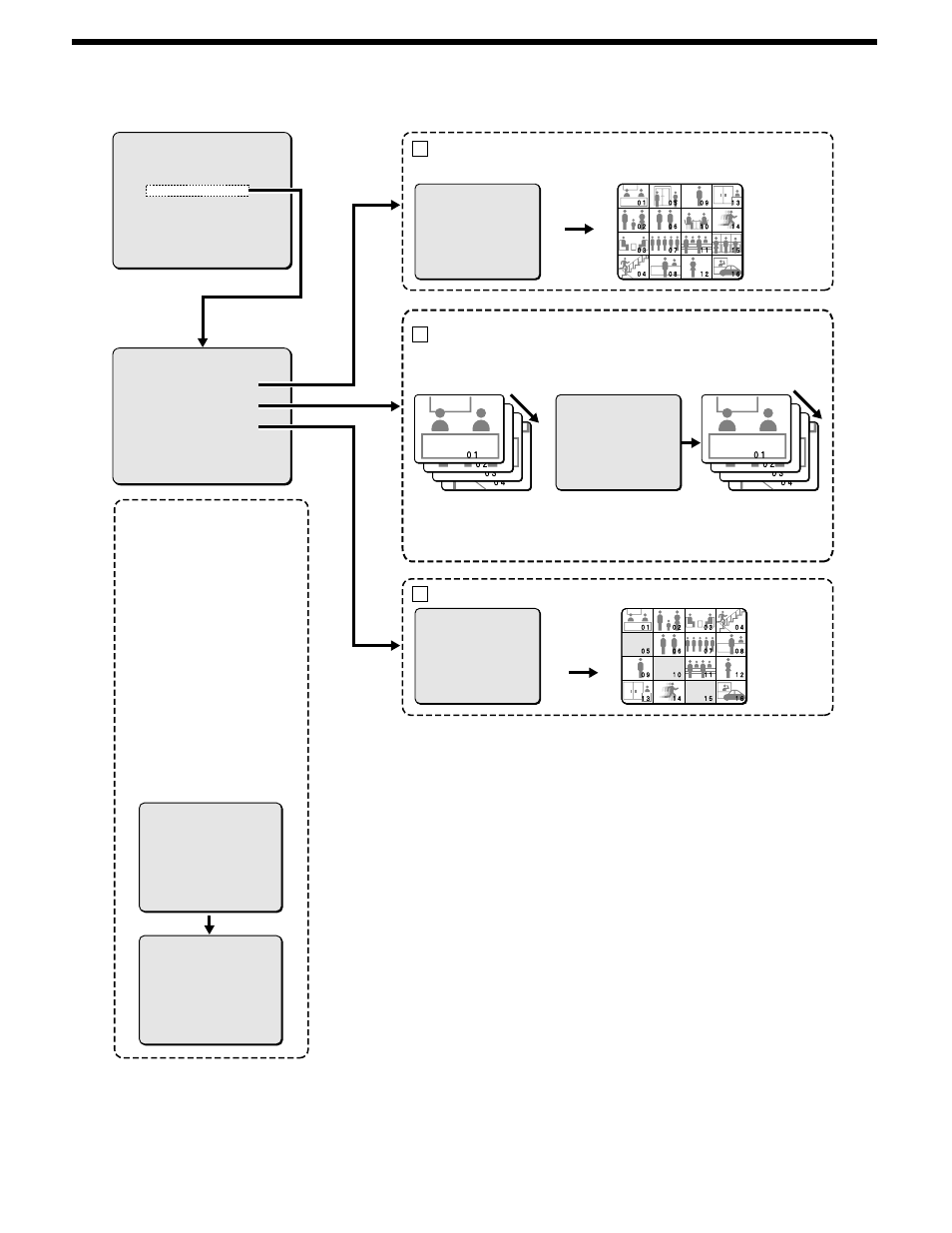
SCREEN SETTING
1.MULTI SCREEN : NORMAL
MULTI SCREEN SET ->
2.SEQUENCE : 1S
SEQUENCE SET ->
3.MASK : OFF
MASK SET ->
1.INITIAL SET ->
2.RECORD SET ->
3.GENERAL SET ->
4.SCREEN SET ->
5.POWER FAILURE/USED TIME ->
6.COPY MENU SETTINGS ->
MOVE LINES WITH JOG, SELECT WITH SHUTTLE
You can change the order that the camera images are displayed in.
1.LANGUAGE/CLOCK SET ->
2.TIME PERIOD SET ->
3.HOLIDAY SET ->
4.CAMERA DETECT ->
MOVE LINES WITH JOG, SELECT WITH SHUTTLE
SELECT WEEK OF TIME PERIOD
SEQUENCE TIME PERIOD A
MASK TIME PERIOD A
MOTION TIME PERIOD A
Main menu
TIMER PERIOD settings
(See page 46.)
Using the timer function for
automatic switching
(See page 84.)
When the timer function has been
set, you can automatically switch
camera images at intervals
corresponding to the setting time.
Using the timer function for
masking the monitor
(See page 85.)
When the timer function has been
set, you can hide the camera
images with a gray pattern at
intervals corresponding to the
setting time.
Split screen display position setting (See page 81.)
A
Automatic switching time setting (See page 82.)
B
Mask setting (See page 85.)
C
You can switch all camera
images after the set time
interval.
Select the
cameras that
you do not want
to be displayed.
The images
from the
selected
cameras are not
displayed.
Recording is
also not
possible.
Select the camera.
The selected cameras
are switched
automatically.
When set to 5 seconds,
automatic switching
occurs at 5-second
intervals.
You can select the camera numbers to be
automatically switched, and have them
switch after the set time interval.
DISPLAY: MULTI16
01 02 03 04
05 06 07 08
09 10 11 12
13 14 15 16
TO CHECK THE SCREEN
T-1
IN IN IN IN
01:ON 02:OFF 03:ON 04:OFF
05:OFF 06:OFF 07:ON 08:OFF
09:ON 10:ON 11:OFF 12:OFF
13:OFF 14:ON 15:OFF 16:ON
T-1
IN IN IN IN
01:ON 02:OFF 03:ON 04:OFF
05:OFF 06:OFF 07:ON 08:OFF
09:ON 10:ON 11:OFF 12:OFF
13:OFF 14:ON 15:OFF 16:ON
80
English
