Viewing camera images, Viewing a single-screen image – Sanyo DSR-3016 User Manual
Page 15
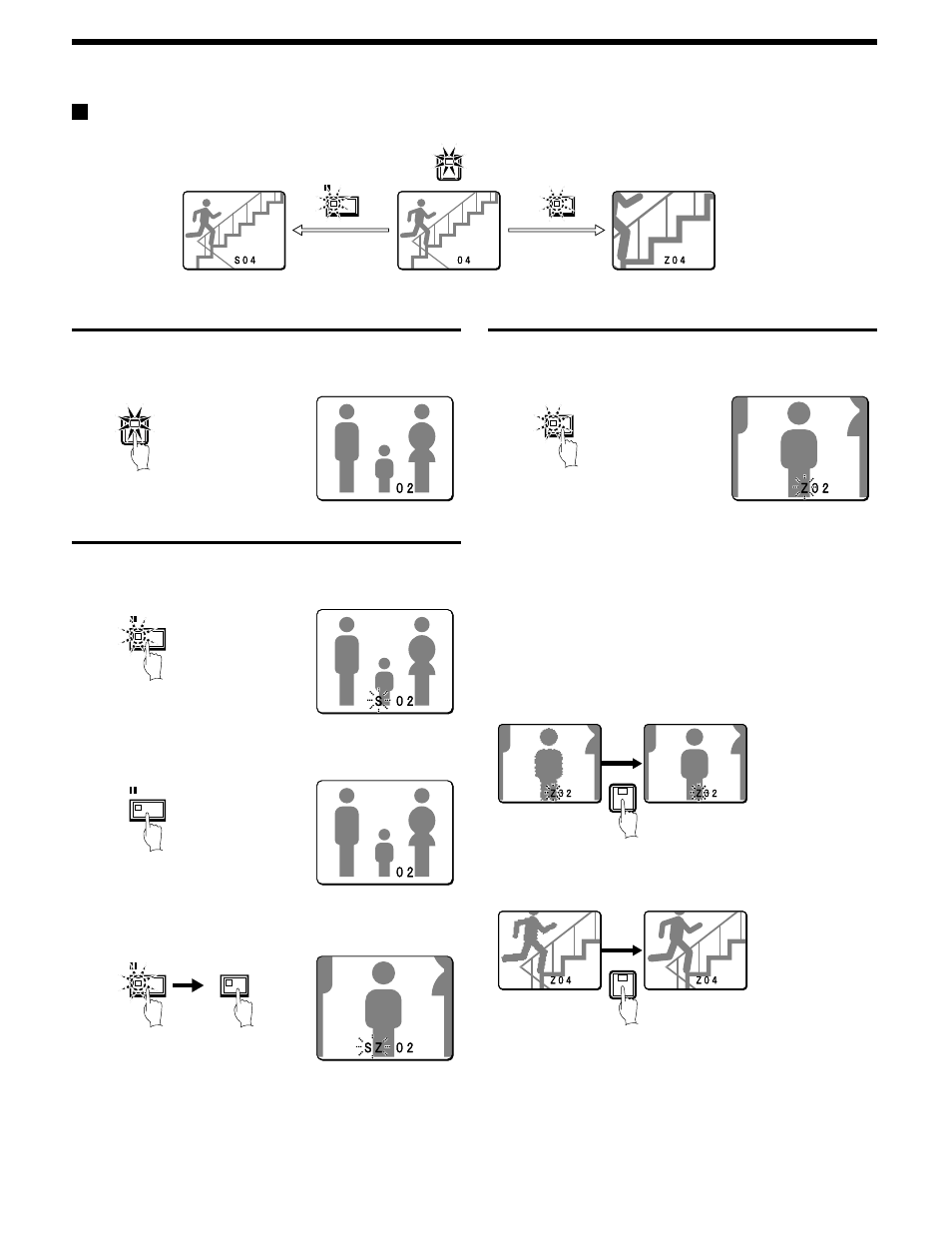
VIEWING CAMERA IMAGES
Viewing a single-screen image
Setting the camera image to single-screen display
1
Press a camera select button (example: 2).
The camera 2 image appears as a single-screen.
Pausing images
1
Press the STILL button.
The image will be paused.
2
To cancel the still image, press the STILL button once more.
Pausing will be canceled and normal images will appear.
Note: If you press the ZOOM button while the image is paused, the
still image will be enlarged. To return to the original still image,
press the ZOOM button once more.
Enlarging images
1
Press the ZOOM button.
The images will be enlarged.
Note: If you set a zoom frame, the area of the image inside the zoom
frame will be enlarged. (See page 15.)
If you press the camera select button while
zooming, the image will be easier to see due to the
movement of the subject. The following changes
will occur if you press the camera select button
repeatedly.
•
An image with little movement (almost a still image)
Large subjects become clearer and moving subjects appear a little
rough.
•
An image with large movement (normal viewing)
The image of a moving subject becomes clearer and subjects with
little movement appear a little rough.
Note: If you press some other camera select button while zooming is
in progress, the zooming will be canceled and the display will
change to a single-screen image for the selected button.
4
ZOOM
STILL
Single-screen
Zoom
Still image
2
STILL
STILL
STILL
ZOOM
ZOOM
2
Enlarged image is a
little rough
Subject becomes
clearer
4
Subject becomes
clearer
Enlarged image is a
little rough
14
English
