HP C4380-90100 User Manual
Page 97
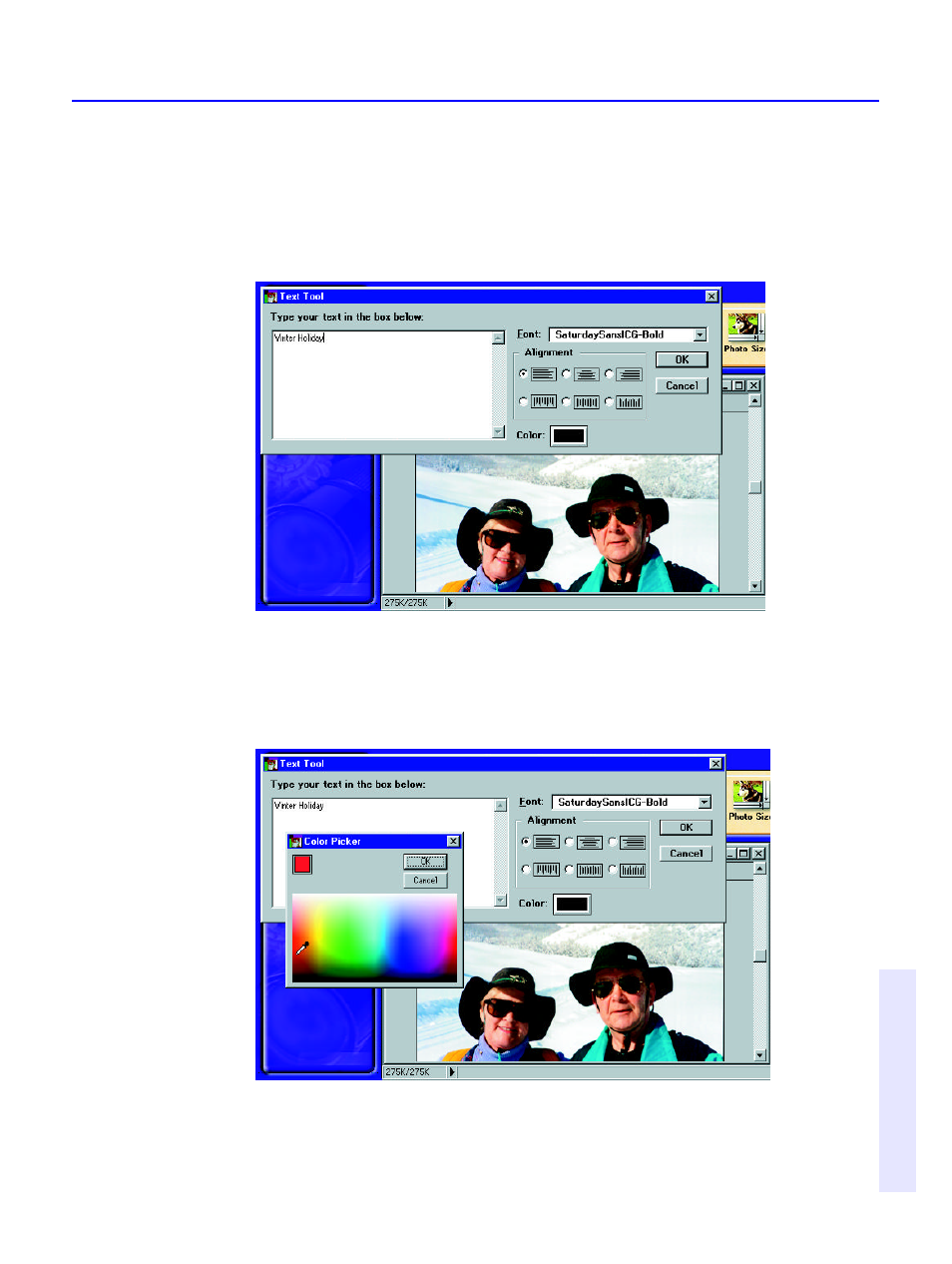
Adding Text
10-13
C
h
a
p
te
r 1
0
:
A
d
o
b
e
P
h
o
to
D
e
lu
x
e
™
2. Type into the Text Tool box. The text automatically goes to the next line
in the
text
box, but will appear as a single line in the photo unless you
press Enter where you want to create a new line. In this box you can
select other options, but you won’t see the effects of options until you
click OK to close the Text Tool box.
3. Select the typeface you want from the Font list.
4. Click the Color swatch to select a color for the text. Click OK when
you’re
done.
5. Click the Alignment button that looks like the kind of text alignment
you
want. The bottom three options align each line vertically instead of
horizontally.
This manual is related to the following products:
