Floppy disk boot record, System file – HP C4380-90100 User Manual
Page 145
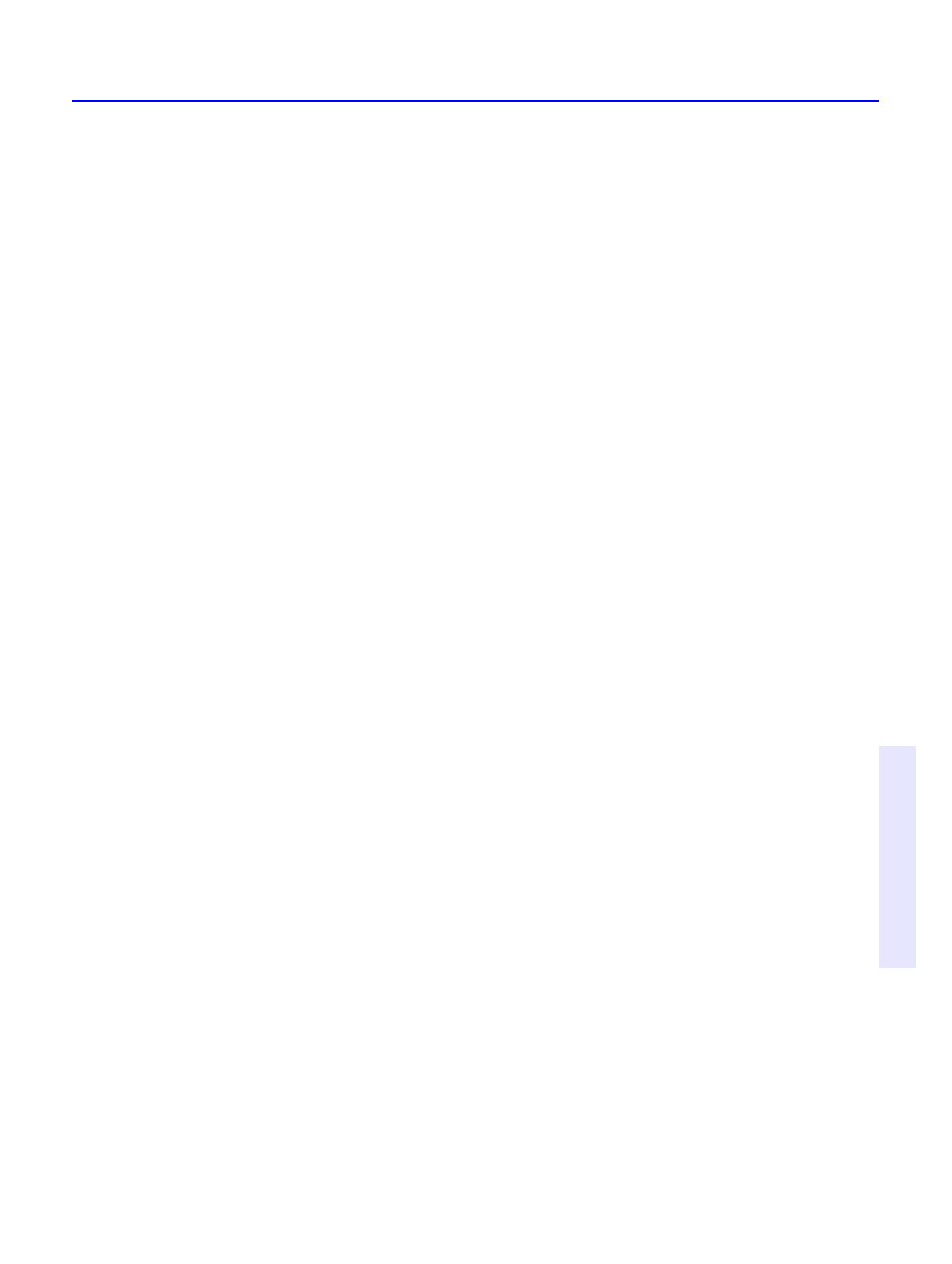
What to do if Norton AntiVirus can’t repair
14-13
C
h
a
p
te
r 1
4
:
N
o
rt
o
n
A
n
tiV
ir
u
s
To restore your hard disk:
1. Switch off your computer using the power switch.
2. Place your write-protected Norton AntiVirus Emergency Boot Disk in
the A: drive, then switch on your computer.
3. At the DOS prompt (A:\>), type
RESCUE /RESTORE
and press
Enter
.
The Restore Rescue Information dialog box appears.
4. Make sure Drive A: is specified for the location of the rescue data.
5. Check all the items in the Items To Restore group box.
Press
Tab
to move around the dialog box. Press spacebar to check or
uncheck items.
6. Choose Restore to restore the selected items.
7. When the process is complete, remove your Norton AntiVirus
Emergency Boot Disk from Drive A: and restart your computer.
Windows NT: If Norton AntiVirus could not successfully repair the
master boot record or a boot record on your hard disk, restart your
computer from the Windows NT Emergency Repair Disk that you created
when you installed Windows to attempt a repair. If this fails, you will
have to reinstall Windows NT.
Floppy disk boot record
If Norton AntiVirus cannot repair a floppy disk boot record, it still
removes the virus. The information on the floppy disk remains accessible
and you can safely copy the files onto another disk. However, the floppy
disk is no longer bootable.
System file
Windows 95: If Norton AntiVirus cannot repair a system file (for
example, IO.SYS or MSDOS.SYS) you cannot delete it. You must reinstall
Windows.
Restart your computer from an uninfected, write-protected floppy disk
and reinstall Windows. You can use your Norton AntiVirus Emergency
Boot Disk (see “Windows 95: Create rescue disks” on page 14-7) or the
Windows 95 Startup Disk that you created when you installed Windows
to start up. You could also use a boot disk from any version of DOS from
version 5.0 or later.
