Viewing and customizing your documents – HP C4380-90100 User Manual
Page 123
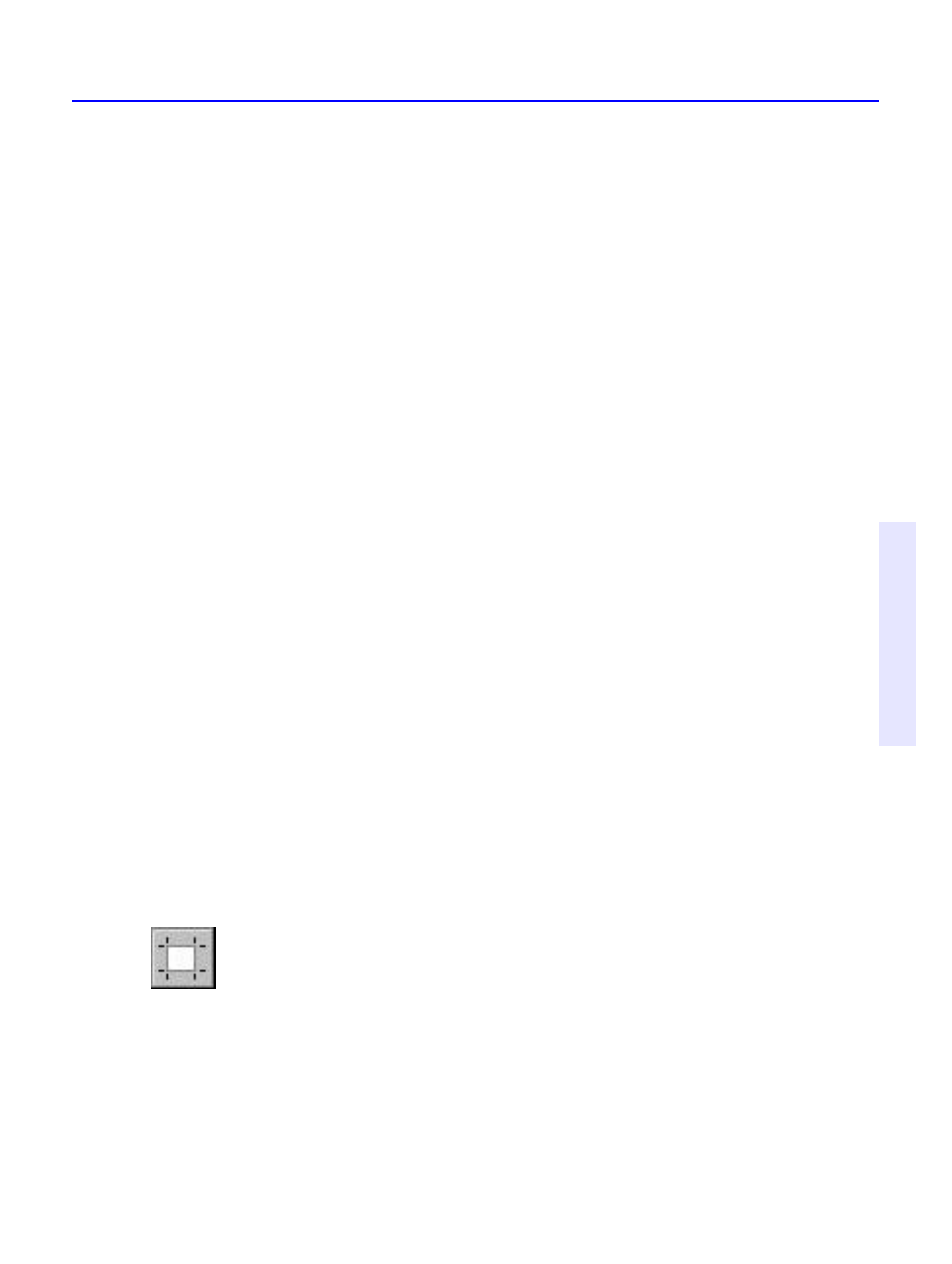
Viewing and Customizing Your Documents
13-3
C
h
a
p
te
r 1
3
:
P
a
p
e
rM
a
st
e
r
L
iv
e
Q
u
ic
k
-S
ta
rt
T
u
to
ria
l
5. Click on “Documents” in the Search For box if it’s not already selected.
6. Click “Search.” Matching documents are then displayed by Rank
(frequency of keywords). The number of document found (under “Items
Found”), and the number of documents searched (under “Items
Searched”) are also displayed.
Viewing and Customizing Your Documents
There are several tools in PaperMaster Live that you can use to customize
your documents. We’ll go over some of them in this tutorial.
Opening and Viewing a Document
Opening a document in PaperMaster Live is very easy. Here is a quick
demonstration of how to open the registration card in the Document
Viewer. From there, you’ll move on to cropping the document, filling out
the registration card using Type Text annotations, faxing it to
DocuMagix, and then printing a copy for your own use.
1. Double click on the document you wish to open from the Search
window or select it and click on the “Open Document” button.
If you know where the document is, you can skip the search. Double-click on the
“Open Me First!” drawer. Double-click on the “DocuMagix Information” folder.
Double-click on the document entitled “DocuMagix Registration Card.”
Cropping Your Document
This is a very useful feature, especially when you have smaller documents
you want to keep track of, such as business cards or the registration card.
1. Choose AutoCrop from the Image menu. This automatically removes
any excess white space around the document.
PaperMaster Live also offers a manual crop tool should you wish to crop a
specific portion of your document. This is particularly useful when for saving a
single newspaper article without the need to cut the paper.
Creating Annotations
There are different ways to annotate a document in PaperMaster Live.
One is the “Sticky Note” method, which hides the annotation under a
