Toolbar and photo organizer, Getting a photo into photodeluxe – HP C4380-90100 User Manual
Page 88
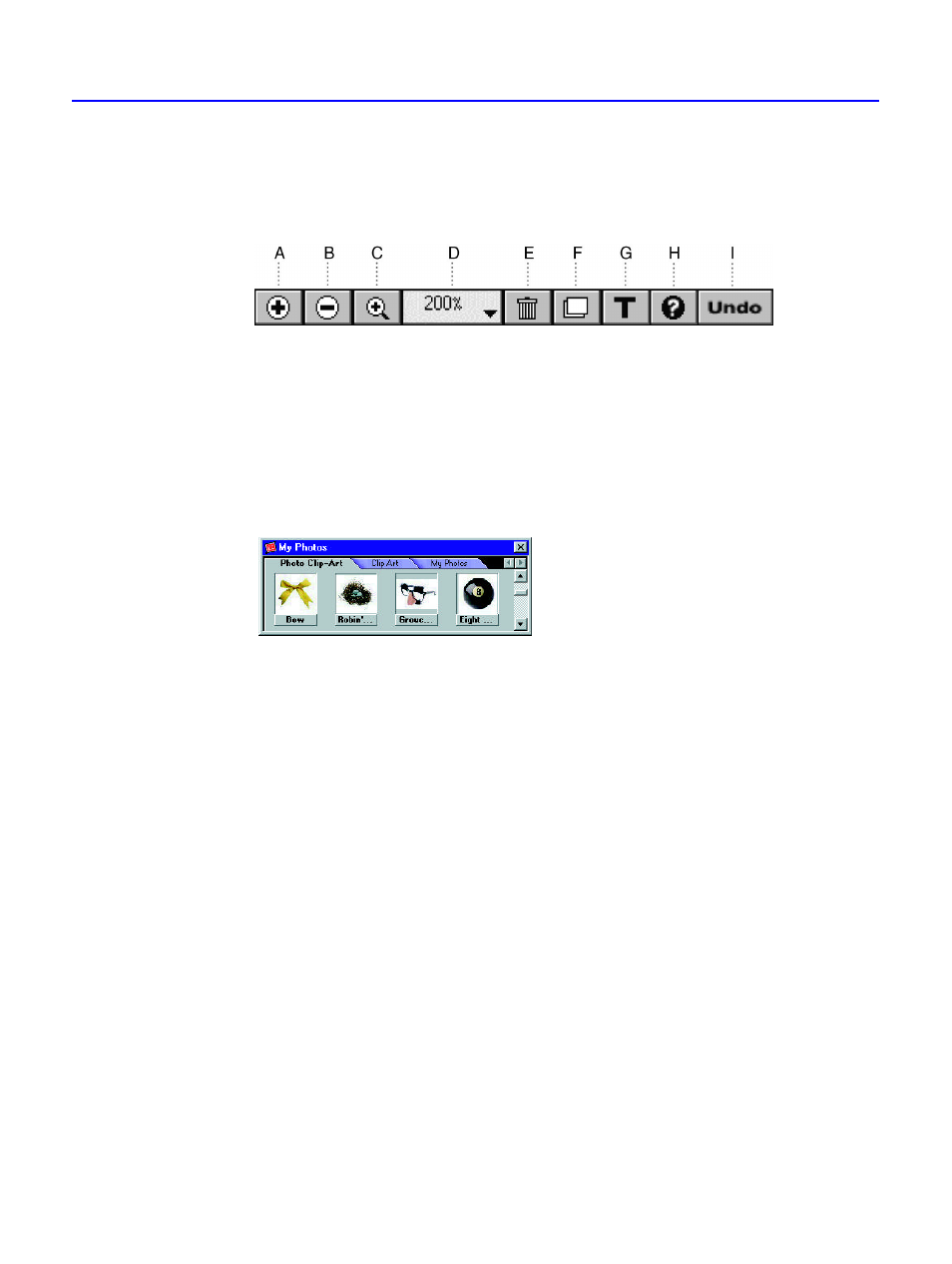
10-4
Getting a Photo into PhotoDeluxe
Toolbar and Photo Organizer
You’ll find the toolbar at the top of the photo window.
A. Zoom In button magnifies an image. B. Zoom Out button reduces an
image.
C.
Zoom
tool magnifies the area you click or drag across.
D. Zoom
menu lets you choose a magnification.
E. Trash Can button deletes the
selected object.
F. Object-order menu button provides options for
overlapping objects.
G. Text tool lets you add text to a
photo.
H.
Help
button opens online Help.
I. Undo button reverses your most recent change
to the photo.
When you use a gallery, or photo collection, the photo organizer appears.
The
photo organizer floats above other windows.
Getting a Photo into PhotoDeluxe
Adobe PhotoDeluxe works with photos that are already stored as digital
files. If
your photos are stored on your computer, on a disk, or on CD, or
if you are using a
camera or scanner connected to your computer, then
you are working with digital photos. If your photos are in the form of
prints, slides, or negatives, they’re not digital yet. You can make digital
photos with a digital camera, scanner, video-capture device, or a digital
photo-finishing service. PhotoDeluxe recognizes many kinds of digital
photo files and can work directly with many brands of scanners and
cameras.
