The toolbox, The style bar, The property bar – HP C4380-90100 User Manual
Page 105: The color palette
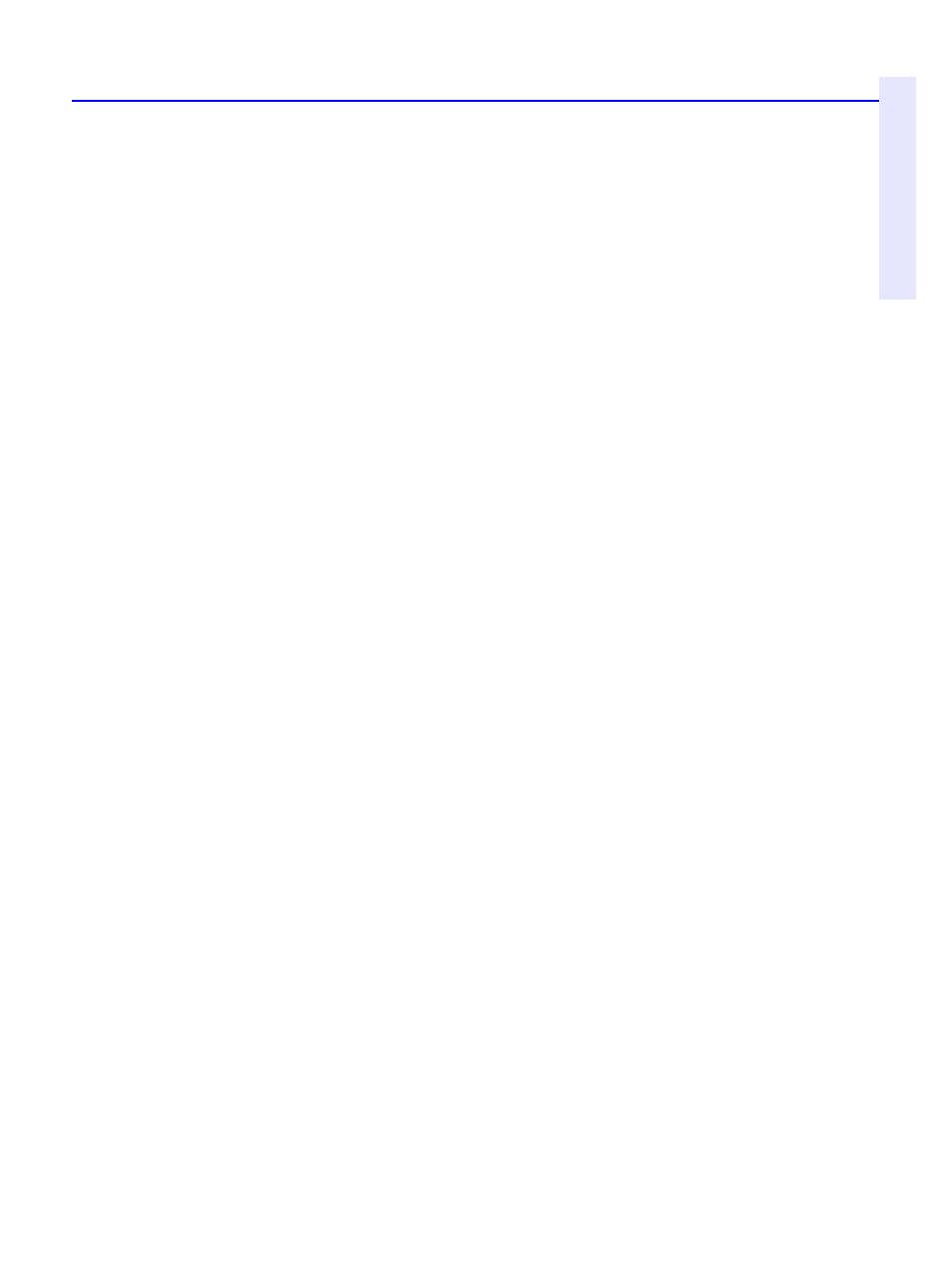
Corel Print House 3
11-5
C
h
a
p
te
r 1
1
:
C
o
re
l P
rin
t
H
o
u
se
M
a
g
ic
™
The Notebook
The Notebook is located on the left side of the Corel Print House desktop.
Use the Notebook to
■
access the catalog of Corel Print House resources, including clipart,
backdrops, borders, phrases, and photos
■
get assistance with tasks such as adding graphics, editing text, and
saving and printing projects
■
add color, line, shadow, text, and wrappers to your project
The Notebook is made up of three main pages, each providing access to
other pages that contain more options. To open a specific page, click its
tab.
The Toolbox
The Toolbox holds all the tools you need to create and edit designs.
There are tools to create shapes, freehand objects, symbols, text, and
tables. They're easy to use — just click a tool to select it. Once you select a
tool, instructions for using it appear on the Guides page of the Notebook.
The Style Bar
The Style Bar provides easy access to the coloring, line, shadow, and text
styles. Simply click the button for the style type you want to apply. The
Notebook automatically displays the corresponding style page.
From each style page, you can choose from a selection of preset styles or
click the Custom button to create your own style.
The Property Bar
The Property Bar displays the properties of a selected text or shape object.
Properties are attributes such as size, rotation, and position. To change an
object's properties, select the object with the Pick tool, then click the
button on the Property Bar that corresponds to the attribute you want to
change. As you switch from one object to another, the Property Bar
automatically changes to display the available properties for the selected
object.
The Color Palette
Located on the right side of your screen, the Color Palette displays a wide
selection of colors that you can quickly apply to selected text or objects.
