Error logs tab – HP C4380-90100 User Manual
Page 84
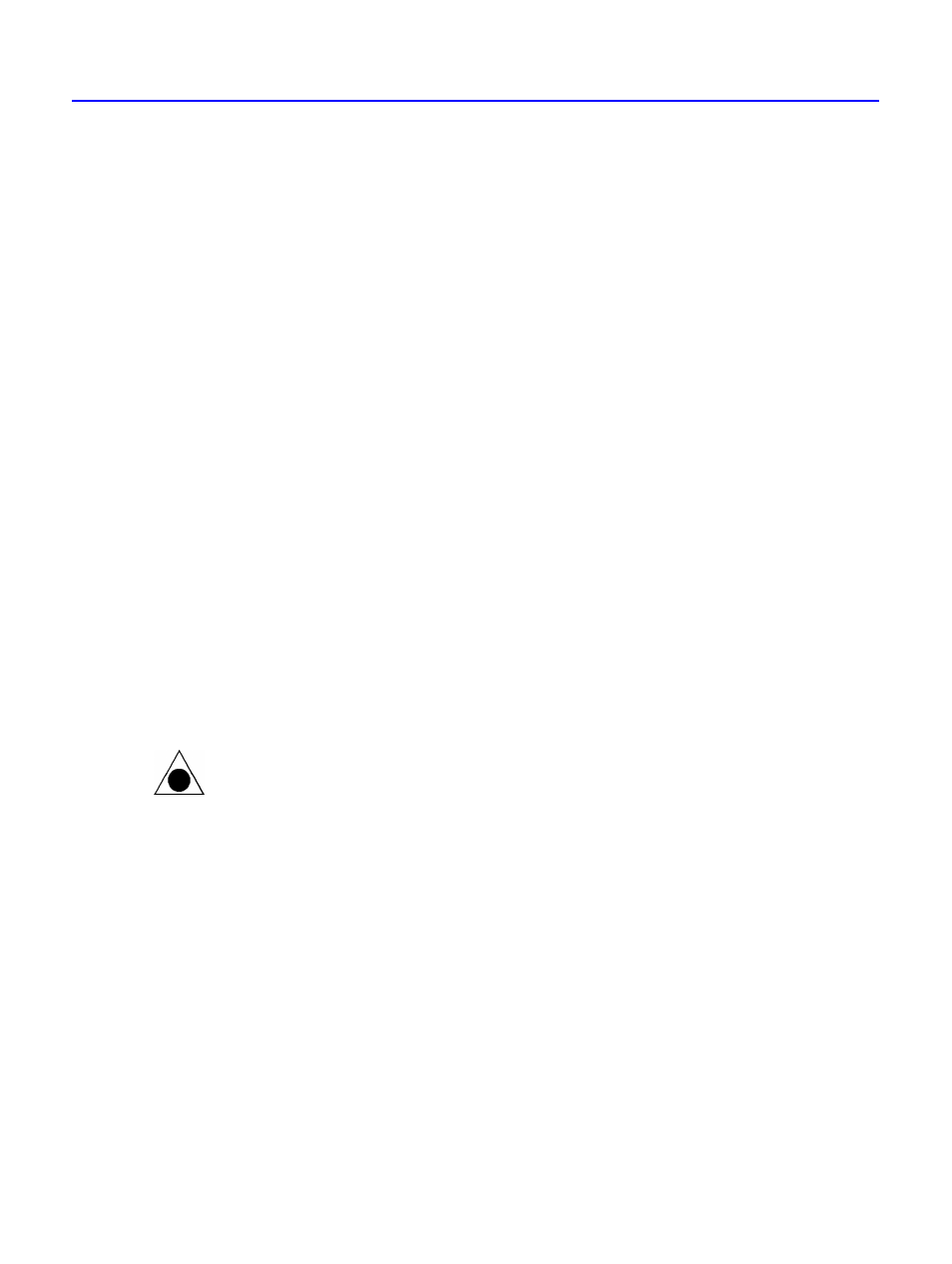
9-14
HP Simple Trax Control Panel Overview
■
Run Now... Button: Click this button to protect all items in your
Protection List immediately.
Error Logs Tab
An error log is automatically created during every protection or retrieval
session whether or not an error occurs. You may wish to consult the error
log for additional information in the event that an error message appears
during an operation.
The controls on this tab are contained in a single group:
■
Error Log List: This portion of the tab displays information about the
error logs and allows you to select a specific error log so that you can
get more information on any errors that occurred.
■
View Button: Click the error log you want to open and click this
button. Use this option to see the details of any errors that occurred.
The information contained in the error log can help you solve the
problem.
■
Delete Button: Click the error log you want to delete and click
Delete.
CAUTION: When you delete an error log, it cannot be restored.
■
Keep last x error log entries: Click this radio button to set the
number of error log entries HP Simple Trax is to keep. Type the
number of error logs to keep or use the spin buttons to set the desired
number. When this number is exceeded, the oldest error log is
automatically deleted.
■
Keep all error log entries: Click this radio button to keep all error log
entries. You can then delete unwanted entries manually using the
Delete button.
HP Simple Trax’s seamless integration to Explorer makes protecting and
retrieving your valuable information easy. Schedule protection sessions
of your important documents so that they will always be available. Keep
your hard drive from getting cluttered by versions of files you think you
might want in the future by protecting them with HP Simple Trax.
