HP C4380-90100 User Manual
Page 26
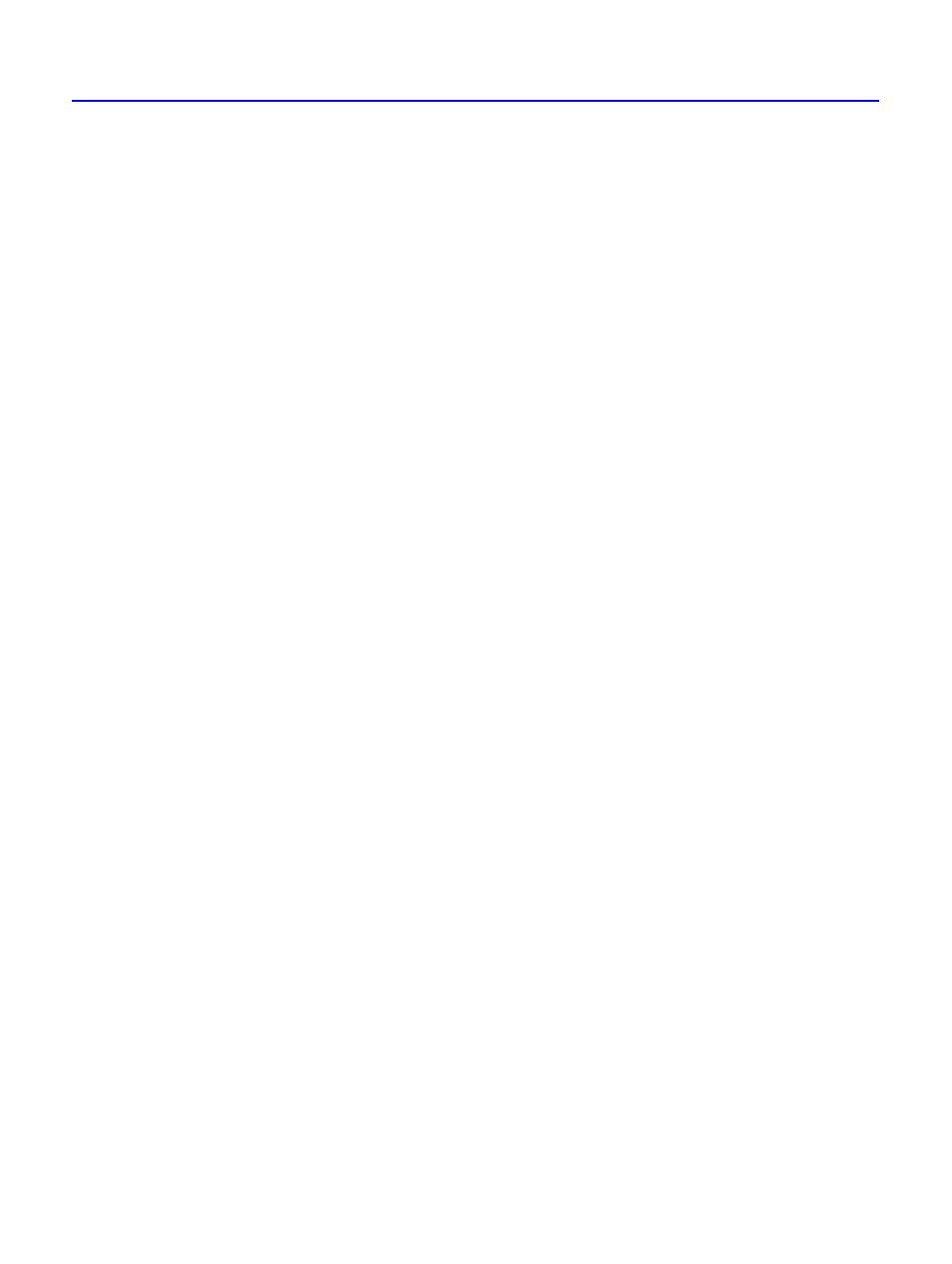
1-16
If You Have Problems
Not sure which drive letter was assigned to the CD-Writer Plus
The CD-Writer Plus drive will have a drive icon just like a CD-ROM drive
icon. You can determine which icon is your CD-ROM drive and which
icon is your CD-Writer Plus drive by double-clicking on the My
Computer icon, right-clicking on the CD drive’s icon, and selecting
Eject. The tray of the selected drive will open.
The device that is sharing the IDE data cable with my CD-
Writer Plus drive doesn’t show up in Explorer or doesn’t work
any more.
■
Turn off and unplug your computer.
■
Make sure that the power cables are securely attached to both devices.
■
If you are sharing the IDE data cable between the CD-Writer Plus
drive and another device, did you change the data-cable (middle/end)
connector attached to the device that was already inside your
computer?
If yes, change the data-cable connector location back to the original
position. The other device may be jumpered to “cable-select” rather
than “Master” or “Slave.” If this is true, the location of the data-cable
connector (middle/end) is very important.
■
For Sony and Goldstar CD-ROMs try configuring the CD-Writer as
“Master” and the CD-ROM as “Slave”.
Does your computer meet the minimum system requirements
See “Minimum System Requirements” on page A-1.
Error message when I double-click on the CD-Writer Plus icon
■
There is no CD in the CD-Writer Plus drive; insert a CD and try again.
■
After inserting a CD, you need to wait a moment to let the CD-Writer
Plus drive read the disc information (wait until the light on the front
of the drive stops flashing and stays green), then click on the CD-
Writer Plus drive’s icon again.
■
The CD may be in the tray upside-down or a little off-center; try
reinserting the CD. The label should be facing up.
■
You are trying to read from a blank recordable CD. Try again after
copying some information to the CD.
