Installing or removing mini-gbics, Installing the mini-gbics, Installing or removing mini-gbics -18 – HP 2520G-POE User Manual
Page 38: Installing the mini-gbics: -18
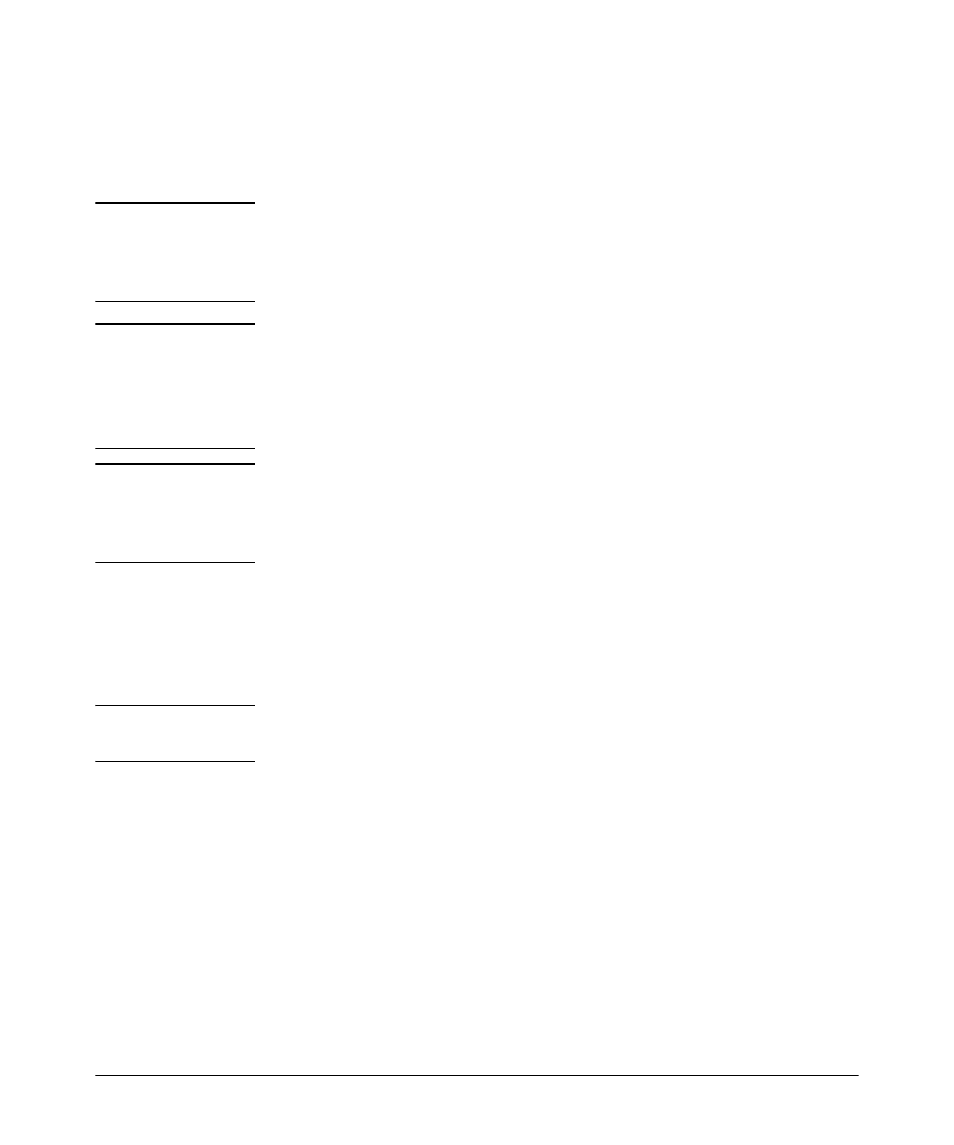
2-18
Installing the Switch
Installation Procedures
6. Installing or Removing mini-GBICs
You can install or remove a mini-GBIC from a mini-GBIC slot without having
to power off the switch. Use only HP ProCurve mini-GBICs.
C a u t i o n
Hot swapping transceivers is supported. You can install or remove a
transceiver with the switch powered on, a reset will not occur. However, rapid
hotswaps are not recommended. Wait a few seconds for the Mode LED to turn
on (during initialization), and then turn off.
N o t e s
■
The mini-GBIC slots are shared with 10/100/1000Base-T RJ-45 ports. When
a mini-GBIC is installed in a slot, the associated RJ-45 port is disabled and
cannot be used.
■
Ensure the network cable is NOT connected when you install or remove
a mini-GBIC.
C a u t i o n
Use only supported genuine HP ProCurve mini-GBICs with your switch. Non-
ProCurve mini-GBICs are not supported, and their use may result in product
malfunction. Should you require additional HP ProCurve mini-GBICs, contact
your ProCurve Networking Sales and Service Office or authorized dealer.
Installing the mini-GBICs:
Remove the protective plastic cover and retain it for later use. Hold the mini-
GBIC by its sides and gently insert it into either of the slots on the switch until
the mini-GBIC clicks into place.
W A R N I N G
The HP ProCurve mini-GBICs are Class 1 laser devices. Avoid direct
eye exposure to the beam coming from the transmit port.
