Port leds, Port leds -6, Table 1-3 – HP 2520G-POE User Manual
Page 14
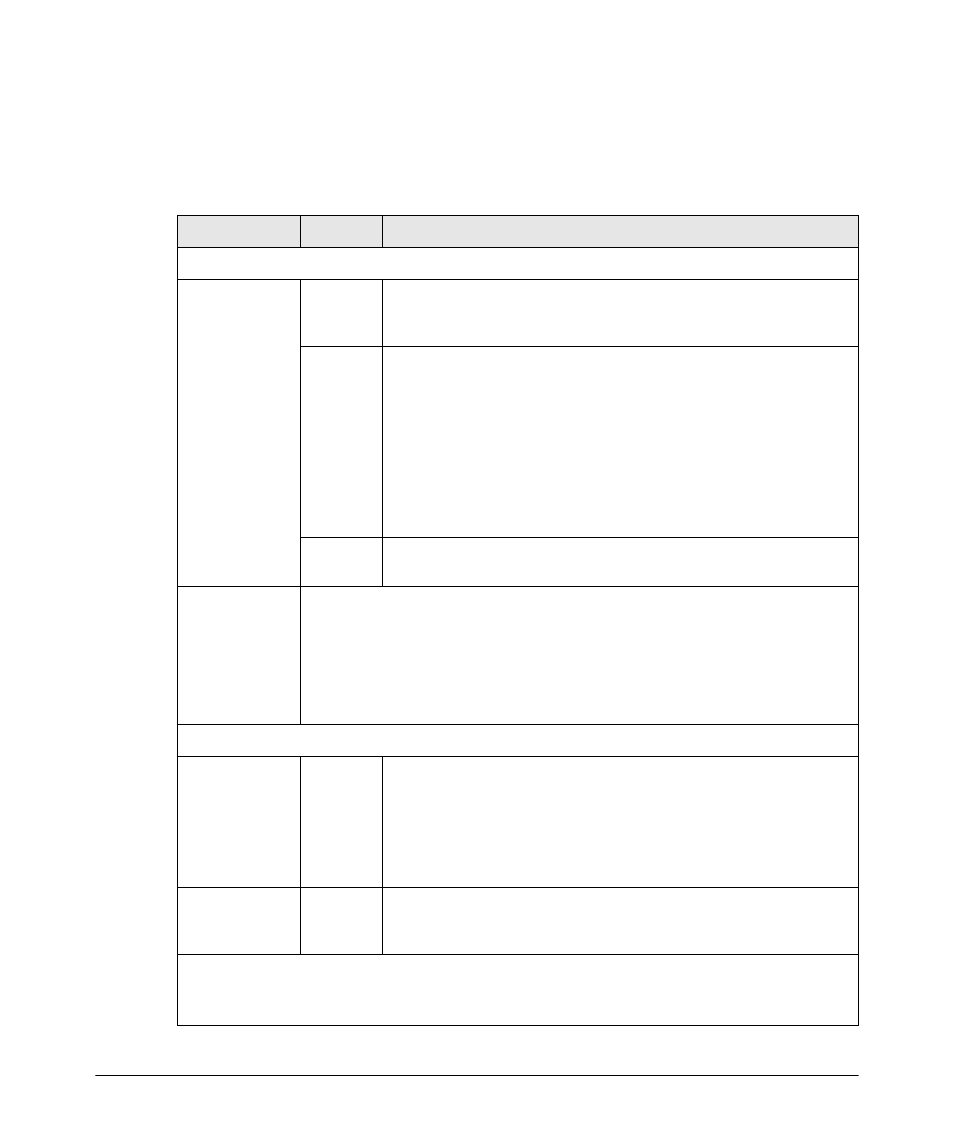
1-6
Introducing the Switch
Front of the Switch
Port LEDs
The port LEDs provide information about the individual switch ports.
Table 1-3.
Port LEDs
Switch LEDs
State
Meaning
Port LEDs
Link
2
(green)
On
The port is enabled and receiving a link indication from the connected
device. In PoE mode, indicates that the port is configured to enable PoE
power delivery to the connected device.
Off
One of these condition exists:
• no active network cable is connected to the port
• the port is not receiving link beat or sufficient light
• the port has been disabled through the switch console, the Web
browser interface, ProCurve Manager, or other network management
tool.
• In PoE mode, indicates that the port is configured such that PoE power
delivery is disabled.
• Save power mode is enabled.
Flashing
1
The port has failed self test. The switch Fault, and Self Test LEDs will flash
simultaneously.
Mode (green)
2
Depending on the mode selected, displays the following:
• network activity information
• connection duplex mode
• connection speed information
• PoE power delivery status
See “LED Mode Select Button and Indicator LEDs:” below for more information.
Mini-GBIC LEDs
Link
2
Flashing
green
One of the following conditions exist:
• the mini-GBIC is not supported by the current software
• the mini-GBIC is not a genuine ProCurve Mini-GBIC and is not
supported
• the mini-GBIC is an “A” version in a switch that requires a “B” version
or later.
Link and Mode
2
(green)
On for 2
seconds
Both the Link and Mode LED turn on solid for 2 seconds and then go to
normal operation. This indicates the mini-GBIC has been recognized by
the switch.
1
The flashing behavior is an on/off cycle once every 1.6 seconds, approximately.
2
These LEDs are turned off when Save Power mode is enabled. If Save Power mode is enabled and the
LEDs are turned off, they can be turned on temporarily through the LED Mode button.
