Using the commander to access member switches for, Configuration changes and monitoring traffic -24, Configuration changes and monitoring traffic -25 – HP 2610-PWR User Manual
Page 330
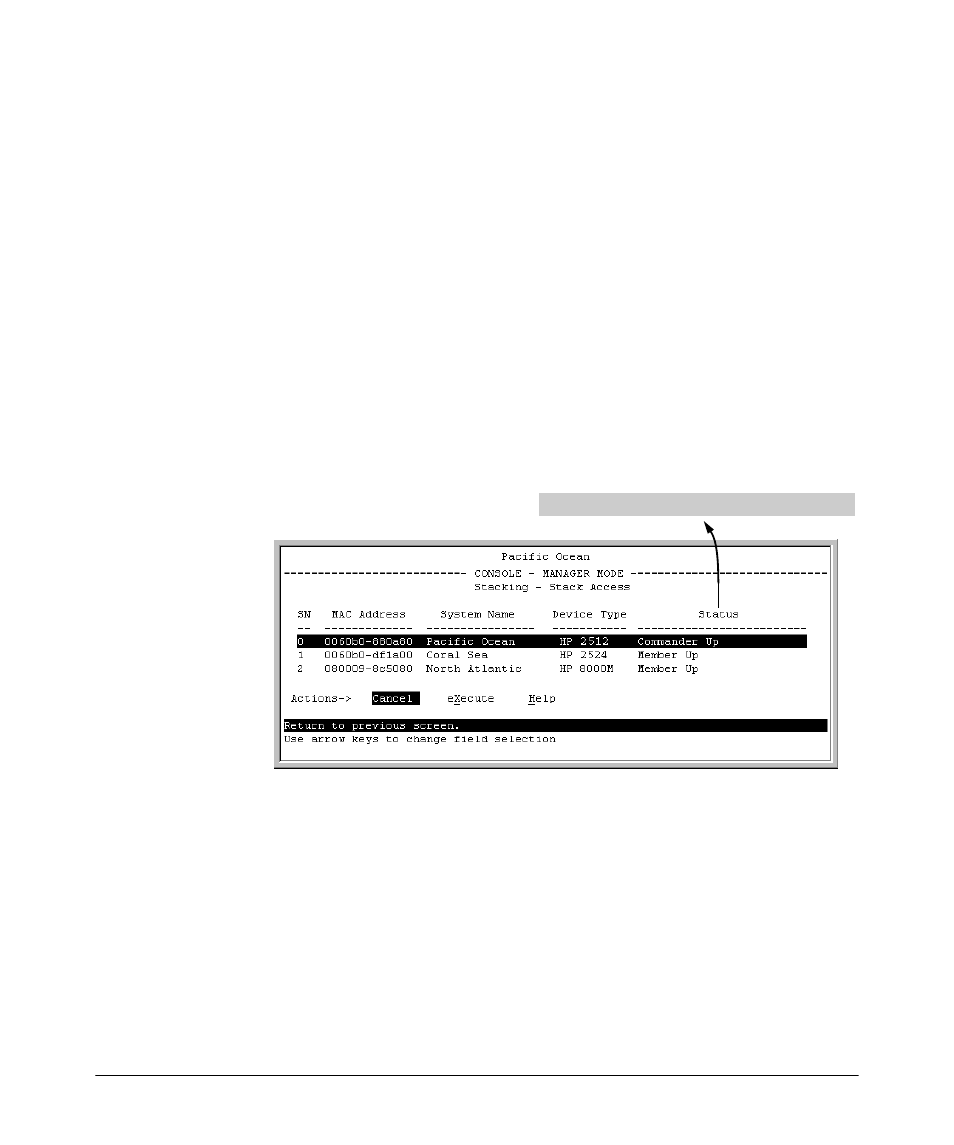
ProCurve Stack Management
Configuring Stack Management
4. To continue deleting the selected Member, press the Space bar once to
select
Yes for the prompt, then press
[Enter]
to complete the deletion. The
Stack Management screen updates to show the new stack Member list.
Using the Commander To Access Member Switches for
Configuration Changes and Monitoring Traffic
After a Candidate becomes a stack Member, you can use that stack’s
Commander to access the Member’s console interface for the same configu
ration and monitoring that you would do through a Telnet or direct-connect
access.
1. From the Main Menu, select:
9. Stacking...
5. Stack Access
You will then see the Stack Access screen:
For status descriptions, see the table on page 8-47.
Figure 8-16. Example of the Stack Access Screen
Use the downarrow key to select the stack Member you want to access, then
press
[X]
(for
eXecute) to display the console interface for the selected Member.
For example, if you selected switch number 1 (system name:
Coral Sea
) in figure
8-16 and then pressed
[X]
, you would see the Main Menu for the switch named
Coral Sea.
8-24
