Configuring recording settings – Honeywell HRSD4 User Manual
Page 61
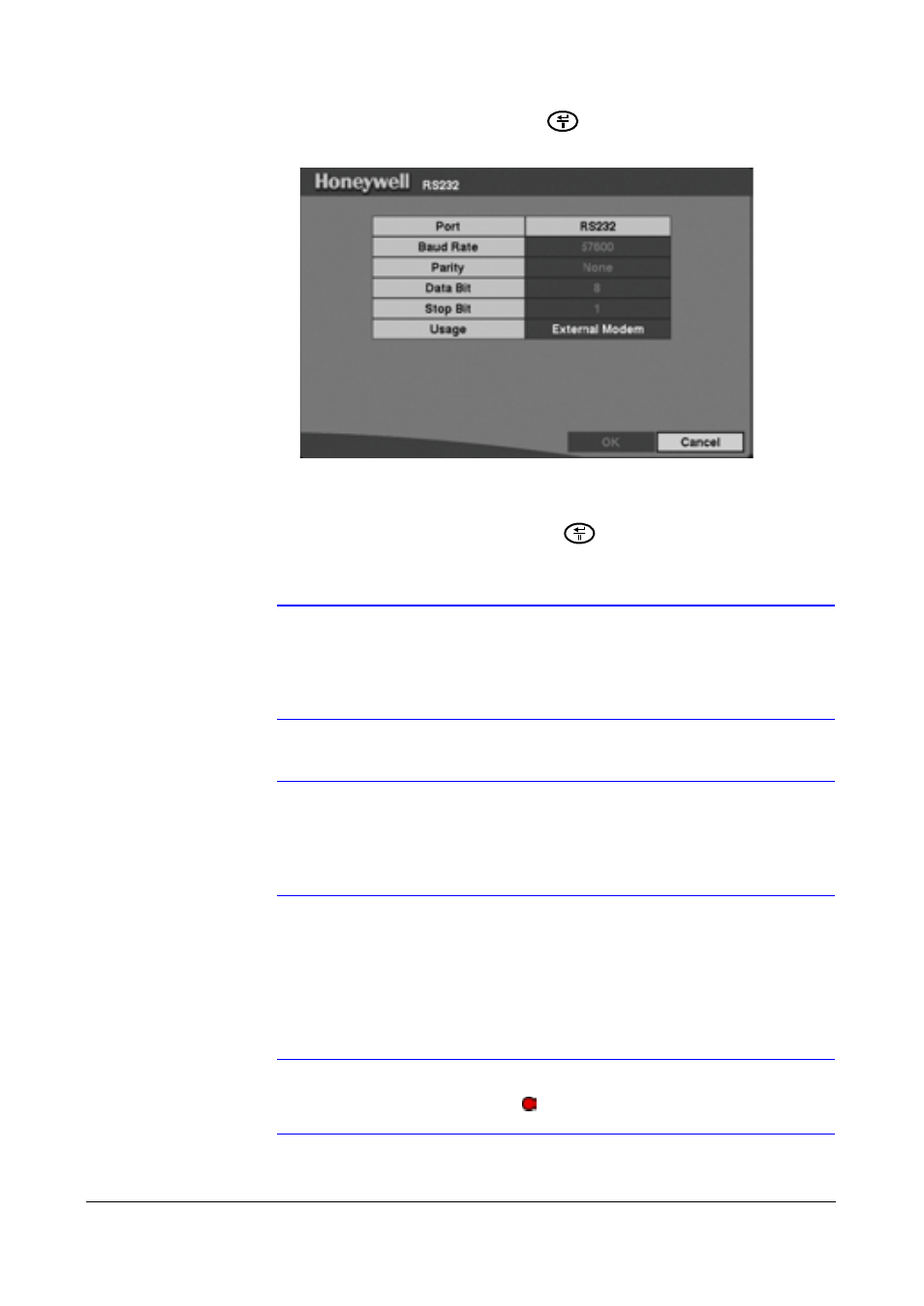
Configuration
Document 800-00919
Rev F
61
02/08
From the Main menu, select RS232 and press
. The RS232 Setup screen appears.
Figure 3-31
RS232 Setup Screen
1.
Highlight the field for the settings you wish to change. Select the correct Baud
Rate, Parity, Data Bit, and Stop Bit for the device you are connecting to the DVR.
2.
Highlight the field next to Usage, and press
to toggle through the list:
Remote Control, External Modem, Text-In, or PTZ.
Note
Selecting External Modem in the RS232 field only defines the
RS-232C port as being used for the external modem
connections. See
Modem Setup Screen
on page
89
for how to
set up an external modem.
Note
Selecting PTZ in the RS232 field only defines the RS-232C port
as being used for the PTZ camera connections. Select the PTZ
device in the Camera Setup screen (see
Camera Setup Screen
on page
50
).
Configuring Recording Settings
Note
When the DVR is recording video, the RECORD LED on the front
panel lights up and
displays on each camera screen.
