Searching with the text-in log screen – Honeywell HRSD4 User Manual
Page 117
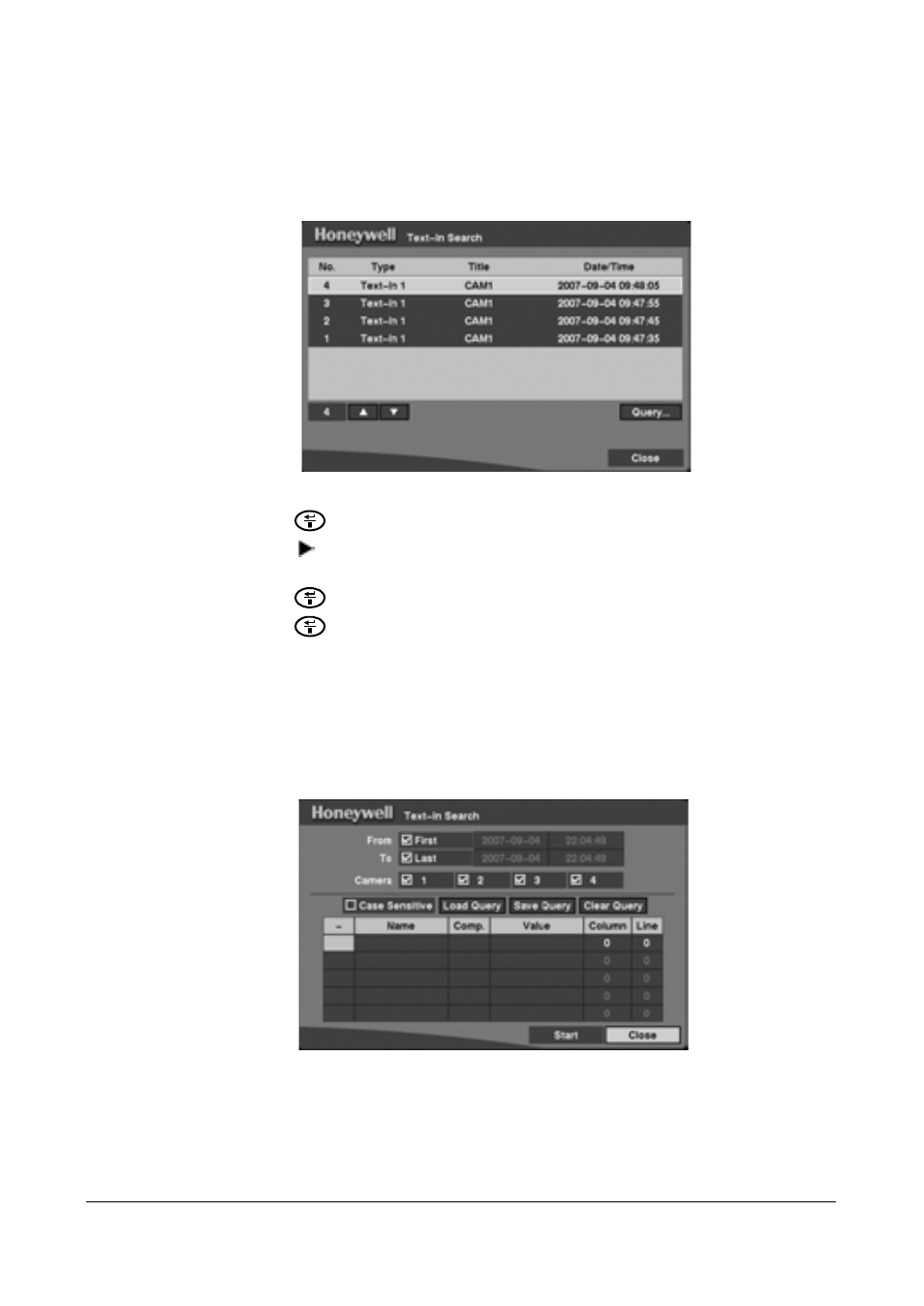
Operation
Document 800-00919
Rev F
117
02/08
Searching with the Text-In Log screen
1.
Select Text-In Search... from the Search menu. The Text-In Log screen appears.
Figure 4-15
Text-In Log Screen
2.
Highlight the event for which you would like to see video.
3.
Press
to extract the event video and display the first image of the event.
4.
Press
to start playing the text-in video segment with the text-in data on the
image.
5.
Press
to pause the video.
6.
Press
again to return to live monitoring.
Setting up Search Conditions for a Text-In Search
You can also narrow your event search by selecting Query… and setting up the new
search condition.
Figure 4-16
Text-In Search Screen
You can search video from the first to last recorded images, or you can set the start and
stop times and dates.
1.
Select the target cameras to search for text-in data.
