Troubleshooting process, Troubleshooting checklist – HP 2605dtn User Manual
Page 152
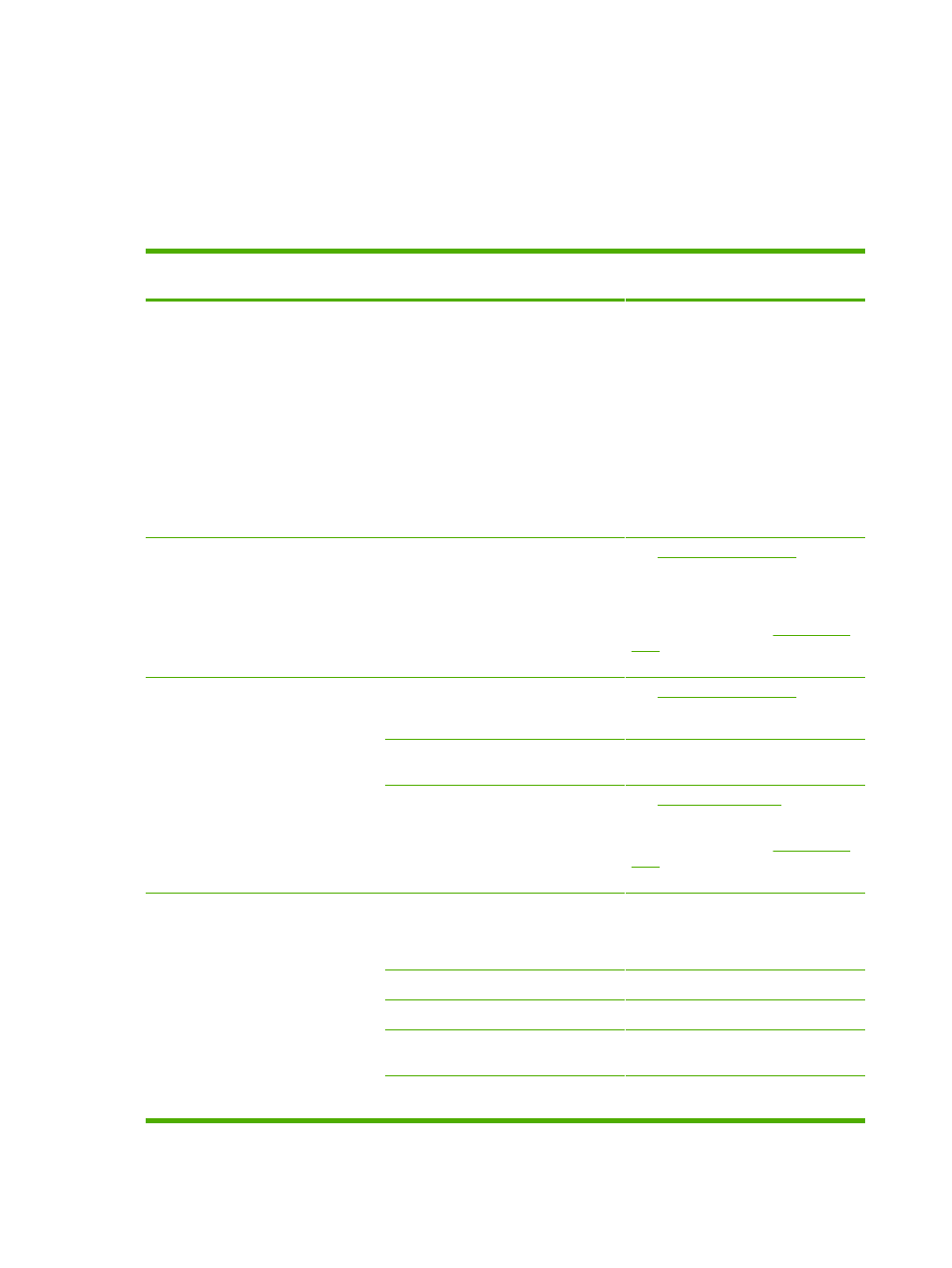
Troubleshooting process
Use the troubleshooting checklist to solve issues with the printer.
Troubleshooting checklist
Follow the steps below when trying to solve a problem with the printer.
Step
number
Verification step
Possible problems
Solutions
1
Is the power on?
When the printer is
connected to a grounded
power source, the control
panel shows Hewlett-
Packard with both the
Ready and Attention
lights blinking. The
control panel will then
display Initializing and
then Ready, at which
time only the green light
will be on.
No power due to failed power source,
cable, switch, or fuse.
1.
Verify that the printer is plugged in.
2.
Verify that the power cable is
functional and that the power
switch is on.
3.
Check the power source by
plugging the printer directly into
the wall or into a different outlet.
4.
Test the outlet or connect another
device to the outlet to verify that
the outlet is functioning.
2
Does Ready appear in
the printer control
panel?
The control panel should
function without error
messages.
Control panel shows an error.
for a list
of common messages that will help you
correct the error.
If the error persists, contact
HP Customer Care. See
or the support flyer that came in
the printer box.
3
Do information pages
print?
Print a Configuration
page.
Control panel displays an error
message.
for a list
of common messages that will help you
correct the error.
Media does not move smoothly
through the printer paper path.
Clean the paper path.
Poor print quality.
.
If the error persists, contact
HP Customer Care. See
or the support flyer that came in
the printer box.
4
Does the printer print
from the computer?
Connect the network
cable or USB cable to
the printer and the
computer. Use a word-
processing application to
send a print job to the
printer.
Software is not installed correctly or an
error occurred during software
installation.
Uninstall and then reinstall the printer
software. Verify that you are using the
correct installation procedure and the
correct port setting.
The cable is not connected correctly.
Reconnect the cable.
An incorrect driver is selected.
Select the proper driver.
Other devices are connected to the
USB port.
Disconnect the other devices and try
again to print.
There is a port driver problem in
Microsoft Windows.
Uninstall and then reinstall the printer
software. Verify that you are using the
140
Chapter 12 Problem solving
ENWW
