Network: how do i, Set up the printer and use it on the network, Set my network password – HP 2605dtn User Manual
Page 112: Find my network ip address, Configure a static ip address for my printer
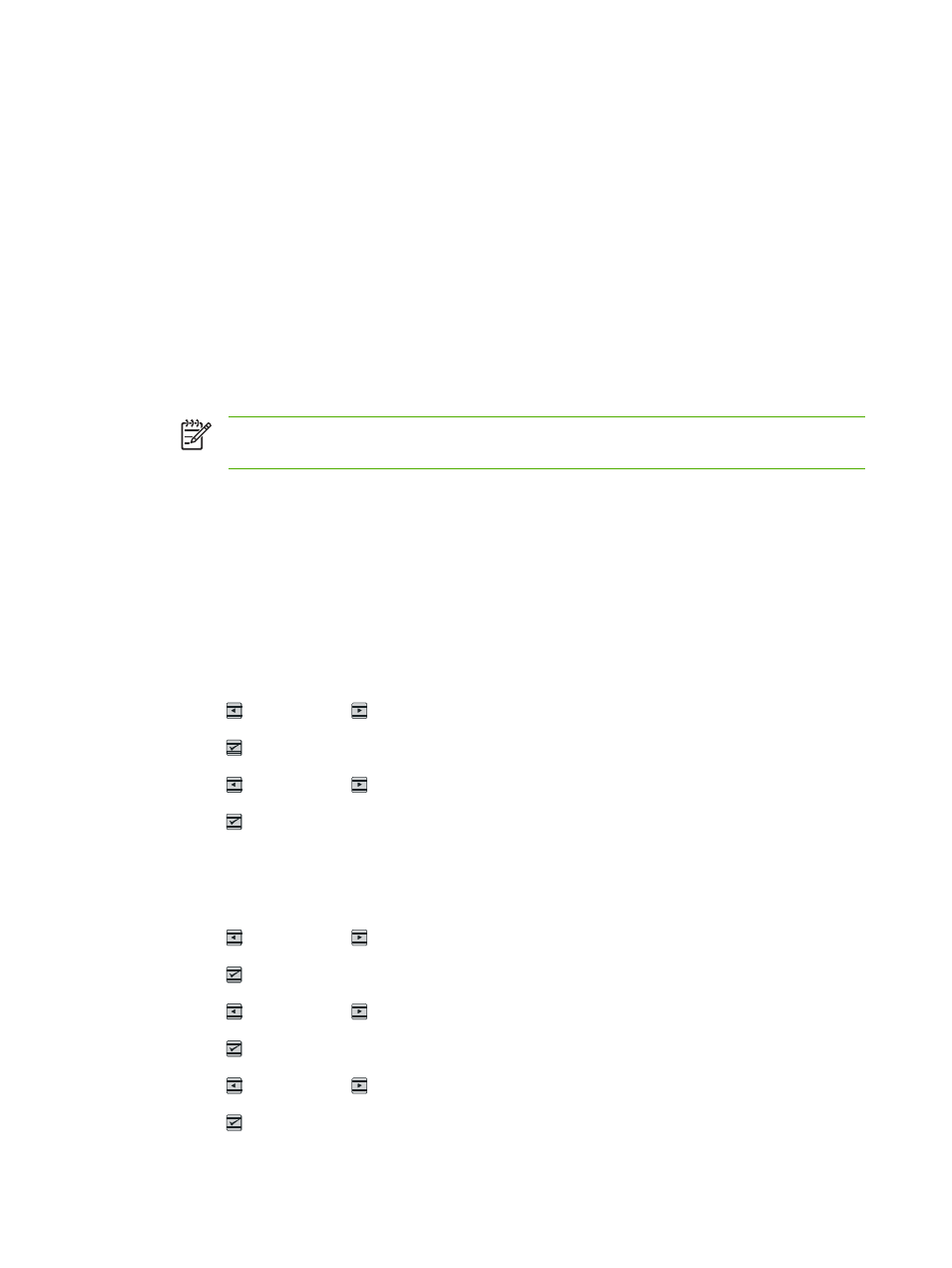
Network: How do I?
Use this section to answer network questions.
Set up the printer and use it on the network
Hewlett-Packard recommends that you use the HP software installer on the CD-ROMs that came
with the printer to set up printer drivers for the following network setups.
Set my network password
Use HP ToolboxFX to set a network password.
1.
Open HP ToolboxFX and click Device Settings.
2.
Click the Network Settings tab.
NOTE
If a password has been set for the printer previously, you will be prompted to
type the password. Type the password, and then click Apply.
3.
Click Password.
4.
In the Password box, type the password you want to set, and then in the Confirm password
box, type the same password again to confirm your choice.
5.
Click Apply to save the password.
Find my network IP address
The network IP address is located on the Configuration page. Use the following steps to print a
Configuration page from the control panel.
1.
Press (
Left arrow
) or (
Right arrow
) to select the Reports menu.
2.
Press (
Select
).
3.
Press (
Left arrow
) or (
Right arrow
) to select Config Report.
4.
Press (
Select
) to print the Configuration Report page.
Configure a static IP address for my printer
Use the following steps to manually configure a static IP address from the control panel.
1.
Press (
Left arrow
) or (
Right arrow
) to select the Network config menu.
2.
Press (
Select
).
3.
Press (
Left arrow
) or (
Right arrow
) to select the TCP/IP menu.
4.
Press (
Select
).
5.
Press (
Left arrow
) or (
Right arrow
) to select Manual.
6.
Press (
Select
).
100
Chapter 9 How do I?
ENWW
