Information tab, Settings tab, Information tab settings tab – HP 2605dtn User Manual
Page 136
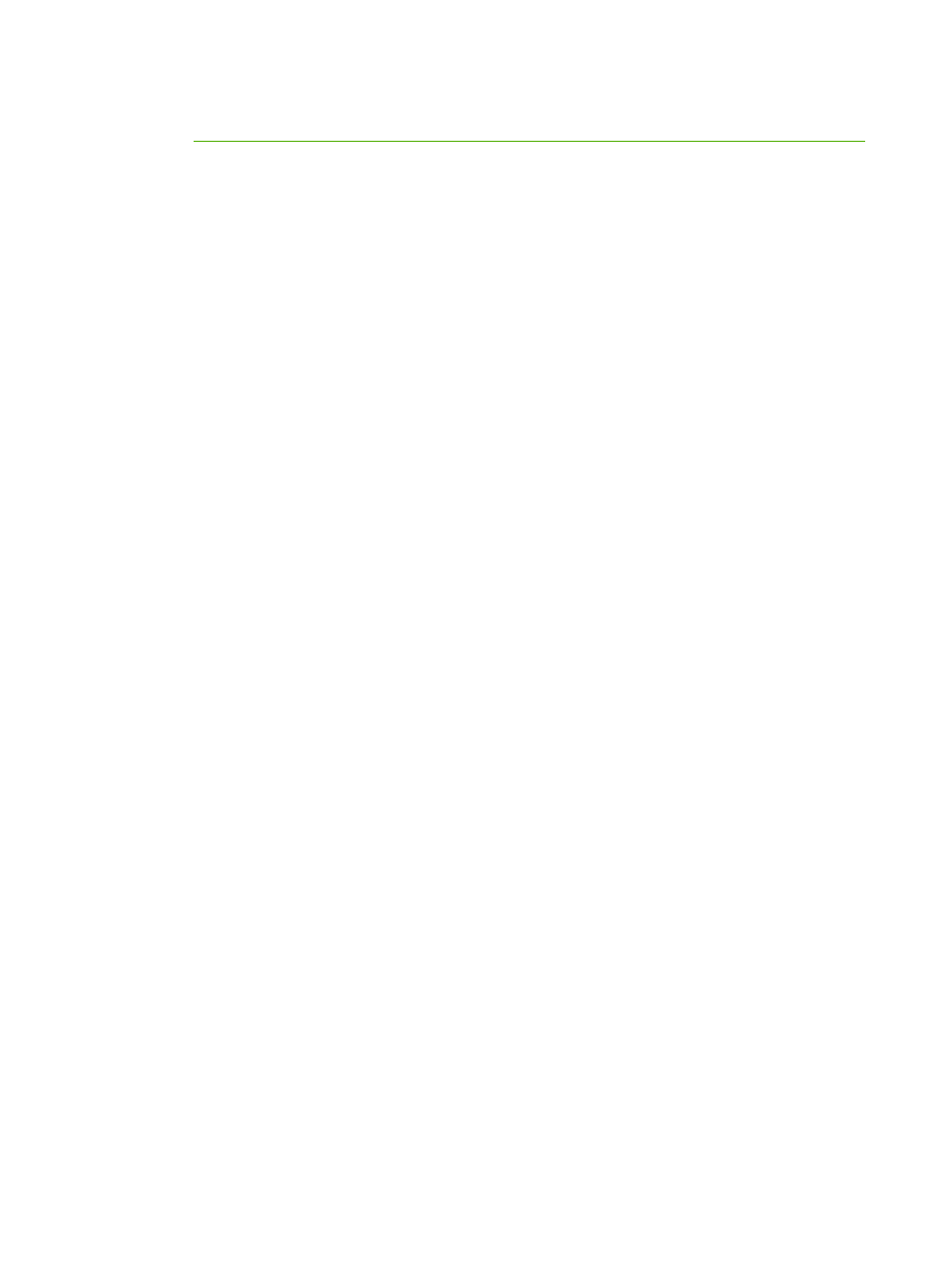
NOTE
Once you open the URL, you can bookmark it so that you can return to it quickly in
the future.
1.
The embedded Web server has three tabs that contain settings and information about the
printer: the Information tab, the Settings tab, and the Networking tab. Click the tab that you
want to view.
2.
See the following sections for more information about each tab.
Information tab
The Information pages group consists of the following pages.
●
Device Status. This page displays the printer status and shows the life remaining of
HP supplies, with 0% indicating that a supply is empty. The page also shows the type and size
of print media set for each tray.
●
Configuration. This page displays the network and product information found on the printer
Configuration page, such as page counts, print settings, and paper options.
●
Supplies Status. This page displays the life remaining of HP supplies, with 0% indicating that a
supply is empty. This page also provides supplies part numbers. To order new supplies, click
Order Supplies in the Other Links area on the left side of the window. To visit any website,
you must have Internet access.
●
Print Info Pages. This page provides a remote way to print an internal page for a printer.
Settings tab
This tab allows you to configure the printer from your computer. The Settings tab can be password
protected. If this printer is networked, always consult with the printer administrator before changing
settings on this tab.
The Settings tab contains the following pages.
●
Paper Handling. Configure paper handling settings from this page.
●
Printing. Configure the IO Timeout from this page.
●
Print Quality. Use this page to configure color calibration and optimize settings.
●
Print Density. Use this page to configure print density settings including contrast, highlights,
midtones, and shadows.
●
Paper Type Settings. Use this page to configure paper types
●
Print Modes. Use this page to configure print mode settings.
●
System Setup. Use this page to set up system settings, including jam recovery, auto continue,
display contrast, and printer language.
●
Service. Use this page to start the cleaning mode and restore factory settings.
124
Chapter 10 Managing the printer
ENWW
