Calibrating the printer, To calibrate the printer at the printer, To calibrate the printer from the hp toolboxfx – HP 2605dtn User Manual
Page 150
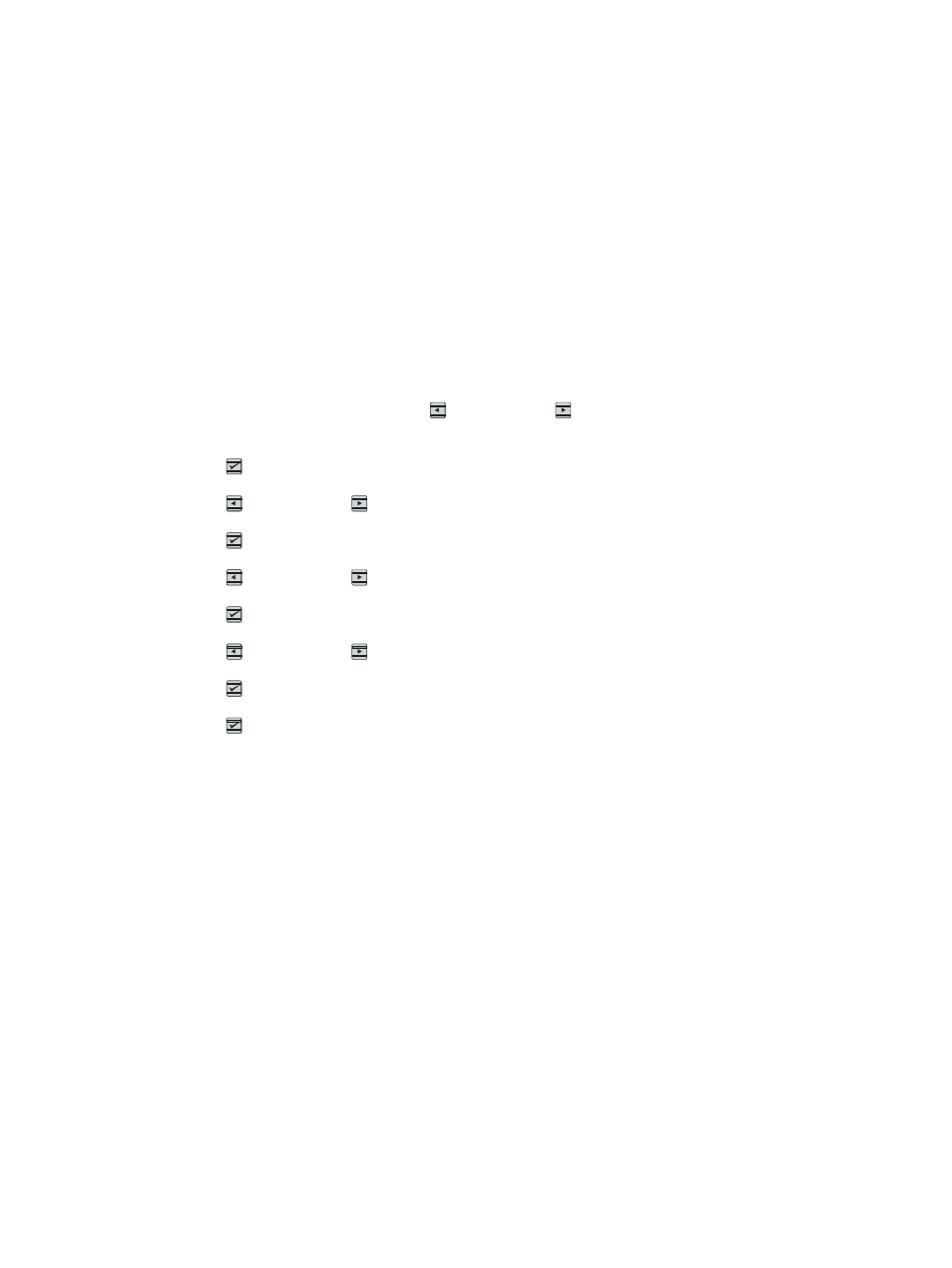
Calibrating the printer
The printer automatically calibrates at various times. You can adjust the calibration settings by using
the HP ToolboxFX.
Environmental differences or aging print cartridges might cause fluctuations in image density. The
printer accounts for this with image stabilization control. The printer automatically calibrates at
various times to maintain the highest level of print quality. You can also request a calibration by using
the HP ToolboxFX.
The printer does not interrupt a print job to calibrate. It waits until the job is complete before
calibrating or cleaning. While the printer is calibrating, it pauses printing for the time that is required
to complete the calibration.
To calibrate the printer at the printer
1.
To calibrate from the printer, press (
Left arrow
) or (
Right arrow
) until the display reads
System setup.
2.
Press (
Select
).
3.
Press (
Left arrow
) or (
Right arrow
) until the display reads Print quality.
4.
Press (
Select
).
5.
Press (
Left arrow
) or (
Right arrow
) until the display reads Calibrate color.
6.
Press (
Select
).
7.
Press (
Left arrow
) or (
Right arrow
) until the display reads Calibrate now.
8.
Press (
Select
).
9.
Press (
Select
) to confirm Calibrate now.
To calibrate the printer from the HP ToolboxFX
1.
Open the HP ToolboxFX in one of these ways:
●
On the desktop, double-click the HP ToolboxFX icon.
●
On the Start menu, point to Programs, point to HP, point to HP Color LaserJet 2605
series, and click HP ToolboxFX.
2.
Click the Troubleshooting tab and then click Troubleshooting Tools (on the left side of the
screen).
3.
In the Calibration section, click Calibrate now.
138
Chapter 11 Maintenance
ENWW
