Select paper type for special media – HP 2605dtn User Manual
Page 109
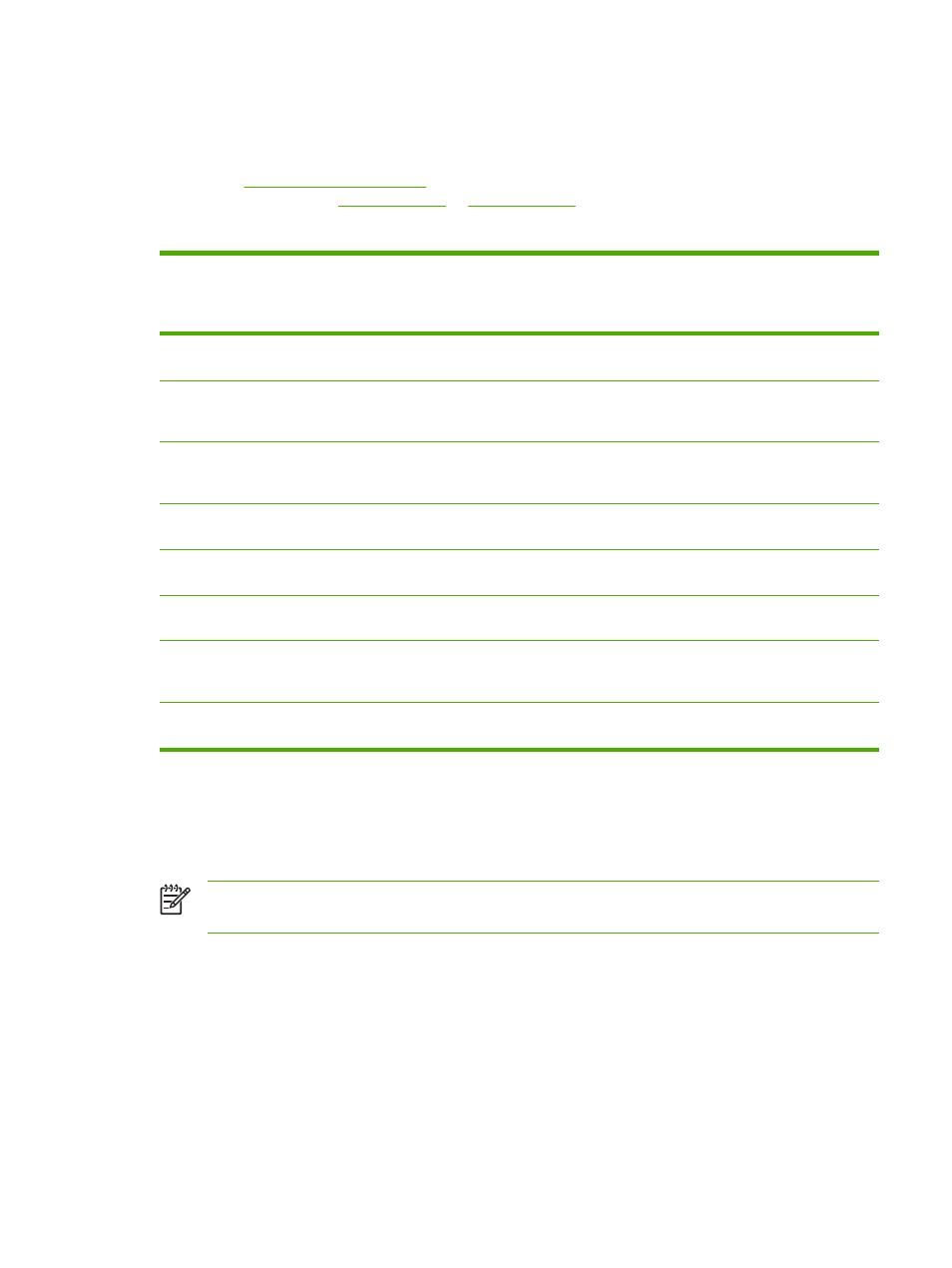
Select paper type for special media
Use the guidelines in following table when printing on special media. If printing on a special type of
media, printing speeds might be automatically reduced to improve the output quality for that specific
media. See
for media that is recommended for this printer. For instruction
on loading the trays, see
or
Table 9-1
Special media printing guidelines
Paper type
Maximum amount
that can be loaded
into Tray 2 or
optional Tray 3
Paper quality, type
Tray 1 paper
orientation
Tray 2 or optional
Tray 3 paper
orientation
Normal
Up to 250 sheets
Plain or unspecified
Side to be printed face
down
Side to be printed
face up
Envelopes
Up to 10 envelopes
Envelope
Short edge leading,
flap on right side
facing down
Short edge leading,
flap on right side
facing up
Heavy envelopes
Up to 10 envelopes
Heavy envelope
Short edge leading,
flap on right side
facing down
Short edge leading,
flap on right side
facing up
Labels
Up to 25 mm
(0.99 inch) stack height
Labels
Side to be printed face
down
Side to be printed
face up
Transparencies
Up to 50 sheets
Transparencies
Side to be printed face
down
Side to be printed
face up
Glossy
Up to 25 mm
(0.99 inch) stack height
Light glossy, glossy,
or heavy glossy
Side to be printed face
down
Side to be printed
face up
Letterhead
Up to 250 sheets
Letterhead
Side to be printed face
down, printed edge at
front of tray
Side to be printed
face up, printed edge
at front of tray
Cardstock
Up to 25 mm
(0.99 inch) stack height
Cardstock or heavy
Side to be printed face
down
Side to be printed
face up
Change the device print settings, such as print quality, in
HP ToolboxFX
To change the default print settings in HP ToolboxFX, complete the following steps.
NOTE
The changes that you make to the print settings in HP ToolboxFX apply to all future
print jobs.
1.
Open HP ToolboxFX and click Device Settings.
2.
Click the Settings tab.
3.
On the Settings tab, you can modify settings that appear on the following pages.
●
Paper Handling
●
Printing
●
Print Quality
ENWW
Print: How do I?
97
