HTC 8500 User Manual
Page 171
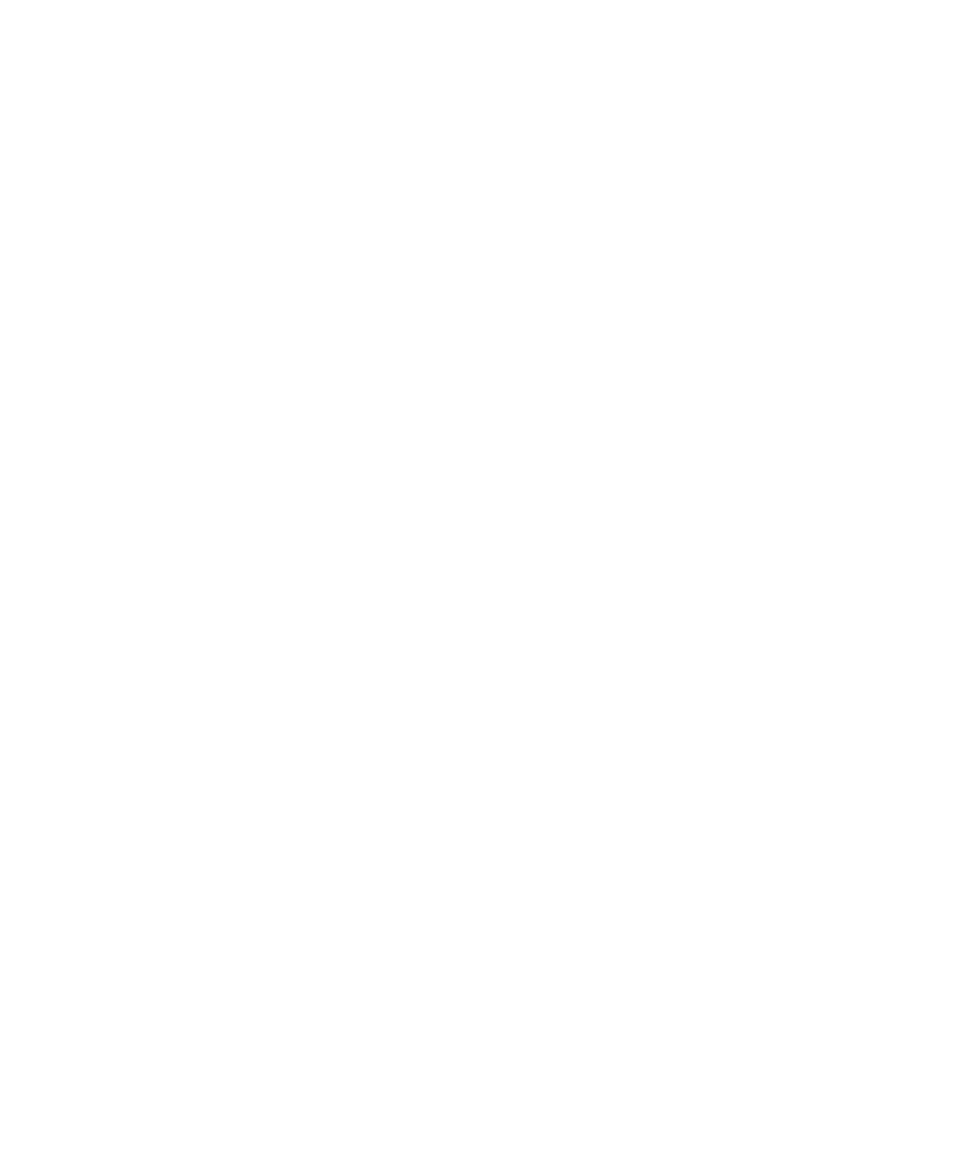
Experiencing Multimedia 171
To delete a picture or video clip
Do any of the following to remove a picture or a video clip:
•
Select a picture or video clip on the Pictures & Videos screen,
and tap
Menu > Delete.
•
Tap and hold the thumbnail of the picture you want to delete, then
tap
Delete.
Tap
Yes to confirm the deletion.
To edit a picture
You can rotate, crop, and adjust the brightness and color contrast of
your pictures.
1.
Tap
Start > Programs > Pictures & Videos.
2.
Tap the picture you want to edit.
3.
Tap
Menu > Edit, and do any of the following:
•
To rotate a picture 90 degrees counterclockwise, tap
Rotate.
•
To crop a picture, tap
Menu > Crop. Next, tap and drag to
select the area to crop. Tap inside the box to crop, or tap
outside the box to cancel cropping.
•
To adjust the brightness and contrast levels of a picture, tap
Menu > AutoCorrect.
Note
To undo an edit, tap
Menu > Undo. To cancel all unsaved edits you
made to the picture, tap
Revert to Saved.
To set a picture as the Today screen background
You can use a picture as the background on the Today screen.
1.
Tap
Start > Programs > Pictures & Videos.
2.
Select the picture you want to set as the background.
3.
Tap
Menu > Set as Today Background.
4.
In
Transparency level, select a higher percentage for a more
transparent picture, or a lower percentage for a more opaque
picture.
5.
Tap
OK.
