Individually sign and encrypt a message – HTC 8500 User Manual
Page 125
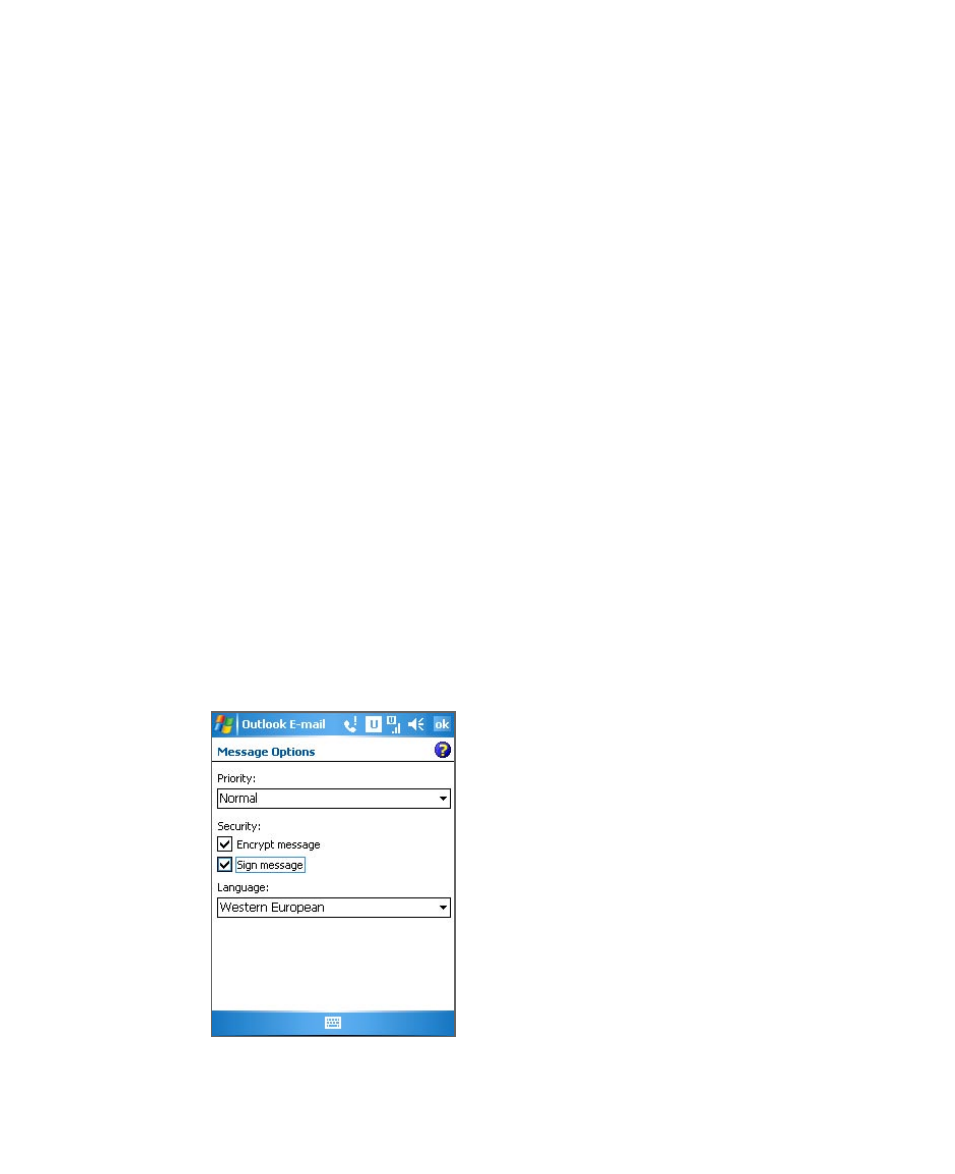
Mail and Messaging 125
Tip
If you want to read the entire message, tap
Menu > Download
Message while in the message window. If you are in the message list,
tap and hold the message, and tap
Download Message. The message
will download the next time you send and receive e-mail. This will also
download message attachments if you selected those options when you
set up the e-mail account.
Individually sign and encrypt a message
Encrypting an Outlook e-mail message protects the privacy of
the message by converting it from plain, readable text into cipher
(scrambled) text. Only the recipient who has the authorization key can
decipher the message.
Digitally signing a message applies your certificate with the
authorization key to the message. This proves to the recipient that the
message is from you and not from an imposter or a hacker, and that
the message has not been altered.
To digitally sign and encrypt a new message
1.
In the message list, tap
Menu > Go To > Outlook E-mail.
2.
Tap
New.
3.
Tap
Menu > Message Options.
4.
Select the
Encrypt message and Sign message check boxes,
and tap
OK.
