HTC 8500 User Manual
Page 138
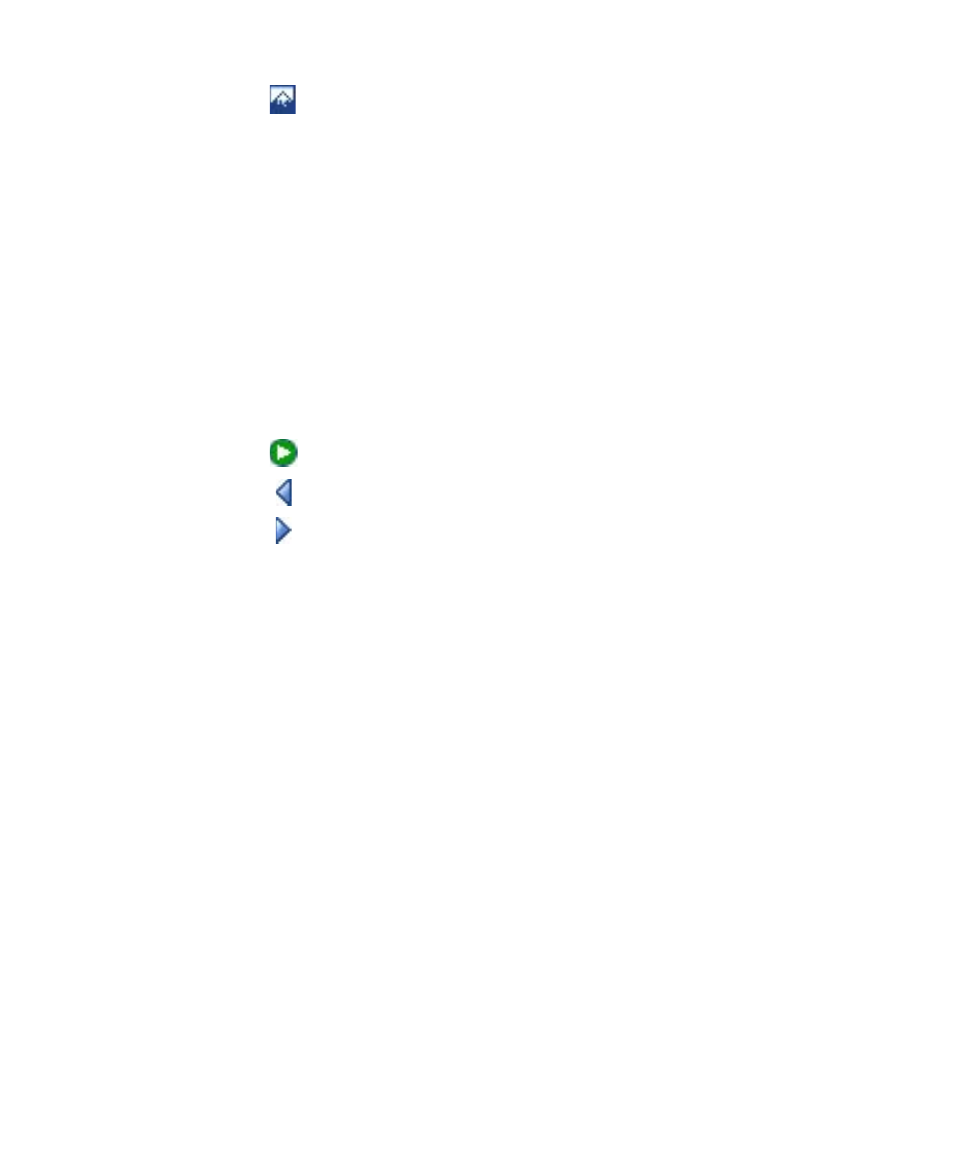
138 Mail and Messaging
•
Tap to view it first.
•
Tap
Select to use the selected photo or video clip and insert it
into the MMS message you are composing.
•
Tap
Exit to quit selection and return to the MMS message.
6.
Enter text and insert audio clips by tapping the respective areas.
See “To add predefined text strings to an MMS message” and “To
add an audio clip to an MMS message” for details.
7.
To add more slides, tap
Menu > Insert Slide. Repeat steps 5 and
6 to insert a photo/video, text, and audio into each slide that you
added.
While
on a slide, you can:
•
Tap to preview the slide.
•
Tap to go to the previous slide.
•
Tap to go to the next slide.
8.
While composing an MMS message, you can also do the
following:
•
Tap
Menu > Message Options > Background to choose a
background color from the list.
•
Tap
Menu > Message Options > Text Above or Message
Options > Text Below to make the included text appear
above or below the photo/video.
•
Tap
Menu > Message Options > Send Options to specify
the sending time, validity, priority, class, and other settings for
a message.
9.
Tap
Send to send the MMS message.
Notes
You can also send an MMS message directly from the Pictures & Videos
or Camera (optional) program. Do one of the following:
• In Pictures & Videos, select a picture from My Pictures, and tap
Menu > Send. In Select an account, tap MMS.
•
Capture a photo or an MMS video clip using the camera (optional), and
tap the
Send icon. In the Send File dialog box, tap Send via MMS.
