Humminbird 1157C User Manual
Page 87
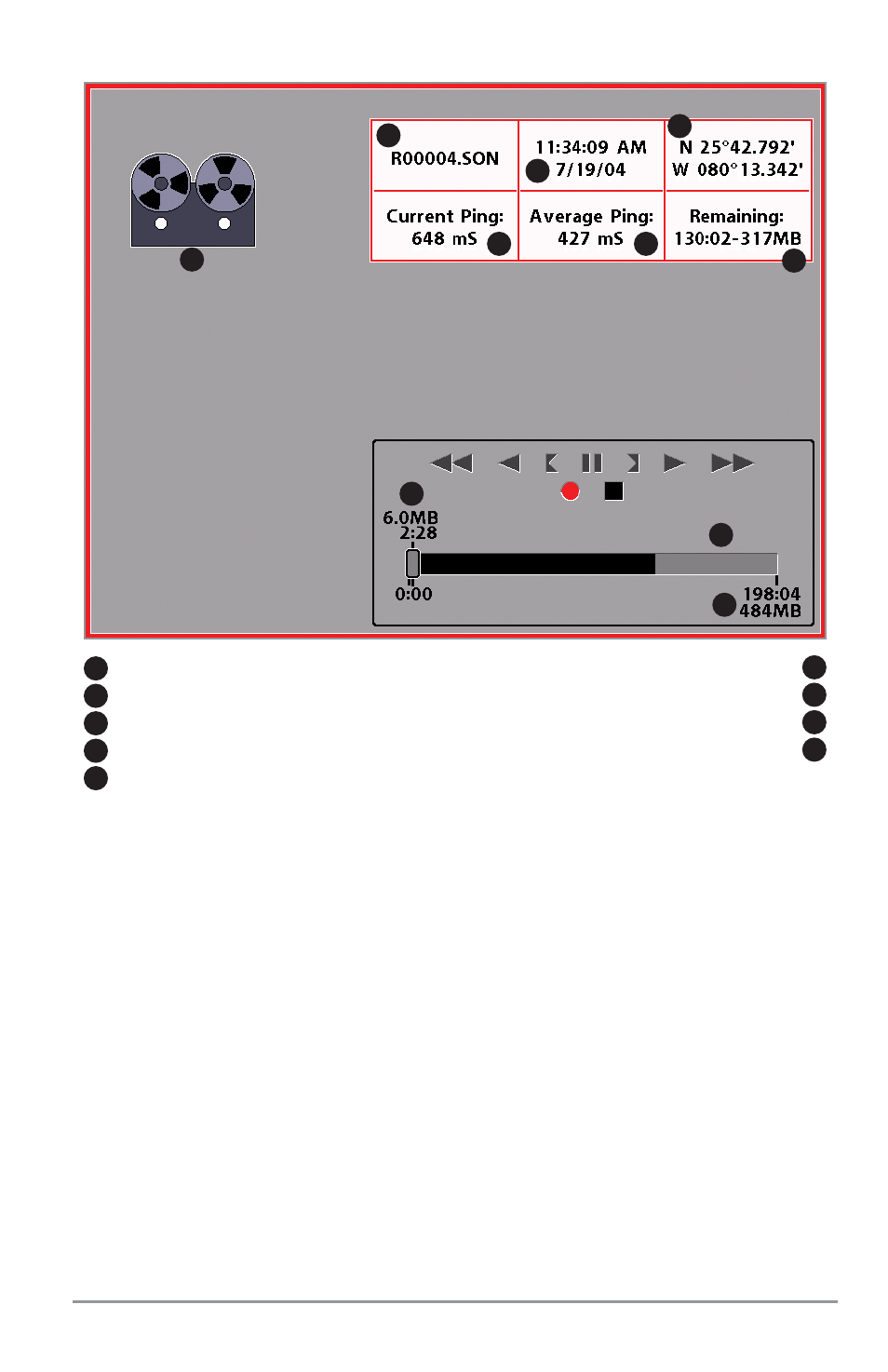
Highlighting a recording: You can scroll through the whole list of recording icons available in the
Snapshot and Recording View using the 4-WAY Cursor keys. The highlighted icon will be surrounded by
arrows, and a green play triangle will appear to its right.
Playing back a recording: Highlight a recording icon (using the Up or Down 4-Way Cursor keys), then use
the Right 4-Way Cursor key to start playback. During playback, all active navigation is cancelled, all other
thumbnails and icons will disappear, and a "Playback" message box similar to the Simulation message will
be displayed periodically. When playback begins, the view is automatically switched to the primary Sonar
View for your model, and no live sonar data will be displayed; only recorded sonar and GPS data will be
shown, and the Snapshot and Recording View will display the playback status. You can change the speed,
skip to the beginning or end of playback, and even reverse playback, using the Playback Speed X-Press™
menu item, and stop the playback using the Stop Playback X-Press™ menu item; these items are added to
the X-Press™ menus in all views during playback. In the Snapshot and Recording View only, playback
speed can also be changed using the Left and Right 4-Way Cursor keys. Playback is paused when the
sonar cursor is active and resumes playing when the cursor is removed. Playback is automatically paused
when the end of the recording is reached.
Recording Indicator
Average Ping Rate
1
6
Name of recording
Space remaining on card
2
7
Time and Date recording started
Amount of space and time used by this recording
3
8
Position when recording started
Total amount of space on card
4
9
Current Ping Rate
5
10
Recording Slider Bar
1
2
3
4
5
6
7
8
7
9
77
